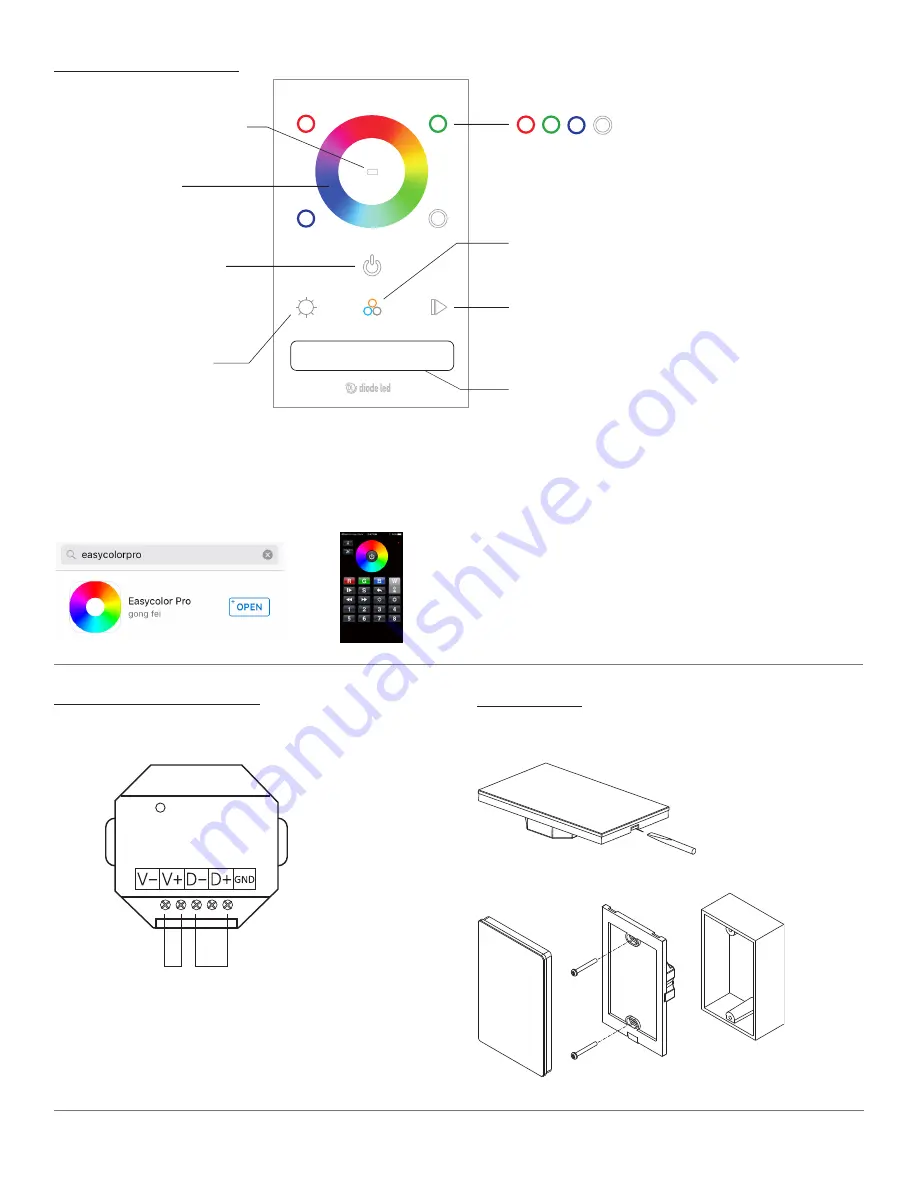
2 OF 5
IG050919-4.0
DMX ZONE CONTROLLER
INSTALLATION GUIDE
®
1 2 3
Dynamic Mode
Short press changes mode/pauses
mode. Long press adjusts speed of
dynamic mode. See ‘Dynamic Mode
Chart’ for mode descriptions.
Power
Short press to turn ALL zones and
channels ON/OFF.
RGB Brightness
Long press to adjust brightness of
RGB colors simultaneously (7 steps
of brightness). Adjust W (4CH)
channel seperately to adjust tone.
Zone Control
Short press to conrtol zones 1, 2, or 3.
Long press to turn individual zone
ON/OFF.
Color Wheel
Adjust RGB color mixing.
RGB ‘White’ Presets
Short press for 3 types of ‘White’ RGB presets:
warm white, neutral white, cool white. Useful
for applications that don’t utilize W (CH4) for
RGBW applications.
Power Indicator
Red indicates unit is OFF.
Blue indicates unit is ON.
Blue flash indicates DATA is transmitting.
R, G, B, W Channel Adjustment
Short press to turn channel ON/OFF.
Long press to adjust brightness.
MOBILE DEVICE OPERATION
The DMX controller can also be controlled remotely via WiFi with a
compatible IOS/Android mobile device. Go to iOS or Google Play App
Store. Search for “EasyColor Pro” and download application.
WIRING CONNECTIONS
INSTALLATION CONT.
DO NOT connect directly to 120VAC.
See ‘System Diagram’ for a general system design.
To DMX Decoder or DMX Fixture
From 12-24V Driver
Reset
MOUNTING
Pop off faceplate with
a flathead screwdriver.
Mount to a standard switchbox.
PAIRING CONTROLLER TO MOBILE DEVICE
1. Go to WiFi settings of mobile device.
2. Connect to WiFi Network ‘EasyLighting’.
3. Type in Password ‘0123456789’.
4. Open EasyColor Pro Application.























