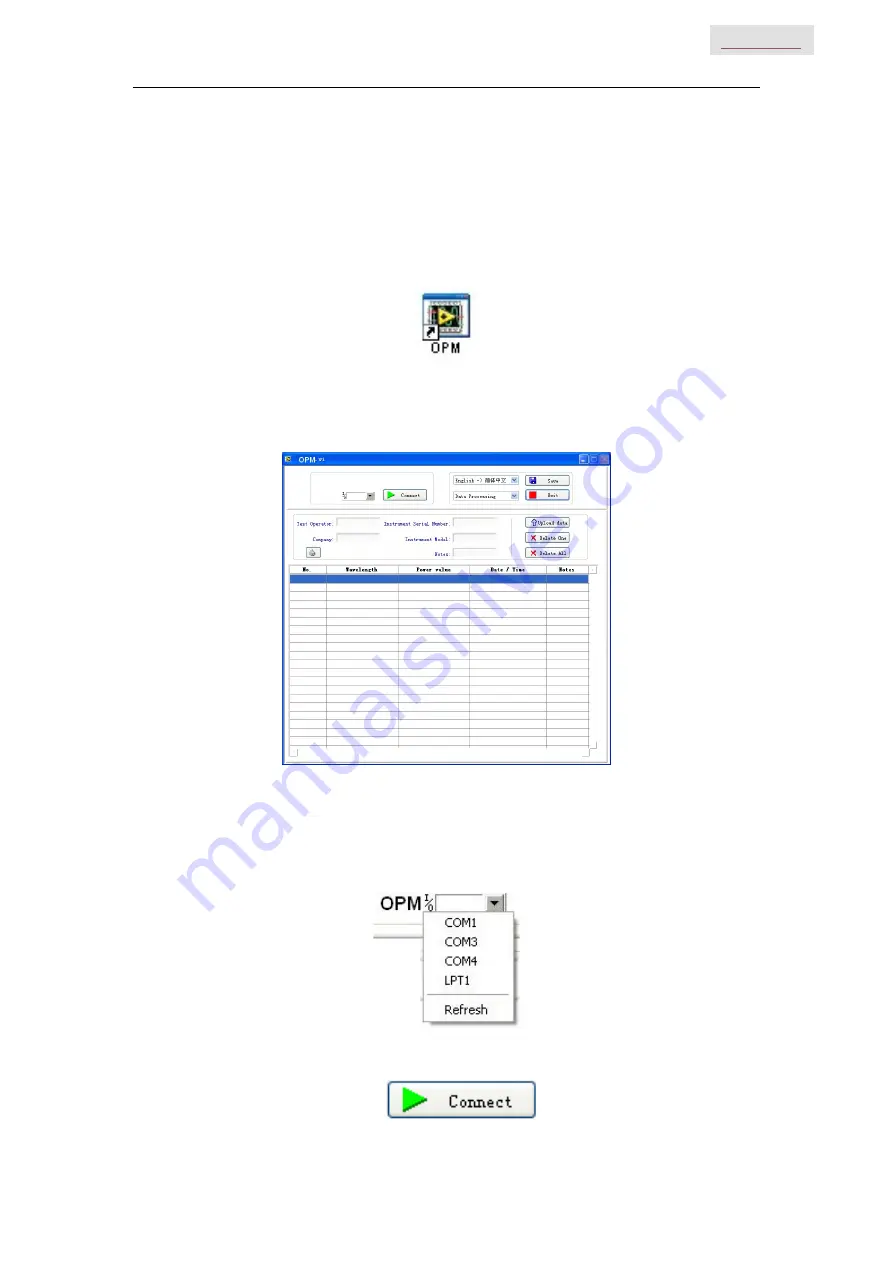
Handheld Optical Power Meter
15
Click “Finish”, Complete the installing (as per Fig. 5-13)
5.3 Software function instruction
This software has two functions: data processing, and the setting the instrument.
After finishing the software installation, find the short cuts icon for this software.
Double click this icon to open the software. You will see the software interface, (as per Fig. 5-14)
Data processing is the default interface once the software is opened.
5.3.1 Data Processing
Fig. 5-14
Data Processing interface include 4 parts.
(1) Manual
I. Port Option: Choose the right port, which the same port that the PC connects with
.
II. Connect icon, make the PC connect with the power meter, and communicate.






























