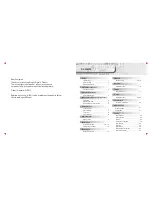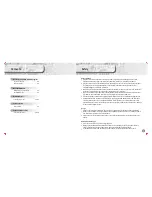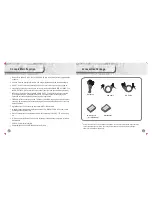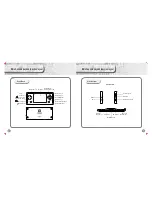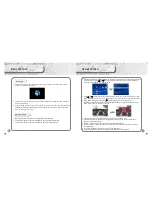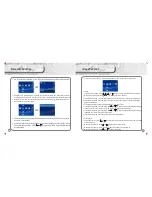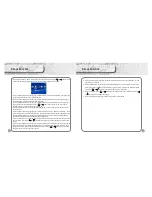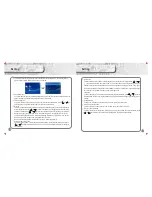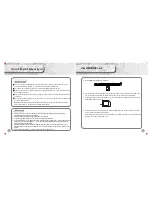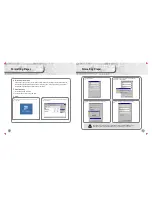Formatting Player
Formatting folder / disk
26-27
......................
Product details
Product details
28
Frequent Ask Questio ns
29-30
Frequent Ask Questions
......................
...................................
Connect to computer & Hardware upgrade
Connect to computer
24
.............................
Hardware upgrade
24
...............................
Use of
M
INI SD card
25
.................
MINI SD card plug in and unplug
Use of MINI SD card
25
.............................
Safety & Usage
Please do not store and use this console in high humid, high temperature and high magnetic area.
Please be aware when using in swimming pool, bathroom, kitchen etc.. area and environment.
Please secure and store your console properly, especially when you are running or doing any exercises.
Any dropping of console might damage the console and/or affect the console sound quality. Any
dropping damage is not included in warranty.
When using the USB Cable please make sure the connection with computer is correct. If the connection
is incorrect, it might cause error or damage to the console and/or computer.
When the console and the computer are connected and transferring the data, please do not disconnect
it. Otherwise it may cause data error or losing, also might cause console system error.
Please turn off the console before unpluging any SD/ MMC card in order to prevent damaging the card.
Before disconnect the console and the computer or unpluging the USB Cable from the computer and/or
console, please make sure you clicked the USB icon, which located on your right bottom coner of the
desktop, to disconnect the console link to your computer system, in order to prevent any error or damage
to the console/computer system.
Usage
Please do not use this console when you are driving or doing any work that needs high concentration.
When you are walking or in a danger place (such as highway or construction site etc..) please be aware
and turn off your console and/or your earphone.
Please does not turn the Audio/sound volume to the highest all the time, to prevent any damage to your
hearing.
Battery & Power Usage
If the console is not in use, please unplug the power.
When unplug the power adapter please make sure you are not unplug by pulling the power cable, in
order to prevent any damage on power cable, which also might cause electronic shock.
If your hand is wet, please do not touch the power adapter, in order to prevent electronic shock.
1
Contents
Safety