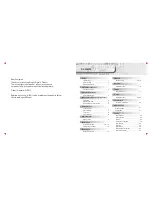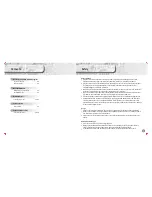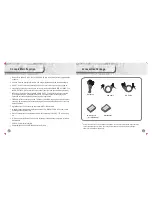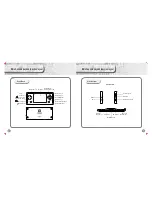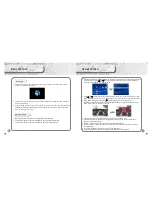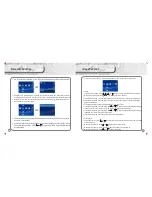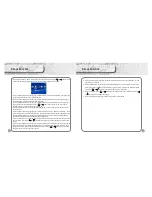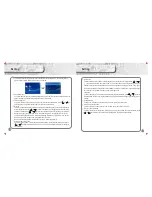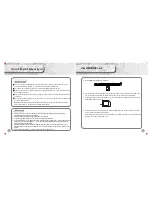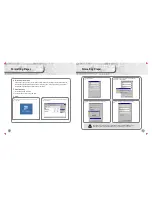18
E-book Function
In main menu select “e-book”, press [A] key to enter e-book menu, press [ ] or [ ] key to select
e-book file, then press [A] key again to enter e-book selection menu, as below:
In e-book selection menu, press [A] key to enter set up menu, select oral reading, and then press
[A] key again to either turn on or off this function.
In e-book selection menu, press [A] key to enter, select page reading, then press [A] key again,
then input page number and you can read that page.
In e-book selection menu, press [A] key to enter set up menu, select book mark, then press [A]
key again to enter book mark menu, press [ ] or [ ] key to book mark choice , press [A] to
confirm, and it can save 4 book marks in maximum.
Note: Book mark function only available for reading file, if you exit from the file, the book mark
must be re-set.
In e-book selection menu, press [A] key to enter set up menu, select “automatic browsing,” , then
press [A] to set the automatic browsing, time, then press [A] again to start auto browsing function.
In e-book selection menu, press [A] key to enter set up menu, select “automatic page change”,
then press [A] again to set the automatic page change time.
In e-book selection menu, press [A] key to enter set up menu, select e-book fonts, then press [A]
to enter menu., then press [ ] or [ ] to select the options , and press [A] key to confirm / save
setting.
In e-book selection menu, press [A] key to enter set up menu, select fonts color, then press [A] to
select 15 options in total: black , blue, green, white, red, purple, gray, light blue, dark red, dark
purple, dark yellow, Navy, dark green, blue white colors. Press [ ] or [ ] to select your option
and press [A] to confirm or save your option.
19
In e-book reading, press [STRAT] to start oral reading function, and press [SELECT] to read
according to your option.
In e-book selection menu, press [A] key to enter set up menu, select background color, then
press [A] to select 7 options in total from menu, green, yellow, purple, gray, black, white and
blue. Press [ ] or [ ] to select setting , press [A] to save your options.
In e-book browser, press [ ] or [ ] to select the reading upper line or bottom line, press [ ]
or [ ] to read pervious page /next page.
In e-book browser, hold [X] key for a while to go back to main menu.
E-book Function