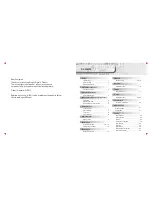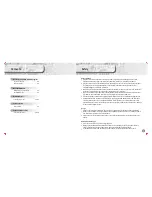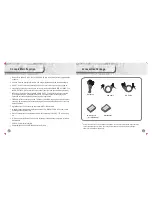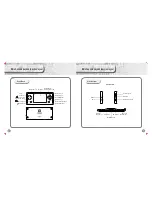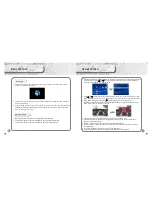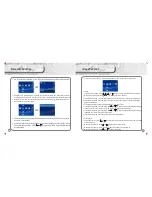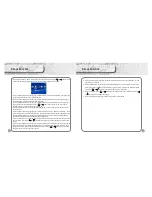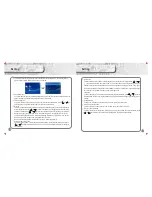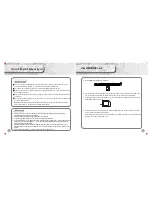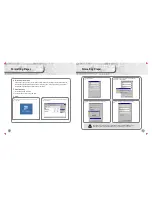24
Connect to computer & Hardware upgrade
The console supports Windows 98 (need to install driver), Windows 2000 or above (do not
need to install driver), Mac OS 10.3 or above, Linux Redhat 8.0 and above.
To connect the console and computer, use the USB cable provided in the box.
After you connect the console and computer by using the USB Cable, a new icon will come out
which shows your player.
On Windows desktop double click “my computer”, you will see a new driver /hardware which is
your player.
To copy the file from the computer to the console, you can simply copy the file and paste the file
on the console hard disk.
Note:
when exchanging date between MP3 and computer , please do not disconnected the
USB cable, otherwise system error or file damage will occur.
Connect to computer
Hardware upgrade
Please ensure the battery has enough power when upgrading. (Require more 2/3 of battery),
otherwise upgrade might not be successful.
Please download the upgraded pack from the Dingoo website.
Copy the upgraded file A320.HXF in the player, and unplug USB safely.
Un-plug USB cable, turn off player firstly, then hold [HOLD] key up as well as the [VOL-] key until the
screen shows “Fureware Upgraded…… Do not power off” then release the [vol-] and [HLOD] keys,
player will upgrade automatically.
Please make sure safely disconnected with computer by click the icon at the right bottom of your
computer before you unplug the USB cable from computer, otherwise it might cause system error or
locked.
After the firmware upgrade, it‘s better to reset it to ensure it works well.
25
Use of MINI SD card
Put the MINI SD card into the machine
If you want to pull out the MINI SD card, please make sure the card is not loading/using. Then
use your finger to press the MINI SD card once, then the it will slide out automatically.
If the card does not slide out, hold the gap on the card as photo shows below and pull out from
the MINI SD card port directly.
Formatting: Please use this machine to format the MINI SD card, so that all files are in FAT32
format, which this system fully supports.
Note: please turn off your machine before pulling out the MINI SD card, in order to prevent files
damage, data loss or any system error .