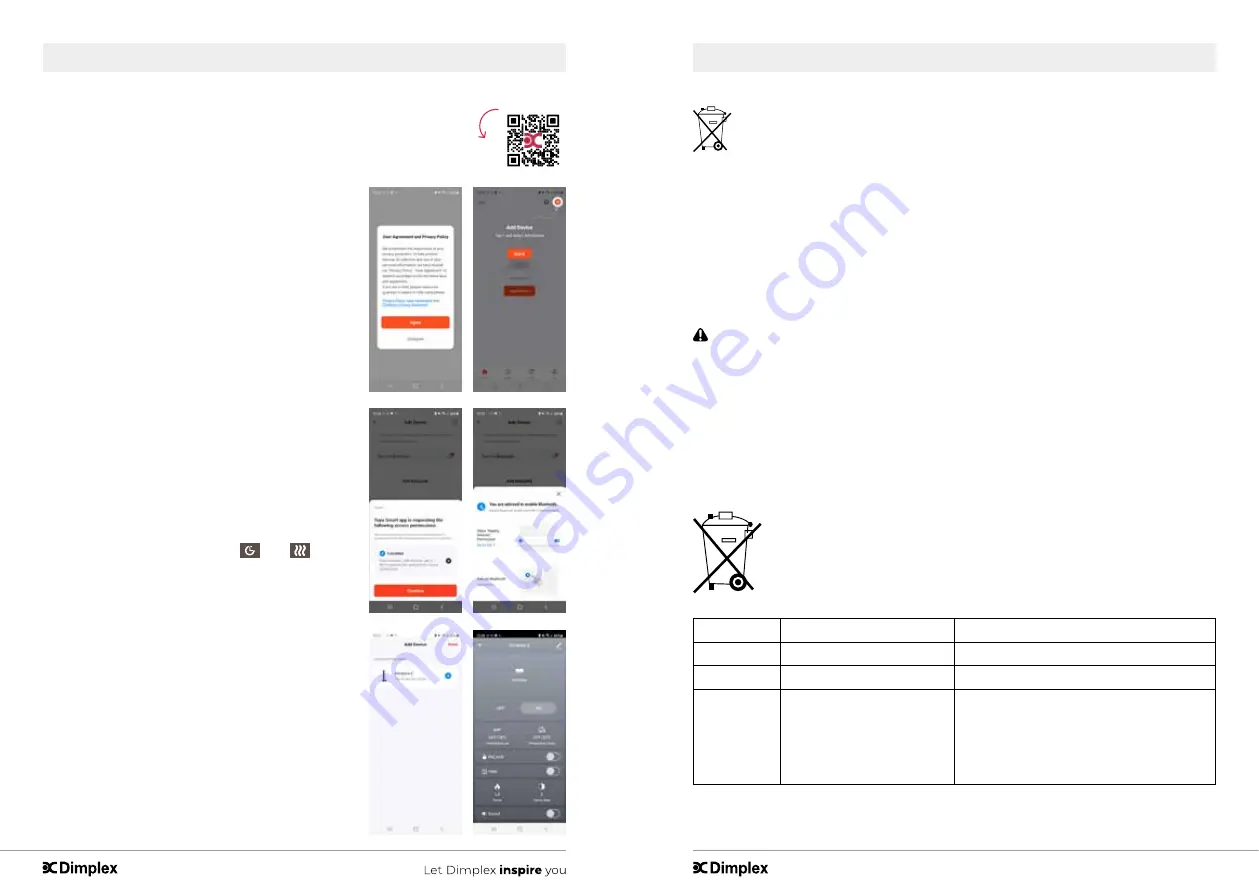
- 27 -
- 26 -
Maintenance / Troubleshooting
Disposal of
used batteries
Batteries may contain hazardous substances that could be endangering to the
environment and human health.
• This symbol marked on the battery and/or packaging indicates that used batteries
shall not be treated as municipal waste. Instead they shall be left at the appropriate
collection point for recycling.
• By ensuring the used batteries are properly disposed of, you will help prevent potential
negative consequences for the environment and human health. The recycling of
materials will help to conserve natural resources.
CAUTION:
Do not use if the heater’s mains power lead is damaged. Such use
may cause a hazard. If damaged, the mains power lead must be replaced by the
manufacturer or its authorised dealer.
For more information about collection and recycling of used batteries, please contact
your local municipality, your waste disposal service or the point of sale where you
purchased this item.
ENVIRONMENTAL PROTECTION
At the end of the electrical product’s useful life, it is not to be disposed of
with household waste. Please recycle where facilities exist. Check with
your Local Authority or retailer for recycling advice in your country.
Fault code
Fault Cause
Solution
E1
The heater is overheating
Call technical support.
E2
Themostat is defective.
Call technical support.
E3
The heater not working.
If the vents are dirty or clogged. Unplug
the power, clean the dust and debris of
the vent area. Wait for 5 minutes, plug
in and turn on the heater. If the heater
still don’t work, please call technical
support.
EN
Operation
Tuya app use - Android
1 – Turn on the Bluetooth on your device.
2 – Agree to privacy policy.
3 – Create an account and login. This is not
necessary, but recommended, so that you can
more easily save your personal preferences.
4 – Then press add device.
5 – The app asks for permission to use your
location. Click continue.
6 – Your device asks for location usage. Choose
here – while using the app
7 – The app will now search for the device. A
pop-up for using Bluetooth will appear. Go to
settings and adjust the permissions on nearby
devices to allowed. Go back to the Tuya app.
8 – Your fireplace is now searched by the app.
Switch on the fire and press on the control
panel of the fire for 5 seconds
. The
will
flash.
9 – Your fireplace is now shown with the found
devices. Click on add
10 – A plus sign will now appear on the app screen
next to the selected fireplace. When you press
the plus sign, your fireplace is added.
11 – When the fireplace has been added, the
fireplace can be operated via the app.
Instructional video















































