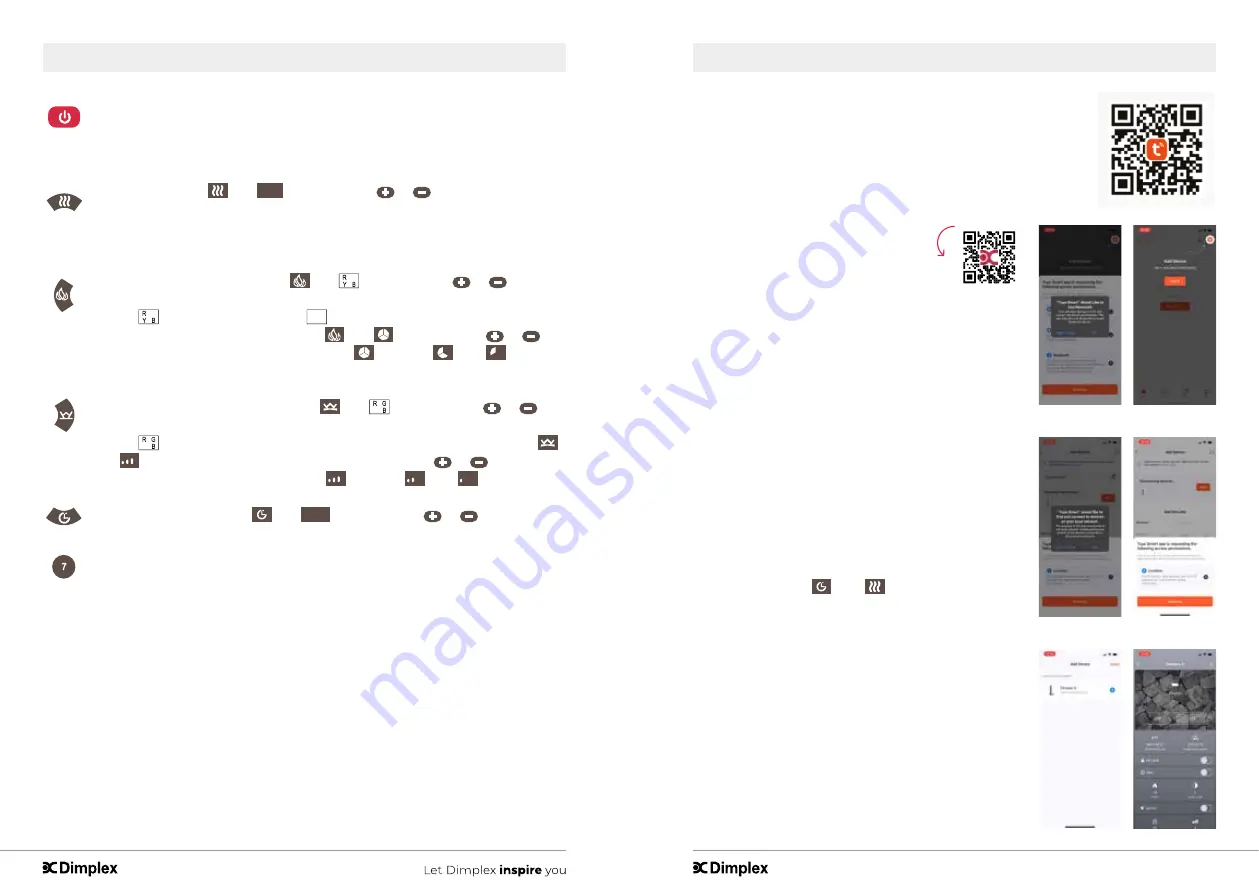
- 25 -
- 24 -
Operation
Operation
This Power button turns the fireplace on or off. It has a memory function,
pressing the Power button once to turn power on. Pressing the Power button
again will turn the power off.
The Heater button turns the heat ON or OFF. Pressing the Heater button once
turns the Heat ON,
and
27
C
will flash, press
or
button to set
the desired temperature. 18-27 and ON is optional, ON means the heating
keeps working. Hold the Heater button for 5 seconds, units will switch from �F
to �C or �C to �F.
Pressing the Flame button once,
and
will flash, press
or
button to set the desired flame and backlight colour, the display on the remote
control
will change accordingly.
means the flame and backlight are
OFF. Pressing the Flame button again,
and
,will flash, press
or
button to set the desired flame state .( High
, Medium
, Low
).Hold the
Flame button for 5 seconds to turn the sound of flame burning ON or OFF.
Pressing the Ember Bed button once,
and
will flash, press
or
button to set the desired Ember Bed colour, the display on the remote
control
will change accordingly. Pressing the Ember Bed button again,
and
will flash, and the fireplace displays d9 ~ d1, Press
or
button to
set the desired Ember Bed state.( High
, Medium
, Low
).
Pressing the Timer button
and
888
will flash, press
or
button
to set the desired timing. 1-8 hour and off is optional.
The seventh button turns the 7 day timer function ON or OFF.
INSTALL TuyaSmart life
There are two ways to install TuyaSmart; search for “TuyaSmart life”
in the APP store on your phone, download and install or scan the
QR code with your mobile phone.
Tuya app use - IOS
1 – Turn on the Bluetooth on your device
2 – Create an account and login. This is
not necessary, but recommended, so that you can
more easily save your personal preferences.
3 – Give the Tuya app access rights to use Bluetooth
4 – Your device asks permission by means of a pop-up
that the app uses Bluetooth. Press ok to allow this.
5 – Then press add device.
6 – Your device asks for permission to use the local
network by means of a pop-up. Press ok
7 – Your fireplace is now searched by the app. Switch
on the fire and press on the control panel of the fire
for 5 seconds on
. The
will flash.
8 – Your fireplace is now shown with the found devices.
Click on add
9 – A plus sign will now appear on the app screen next
to the selected fireplace. When you press the plus
sign, your fireplace is added.
10 – When the fireplace has been added, the fireplace
can be operated via the app.
Instructional video




























