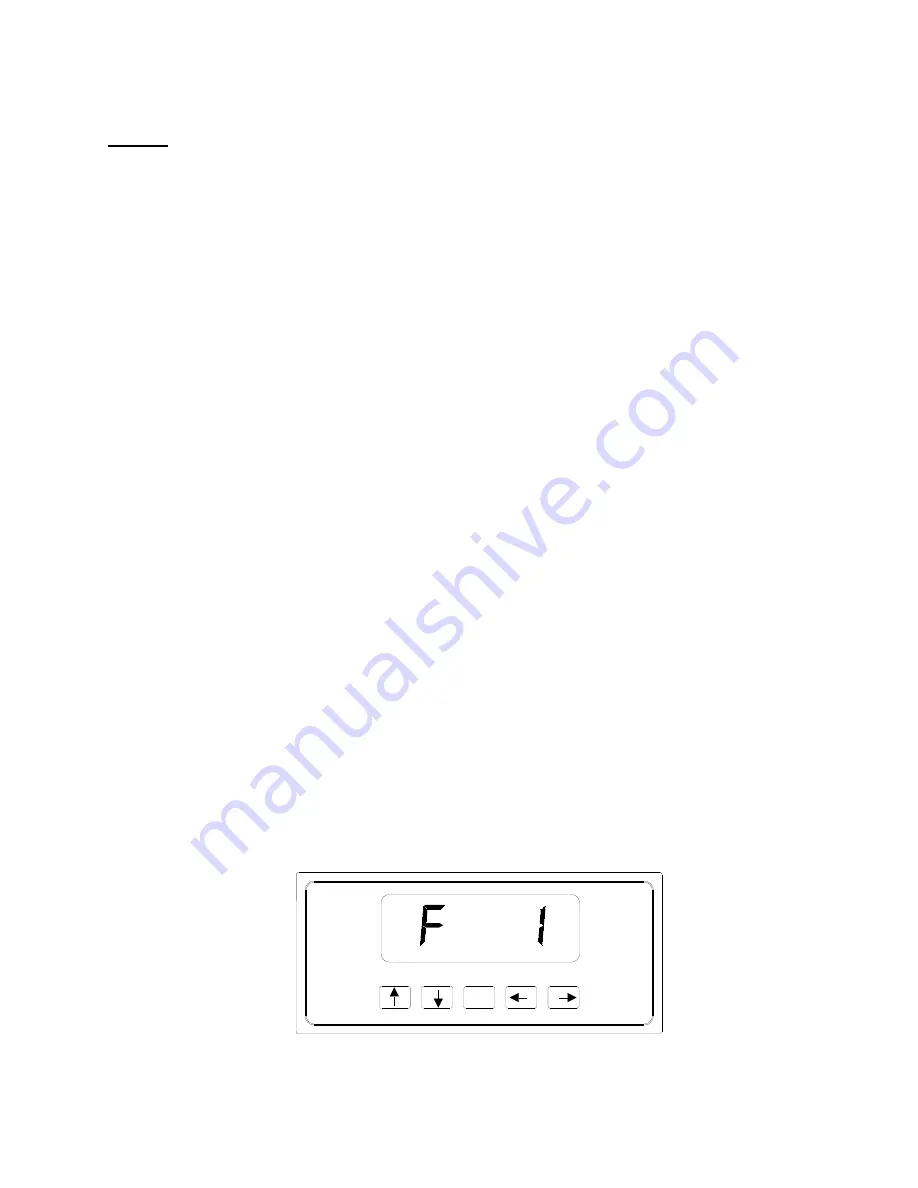
8
SETUP
SETUP OVERVIEW
The indicator contains two main setup menus:
1. The “F” menu items configure the indicator to the attached load cell and is known as
“Configuration” settings. Most of these are entered by a qualified instrumentation
technician.
2. The “A” menu items configure the serial communication port and general user options.
In setup mode the front panel keys become directional navigators to move around in the menus and to save
the selections.
ENTERING THE SETUP MENU
1. Power off the indicator.
2. Locate the slide switch on the rear cover and move it to the right.
NOTE:
A metal plate held on by two drilled-head screws may conceal the slide switch.
The back cover may have a seal to keep unauthozed personnel from making changes
to the indicator.
3. Power on the indicator. The indicator shows ” F 1” to indicate that you are in Setup
Menu mode.
NAVIGATING IN THE SETUP MENU
Use the directional keys shown in Figure 3-1 to move around in the Setup Menu Chart
shown in Figure 3-2 on the following page.
1. Press and
keys to move left and right to advance to the next or previous “F/A”
setup heading.
2. Press
the key once. The current saved setting is shown.
3. Press and
keys to scroll through selections for the current setup heading.
4. press
the
Set
key to save the new selection. Press the key to escape without saving
and return to the current heading,.
5. Repeat Steps 1 through 4 until the desired Setup & Configuration changes are made.
SET
Figure 3-1: Setup Menu Key Assignments



















