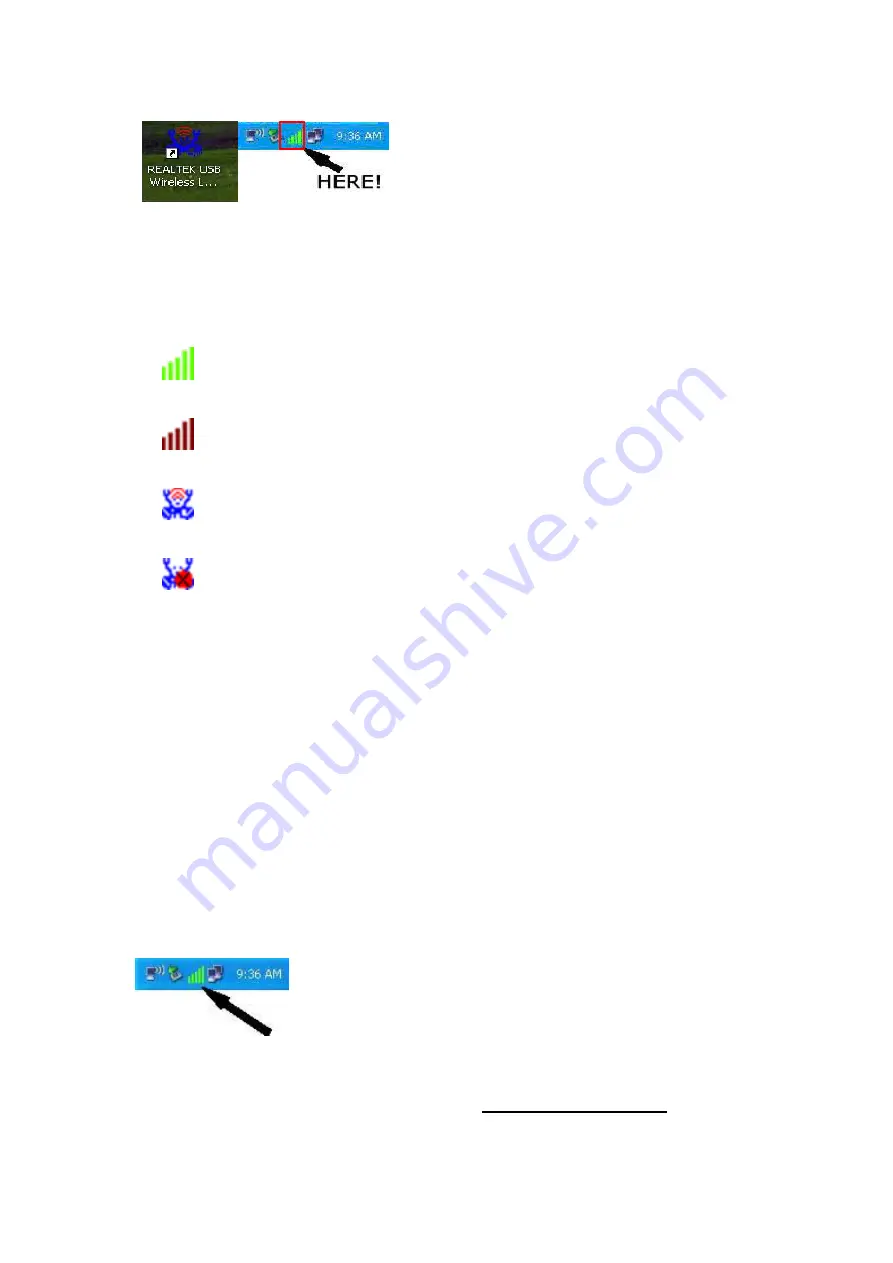
5
/
15
Left-click the icon will launch wireless network configuration
utility, and you can right-click the icon to show the quick menu of
configuration utility. This icon also uses different color to show the
status of wireless connection:
Wireless connection is established, good signal reception.
Wireless connection is established, weak signal reception.
Connection is not established yet.
Wireless network card is not detected.
For detailed instructions of wireless network configuration utility,
please see next chapter.
2.2 Connect to Wireless Access Point
To use wireless network, you have to connect to a wireless
access point first. You can either use Client utility (comes with
network card driver), or Windows Zero Config utility (comes with
Windows operating system).
2.2.1 Using Client Utility
Please follow the following instructions to use Client
configuration utility to connect to wireless access point.
1.
Left-click the Client configuration utility icon located at
lower-right corner of computer desktop, and configuration menu
will appear:
HERE!
2.
Wireless utility will appear. Click „
Available Network
‟ menu to
search for wireless access points nearby.

































