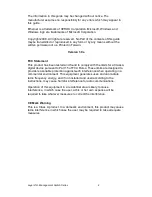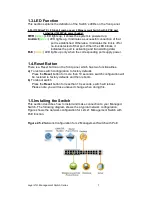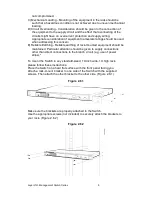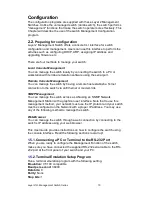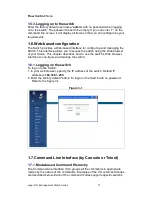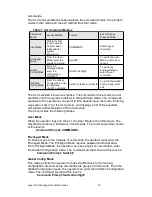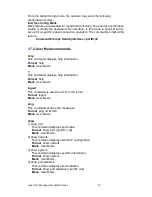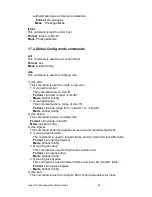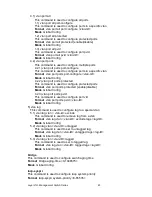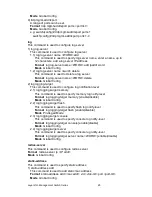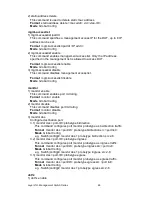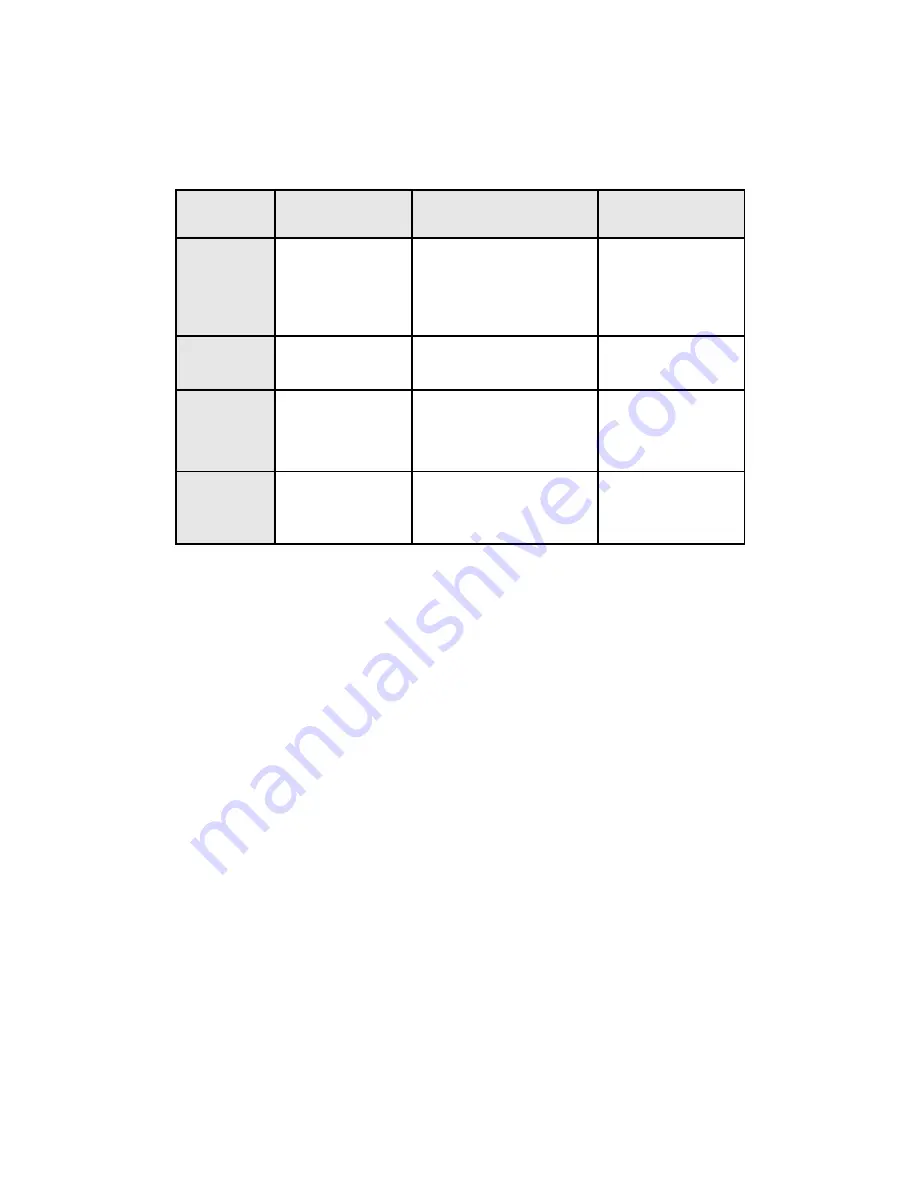
commands.
The CLI Command Modes table captures the command modes, the prompts
visible in that mode and the exit method from that mode.
Table 1 CLI Command Modes
Command
Mode
Access Method
Prompt
Exit or Access
Previous Mode
User Mode
This is the first
level of access.
Perform basic
tasks and list
system
information.
COMMAND>
Enter Logout
command
Privileged
Mode
From the User
Mode, enter the
enable command.
Switch#
To exit to the User
Mode, enter exit or
Logout.
Global
Config Mode
From the
Privileged Mode,
enter the
configuration
command.
Switch (Config)#
To exit to the
Privileged Mode,
enter the exit
command.
Interface
Config Mode
From the Global
Config mode, enter
the interface
<port#> command.
Switch (Interface <port#>)#
To exit to the Global
Config mode, enter
exit.
The CLI is divided into various modes. The commands in one mode are not
available until the operator switches to that particular mode. The commands
available to the operator at any point in time depend upon the mode. Entering
a question mark (?) at the CLI prompt, and displays a list of the available
commands and descriptions of the commands.
The CLI provides the following modes:
User Mode
When the operator logs into the CLI, the User Mode is the initial mode. The
User Mode contains a limited set of commands. The command prompt shown
at this level is:
Command Prompt: COMMAND>
Privileged Mode
To have access to the full suite of commands, the operator must enter the
Privileged Mode. The Privileged Mode requires password authentication.
From Privileged Mode, the operator can issue any Exec command to enter
the Global Configuration mode. The command prompt shown at this level is:
Command Prompt: Switch#
Global Config Mode
This mode permits the operator to make modifications to the running
configuration. General setup commands are grouped in this mode. From the
Global Configuration mode, the operator can enter the Interface Configuration
mode. The command prompt at this level is:
Command Prompt: Switch(Config)#
Layer 2/2+ Management Switch Series
12