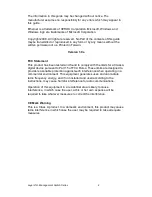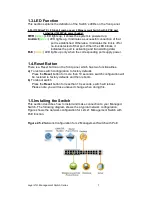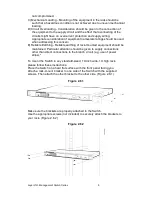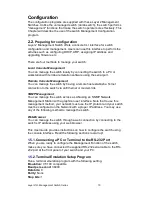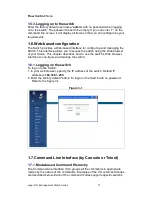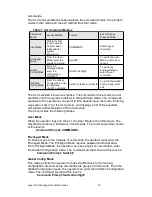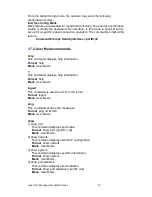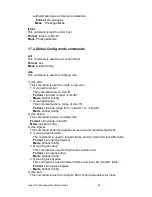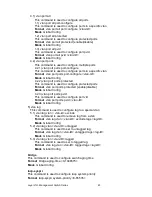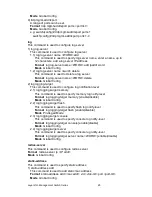Configuration
The configuration programs are supplied with these Layer 2 Management
Switches. Unlike the unmanaged switch (dumb switch), the switch performs
"management" functions that make the switch operate more effectively. This
Chapter will describe the use of the switch Management Configuration
program.
2.2.
Preparing for configuration
Layer 2 Management Switch offers a console CLI interface for switch
configuration and management. Users can use this interface to perform the
activities such as configuring DHCP, ARP, assigning IP address and
upgrading firmware etc.
There are four methods to manage your switch:
Local Console Management
You can manage the switch locally by connecting the switch to a PC or
workstation with terminal emulation software using the serial port.
Remote Console Management
You can manage the switch by having a remote host establish a Telnet
connection to the switch via an Ethernet or modem link.
SNMP Management
You can manage the switch across a LAN using an SNMP Network
Management Station with a graphical user interface. Note that to use this
management method, your network must use the IP protocol and your switch
must be configured on the Network with a proper IP address. You may use
any of the following method to manage the switch.
Web-Browser
You can manage the switch through a web connection by connecting to the
switch’s IP address using your web browser.
This User Guide provides instructions on how to configure the switch using
the console interface. Read the following sections to start up!
1.5.1.
Connecting a PC or Terminal to the RS-232 Port
When you are ready to configure the Management Function of the switch,
make sure you have connected the supplied RS-232 serial cable to the RS-
232 port at the front panel of your switch and your PC.
1.5.2.
Terminal Emulation Setup Program
Run a terminal emulation program with the following setting.
Emulation:
VT-100 compatible
Baud per second:
38400
Data bits:
8
Parity:
None
Stop bits:
1
Layer 2/2+ Management Switch Series
10