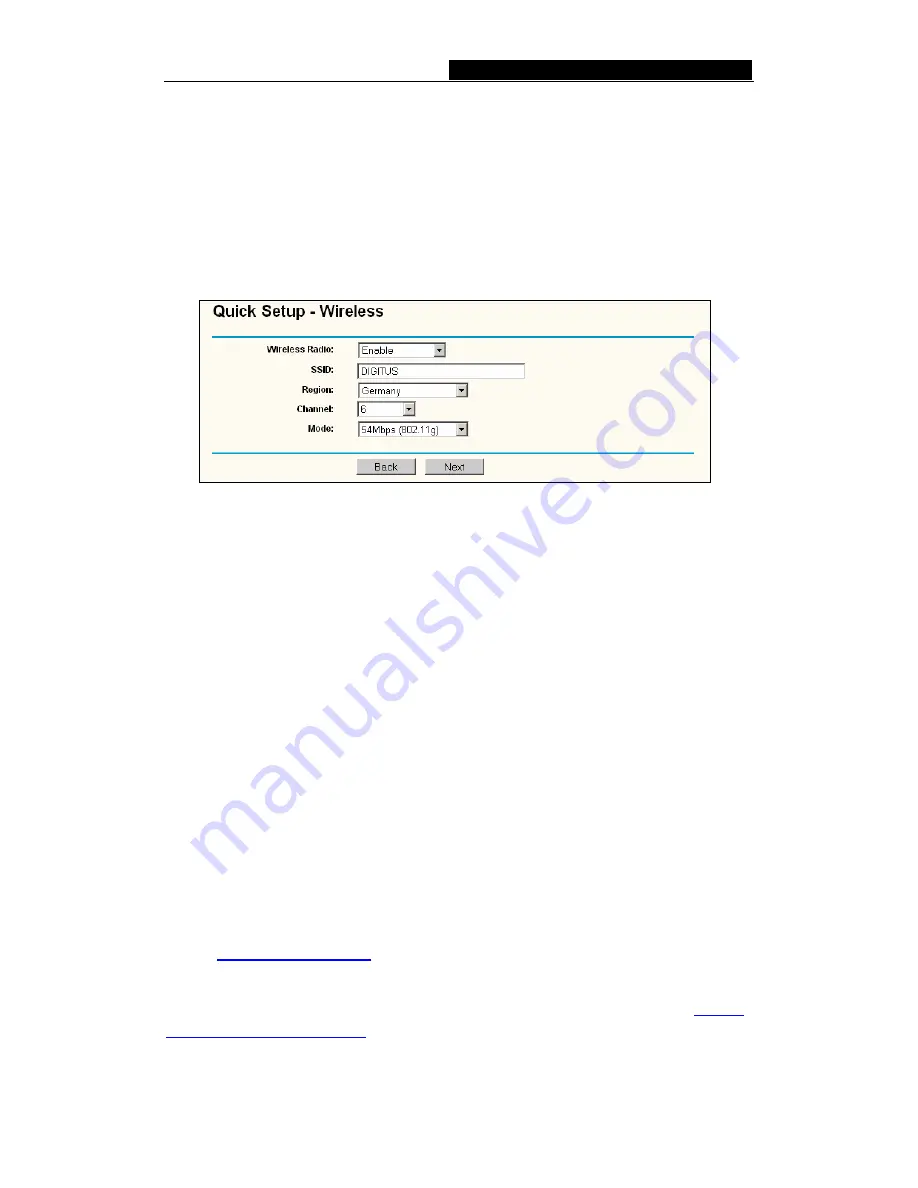
DN-7039-B
108M Wireless Router User Guide
(including your ISP). Enter the IP address into the field.
¾
Subnet Mask:
The Subnet Mask is used for the WAN IP address, it is usually
255.255.255.0
¾
Default Gateway:
Enter the gateway IP address into the box if required.
¾
Primary
DNS:
Enter the DNS Server IP address into the boxes if required.
¾
Secondary DNS:
If your ISP provides another DNS server, enter it into this field.
After you complete the above, click
Next
, the Wireless settings page will appear, shown
in figure 4-9.
Figure 4-9 Quick Setup - Wireless settings
In this page, you can configure the following wireless parameters:
¾
Wireless
Radio:
Indicates whether the Access Point feature of the router is
enabled or disabled. If disabled, the WLAN LED on the front panel will not be lit and
the wireless stations will not be able to access the router. If enabled, the WLAN
LED will be lit up and wireless stations will be able to access the router.
¾
SSID:
Enter a value of up to 32 characters. The same SSID must be assigned to all
wireless devices on your network. The default SSID is DIGITUS. This value is
case-sensitive. For example,
DIGITUS
is NOT the same as
digitus
.
¾
Region:
Select your region from the pull-down list. This field specifies the region where
the wireless function of the router can be used. It may be illegal to use the wireless
function of the router in a region other than one of those specified in this field.
¾
Channel:
The current channel in use. This field determines which operating
frequency will be used.
¾
Mode:
Indicates the current mode (
108Mbps (Dynamic), 108Mbps (Static),
54Mbps (802.11g)
,
11Mbps (802.11b)
). If you select
108Mbps (Dynamic),
it is
compatible with
54Mbps (802.11g)
and
11Mbps (802.11b)
. If you select
54Mbps
(802.11g)
, it is compatible with
11Mbps (802.11b)
.
These settings are only for basic wireless parameters, for advanced settings, please
refer to
Section 5.5: "Wireless."
Note:
The change of wireless settings won't take effect until the router reboots! You can
reboot it manually. If you need instructions as to how to do this, please refer to
Section
5.11.5: "Rebooting the Router"
Click the
Next
button, you will then see the Finish page:
-
12
-






























