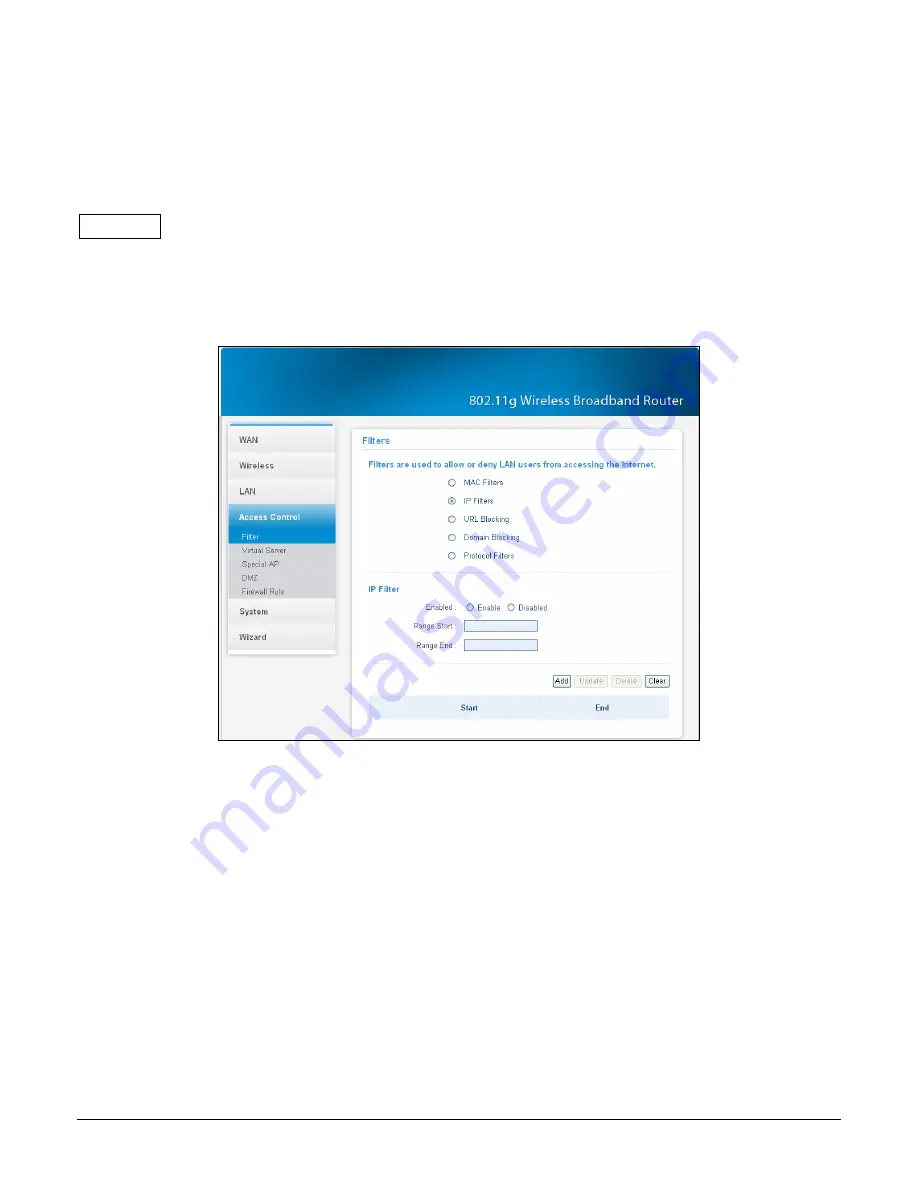
36
MAC Address:
Type the MAC address of the user'
s network interface.
Add:
Click to add the user to the list at the bottom of the page.
Update:
Click to update information for the user, if you have changed any of the fields.
Delete:
Select a user from the table at the bottom of the list and click to remove the user profile.
Clear
: Click to erase all fields and enter new information.
IP Filters
The IP filter function enables you to define a minimum and maximum IP address range filter;
all IP addresses falling within the range are not allowed Internet access. The IP filter profiles
are listed in the table at the bottom of the page. (Note: Click anywhere in the item. Once the
line is selected, the fields automatically load the item'
s parameters, which you can edit.)
Figure 52.
Enable:
Click to enable or disable the IP address filter function.
Range Start:
Type the minimum address for the IP range. IP addresses falling between this
value and the Range End are not allowed to access the Internet.
Range End:
Type the minimum address for the IP range. IP addresses falling between this
value and the Range Start are not allowed to access the Internet.
Add:
Click to add the IP range to the table at the bottom of the screen.
Update:
Click to update information for the range if you have selected a list item and have
made changes.
Delete:
Select a list item and click Delete to remove the item from the list.
Clear:
Click to erase all fields and enter new information.






























