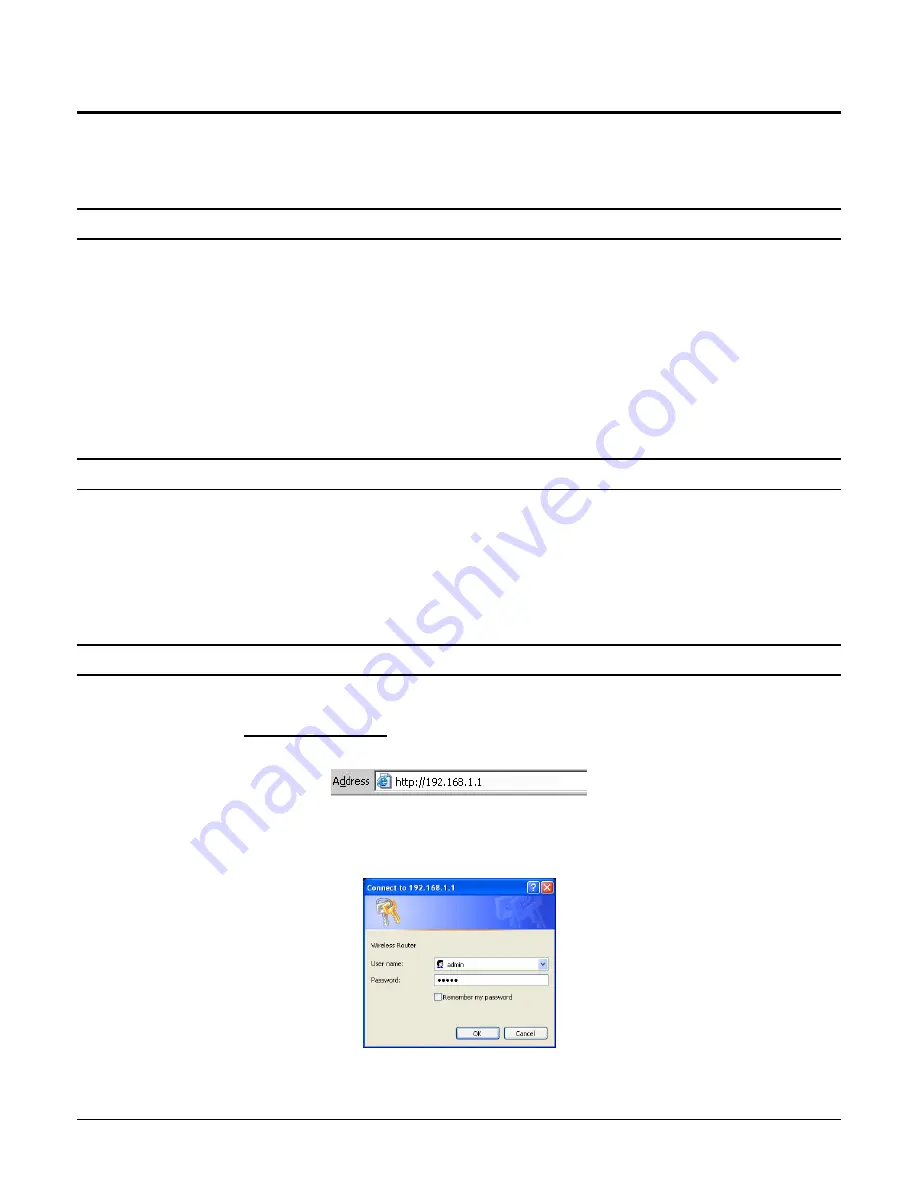
11
WIRELESS BROADBAND ROUTER CONFIGURATION
First make sure that the network connections are functioning normally.
This Wireless Broadband Router can be configured using Internet Explorer 5.0 or newer web
browser versions.
Login to the Wireless Broadband Router through WLAN
Before configuring the Wireless Broadband Router through WLAN, make sure that the SSID,
Channel and the WEP is set properly.
The default setting of the Wireless Broadband Router that you will use:
SSID:
default
Channel:
6
Security:
disable
IP Address:
192.168.1.1
Login to the Wireless Broadband Router through LAN
Before you configure this device, note that when the Wireless Broadband Router is configured
through an Ethernet connection, make sure the host PC must be set on the
IP sub-network
that
can be accessed by the xDSL/Cable modem. For example, when the default network address of
the xDSL/Cable modem Ethernet interface is 192.168.1.x, then the host PC should be set at
192.168.1.xxx (where xxx is a number between 2 and 254), and the default subnet mask is
255.255.255.0.
Using the Web Browser
1.
Open Internet Explorer 5.0 or above Internet browser.
2.
Enter IP address
http://192.168.1.1
(the factory-default IP address setting) to the URL web
address location.
Figure 9. Web address
3.
When the following dialog box appears, enter the user name and password to login to the
main configuration window, the default username and password is “
admin
”.
Figure 10. Login
Note: If needed to set a password, then refer to the
System – Password Setting
.
















































