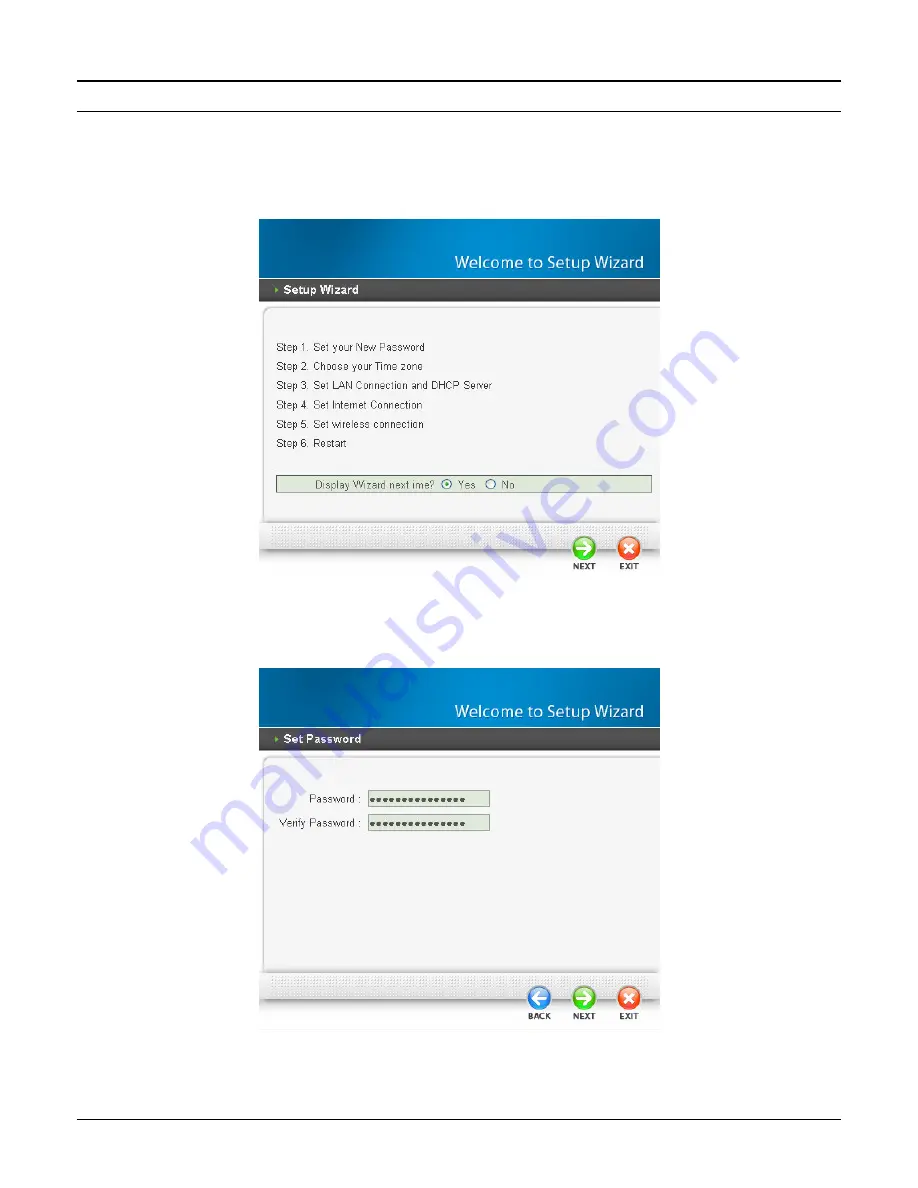
13
Setup Wizard
Setup wizard is provided as the part of the web configuration utility. User can simply follow the
step-by-step process to get the wireless router configuration ready to run in 6 easy steps by
clicking on the “Wizard” button on the function menu. The following screen will appear. Please
click “Next” to continue.
Figure 13. Setup Wizard
Step 1: Set up new Password
User can change the password and then click “Next” to continue.
Figure 14. Setup Wizard – Set Password
















































