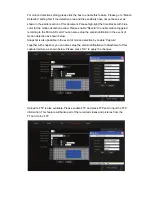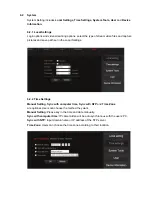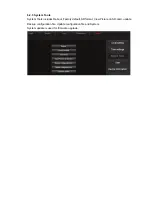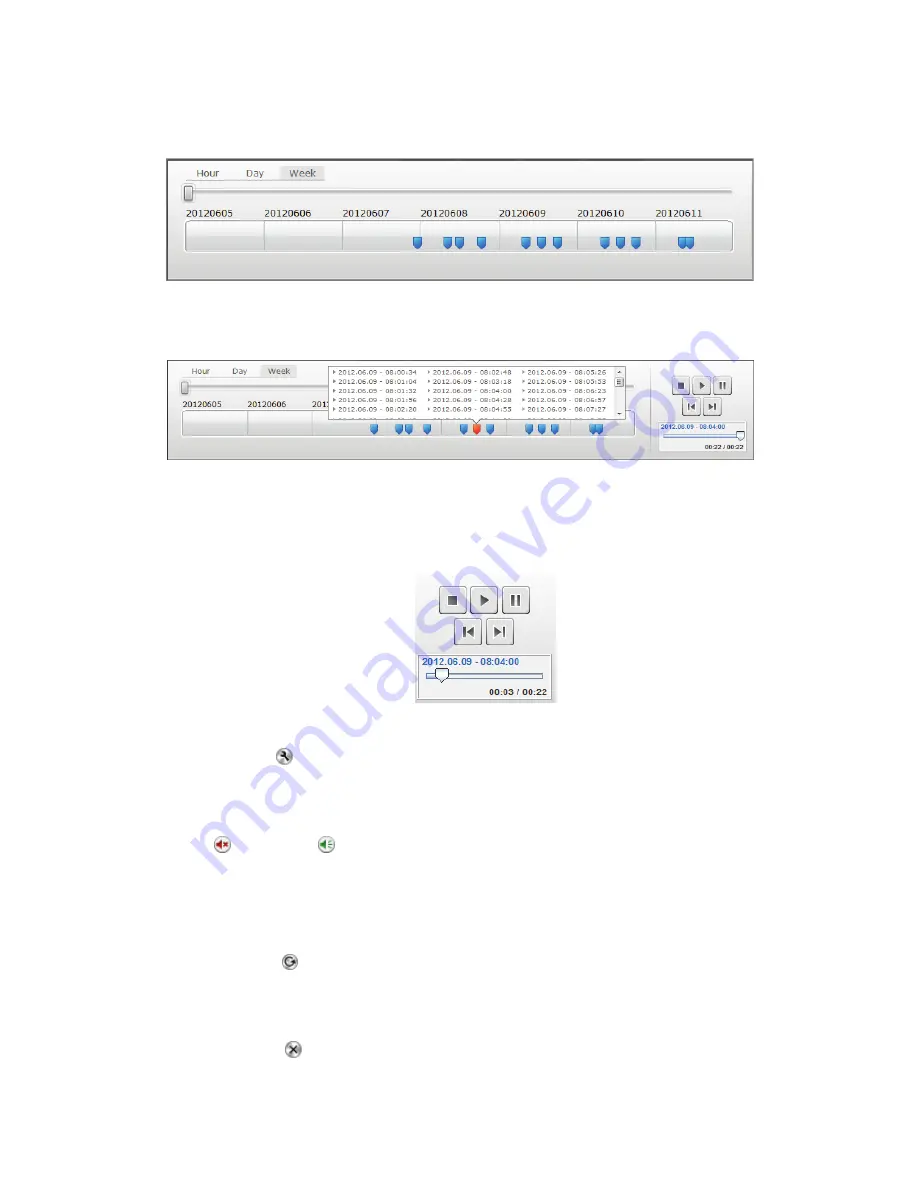
10
All recorded events are stored and marked in the timeline as in blue tag. You may manage to
view them in different time length: by clicking hour, day or week located on the top-left hand
side of the timeline.
The detailed recorded clips will be displayed when mouse over on the blue tag and the tag
turned to be in orange. Then you can select a specific clip to review at your wish.
While playing back the selected media clip, you may also manage it to be stopped, paused,
move one clip forward or backward from the
media control panel
. Or, you may also drag the
progress bar cursor
to the specific playing point at your preference.
Setting
Setting button
is to lead you to that specific IP cam’s setting web UI.
Mute
Mute
or un-mute
buttons are used to control whether the users would like to hear
the voice receiving via camera or not.
Refresh
Refresh button
is for you to refresh or reload the IP cam video.
Remove
Remove button
is the button for you to remove this specific IP cam media in Overview
page.