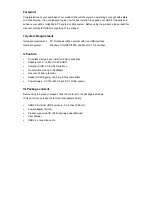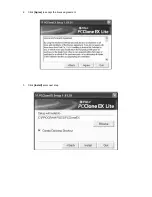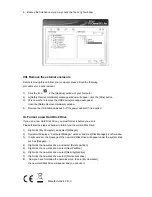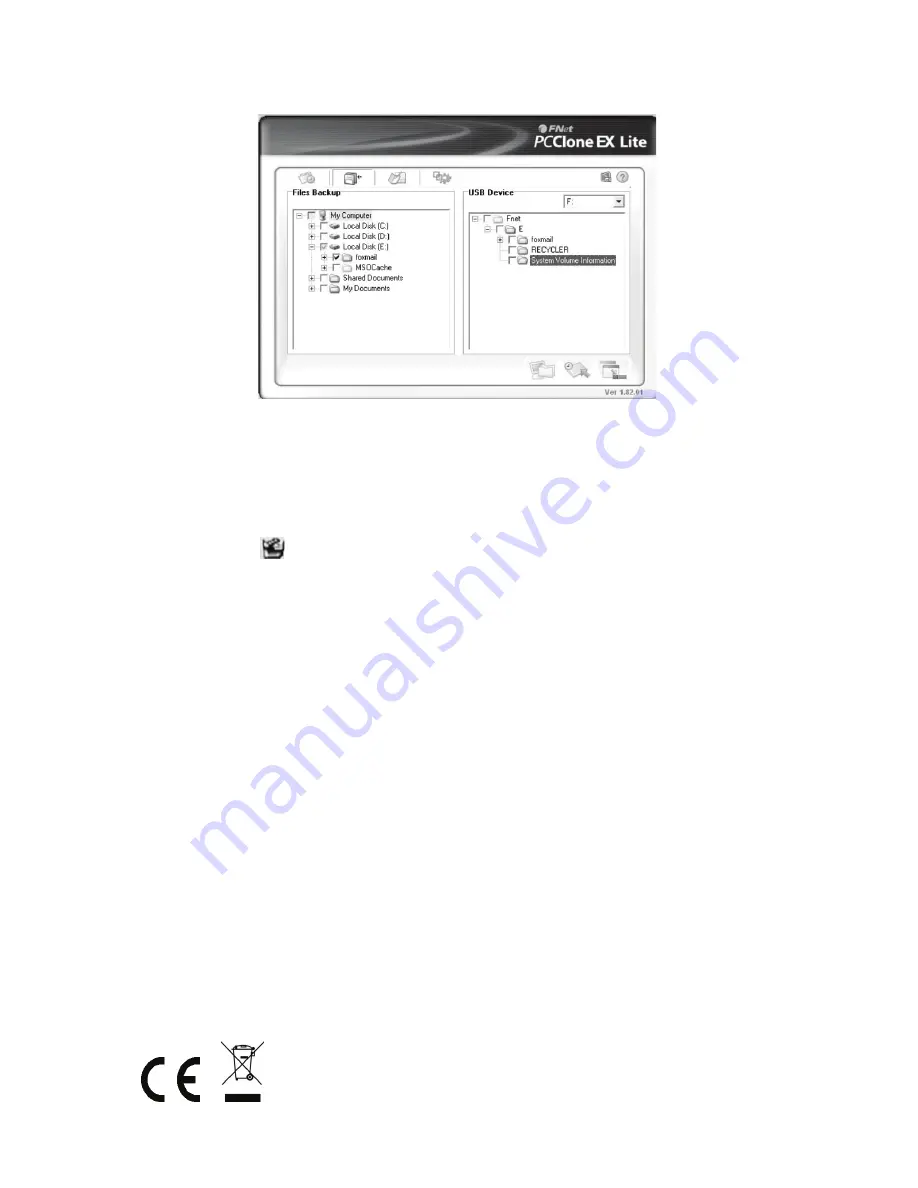
6. Backup file finished now you may check the file on right window
VIII. Remove the external enclosure
Before removing this unit from your computer, please finish the following
procedures for a safe removal:
1). Click the icon
in the [Desktop] window of your computer
2). A [Safely Remove Hardware] message window will appear, click the [Stop] button
3). [It is now safe to remove the USB device] message will appear,
close the [Safely Remove Hardware] window
4). Remove the USB cable and switch off the power adapter if it is applied.
IX. Format a new Hard Disk Drive
If you use a new Hard Disk Drive, you must format it before you use it.
Please follow the steps as bellow to format your new Hard Disk Drive:
1). Right click [My Computer], and select [Manager]
2). System will display a "Computer Manager" window, and click [Disk Manager] in left window
3). In right window, the message of the new Hard Disk Drive will appear under the system disk,
such as [Seagate....]
4). Right click the new disk drive, and select [Delete partition]
5). Right click the new disk drive, select [New Partition]
6). Right click the new disk drive, select [New logical drive]
7). Right click the new disk drive, select [Format disk drive]
8). Now you have formatted the new disk drive, then in [My Computer],
the new Hard Disk Drive will appear and you can use it
Manufactured in P.R.C.