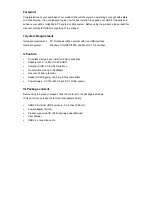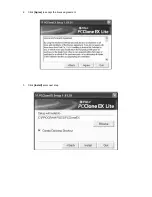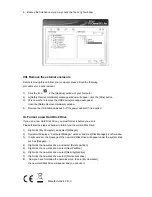V. Driver Installation
a. Under Windows 2000/XP/Vista/7: No driver needed
Under system Windows 7/XP/Vista/2000, system will automatically detect the new hardware and
finish the setup! An icon
will appear on the right-bottom area of the system toolbar as below:
Congratulations to enjoy this product now!
b. Setup mode under Mac OS system
Under system Mac OS 9.0 or above, the system can find the driver automatically.
And if your system is Mac OS 8.6, please download [USB Mass Storage Support 1.3.5]
from the following link: http://www.apple.com/support
VI. Power Supply:
Power Supply: Voltage input: AC 100~240V, 50/60Hz
Voltage output: DC 12V/2A
VII. Backup software installation and usage
A. Backup software installation
1. Open the folder
[PCCLONEEX_LITE]
and double click
[Setup],
the below window will appear: