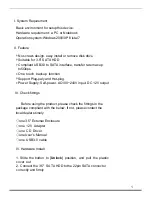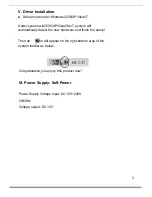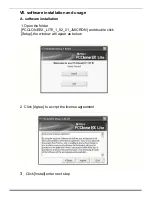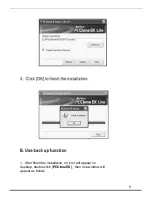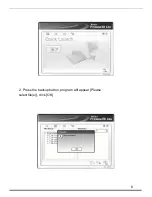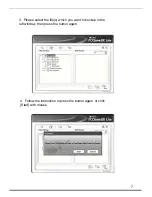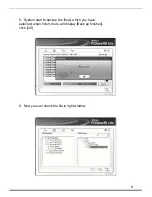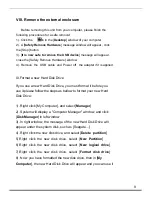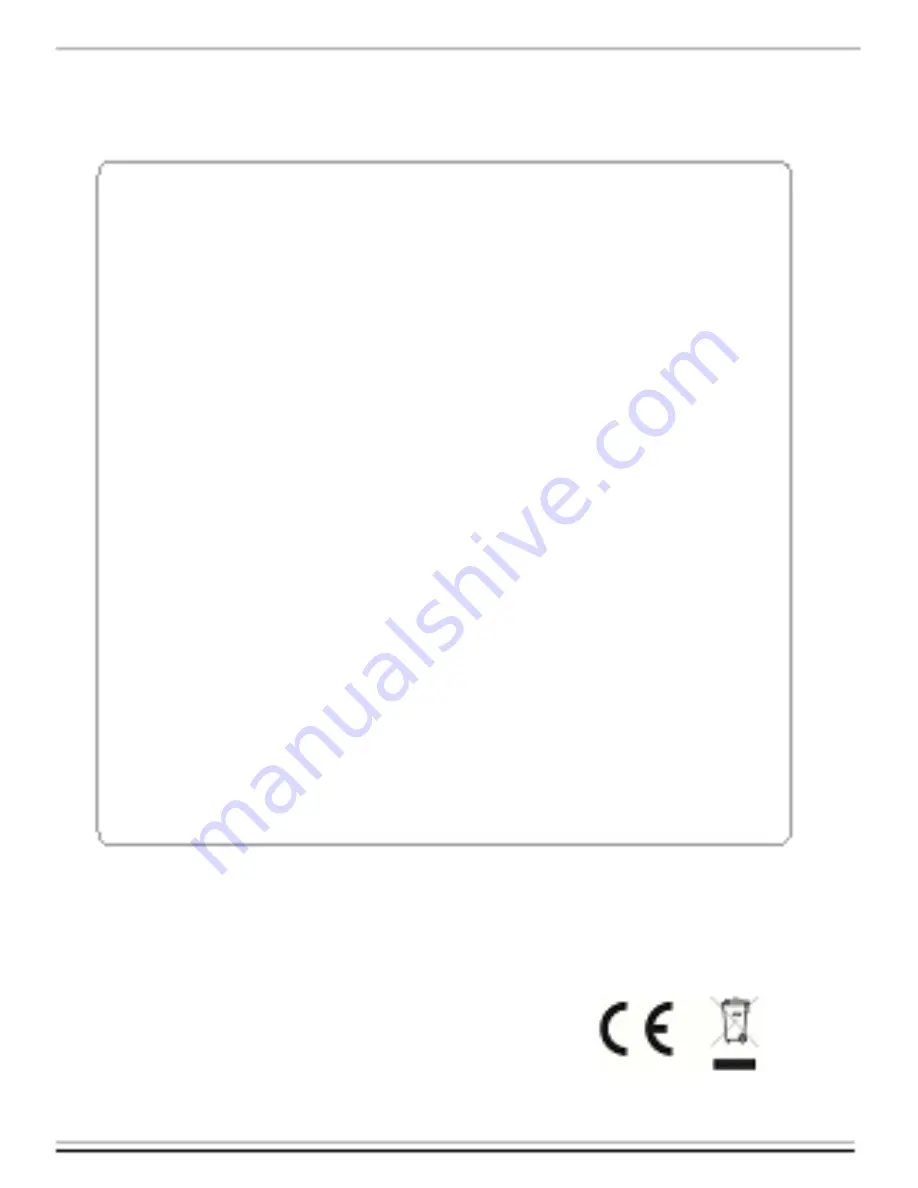
Disclaimer
All the information in this document is
subject to change without prior notice The
manufacturer makes no representations or
any warranties regarding the Contents of this
manual. The information contained in this
manual is provided for the general use by the
customers. No part of this document may be
reproduced or transmitted in any form by any
means without the express written
permission of The manufacturer. All brand
names and product names used in this
document are trademarks or registered
trademarks of their respective holders.
Made In China
10