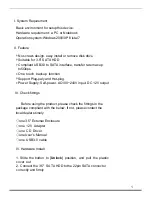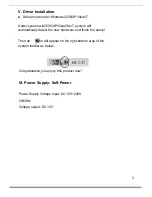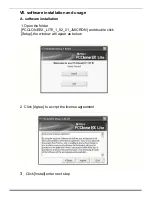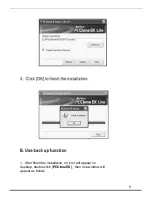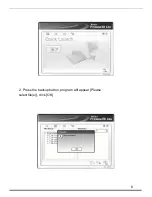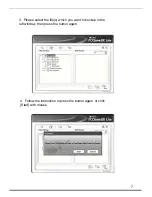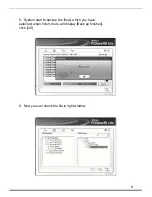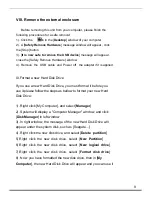VIII. Remove the external enclosure
Before removing this unit from your computer, please finish the
following procedures for a safe removal:
1). Click the icon in the [
Desktop
] window of your computer
2). A [
Safely Remove Hardware
] message window will appear , click
the [Stop] button
3). [
It is now safe to remove the USB device
] message will appear,
close the [Safely Remove Hardware] window
4). Remove the USB cable and Power off the adapter if it is applied.
IX.Format a new Hard Disk Drive
If you use a new Hard Disk Drive, you must format it before you
use it.please follow the steps as bellow to format your new Hard
Disk Drive:
1). Right click [My Computer], and select [
Manager
]
2). System will display a "Computer Manager" window, and click
[
Disk Manager
] in left window
3). In right window, the message of the new Hard Disk Drive will
appear under the system disk, such as [Seagate....]
4). Right click the new disk drive, and select [
Delete partition
]
5).Right click the new disk drive, select [
New Partition
]
6).Right click the new disk drive, select [
New logical drive
]
7).Right click the new disk drive, select [
Format disk drive
]
8). Now you have formatted the new disk drive, then in [
My
Computer
], the new Hard Disk Drive will appear and you can use it
9