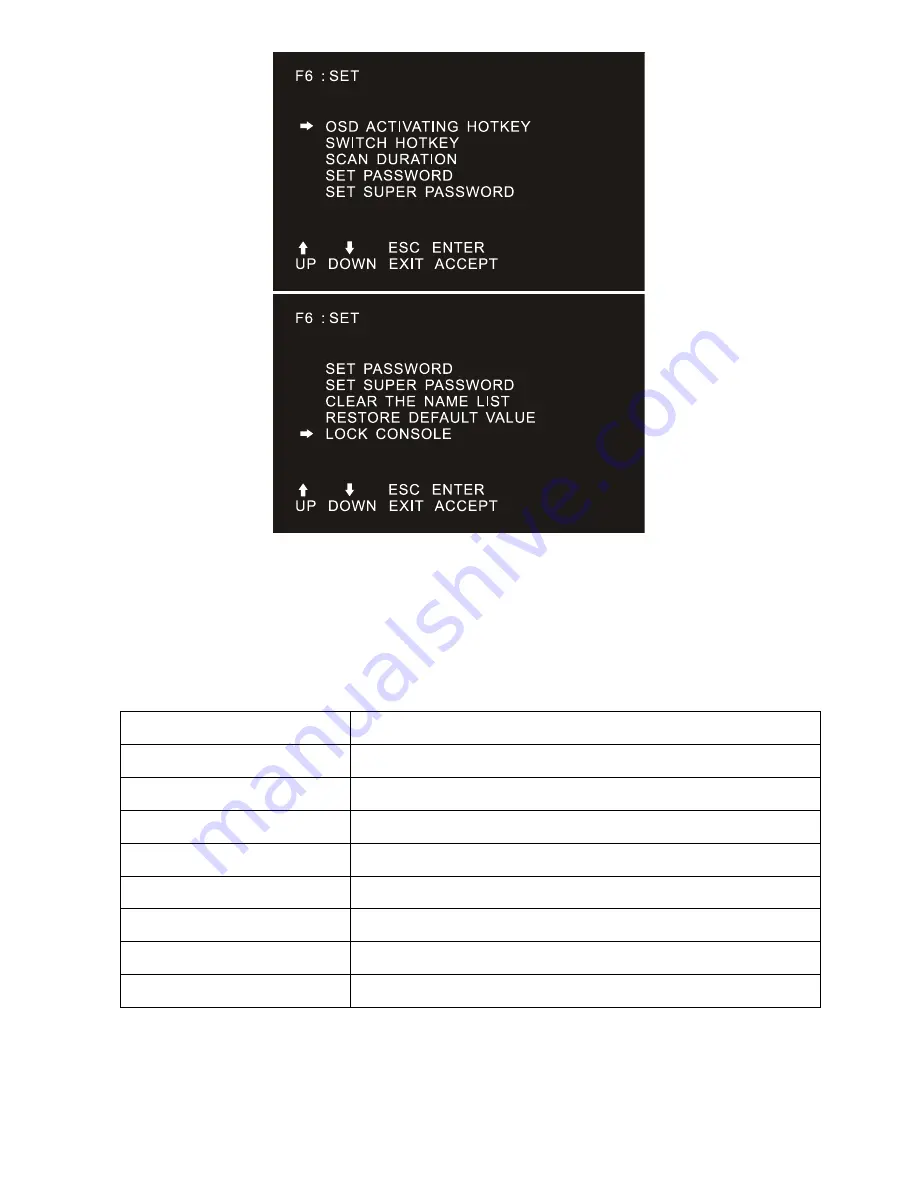
44
To change your settings:
1.
Move the selection column to this option, press [Enter] to enter a setting option.
2.
After selecting an item, the sub-menu and the further options provided will appear. To select it,
double-click the mouse or move the selection column to the option, and then press the [Enter] key, an
icon will appear. Select the option before to indicate that the item has been selected. The settings are
described in the following table:
Settings Function
OSD ACTIVATING HOTKEY
OSD Menu Activates hotkey combination selection settings
SWITCH HOTKEY
KVM port switch hot-key combination selection setting
SCAN DURATION
Port scan dwell time setting
SET PASSWORD
User login password settings
SET SUPER PASSWORD
The administrator login password settings
CLEAR THE NAME LIST
Clear the port name setting
RESTORE DEFAULT VALUE
Reset
LOCK CONSOLE
OSD Menu Password Login Function settings
Содержание DS-72210
Страница 1: ...LCD KVM SWITCH Manual DS 72210 DS 72211 DS 72212 DS 72213 DS 72214 DS 72216 DS 72217...
Страница 16: ...16 Front view of the 4 3 screen and 16 9 screen 17inch 4 3 screen 19inch 16 9 screen...
Страница 17: ...17 Overall Dimensions of the LCD KVM LCD Console Dimension 462 6 445 45mm...
Страница 18: ...18 LCD KVM Dimension LCD Console with KVM 8 16 port KVM module 611x445x45 mm...
Страница 20: ...20 Single Port LCD KVM Cable DS 72212 VGA Single port LCD KVM 1 Port KVM module cable DS 72212...
Страница 26: ...26 Place the KVM Switch in the installed bracket and secure the KVM Switch cabinet and mounting bracket...
Страница 27: ...27 Mounting and fixing in the bracket tail with Lock Ear and Screws from accessory...
Страница 37: ...37 Open Way of LCD Screen OPEN CLOSE...









































