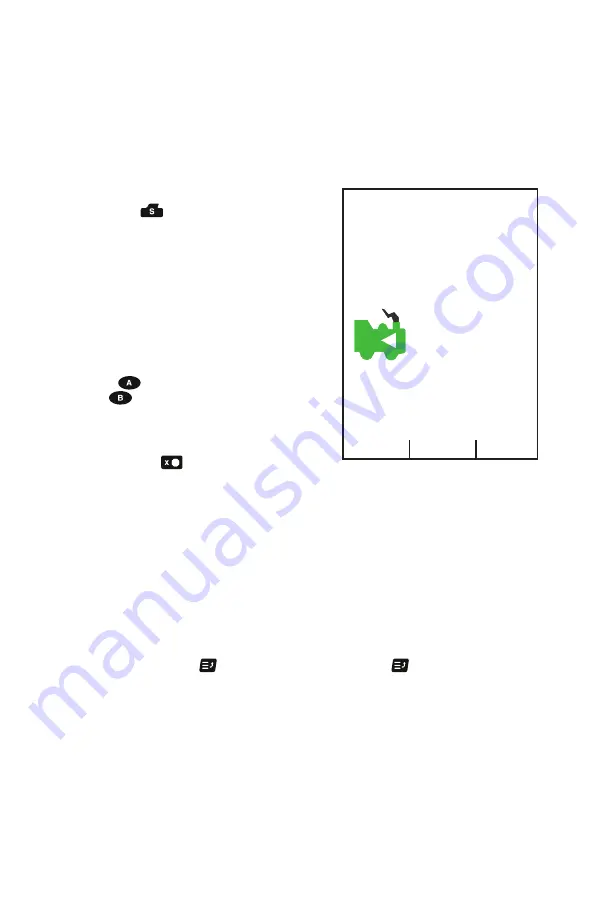
© 2022 Digitrax, Inc.
www.digitrax.com
16
16
6.0 Switch/Turnout control mode:
Switch Mode is most commonly used for sending commands to accessory
decoders to control layout turnouts, and also for changing Option Switches
(OpSw) on other LocoNet devices. Switch commands may also be used for
controlling Digitrax compatible signal units. This section assumes that you
have already installed and programmed turnouts and turnout decoders on your
layout.
To change the position of a turnout:
1. Press the
or Switch key.
2. The last switch address you selected will
be displayed in the
Switch/Info + Area
of
the display shown in Figure 2. If 0001 was
the last switch you used and was thrown,
the display “Switch:0001=Thrown” will
be shown.
3. Use the numeric keypad to enter the turn-
out address for the turnout or switch you
want to change.
4. Press
key for “Thrown” action, and
the
key for “Closed”, to change the
turnout or switch accessory decoder posi-
tion.
5.
When you have finished your switch oper
-
ations, press
to return HOME to nor-
mal operation mode.
NOTE: The “Closed” or “Thrown” shown in the display may or may not
match the physical position of the turnout selected.
NOTE: When you are in switch control mode, the throttle knob and their
direction keys will continue to drive the loco address running on the throt-
tle, but the numeric keys are used for switch address selection and not
function control.
7.0 Expanded Menu Features:
To reduce display clutter the DCS52 places expanded menu choices in a menu
system accessed by the or MENU key. Pressing the key from the HOME
screen will bring up the MAIN Menu A screen with several numeric key selec-
tion choices shown, such as Decoder programming, Option Switch (OpSw)
setup, etc.
FR
Local Throttle Active
sp 0 %
0003
Trk
USB
Ln
0 1 2 3 4 5 6 7 8 9
Thrown
Closed
Switch:
0001
=Thrown






























