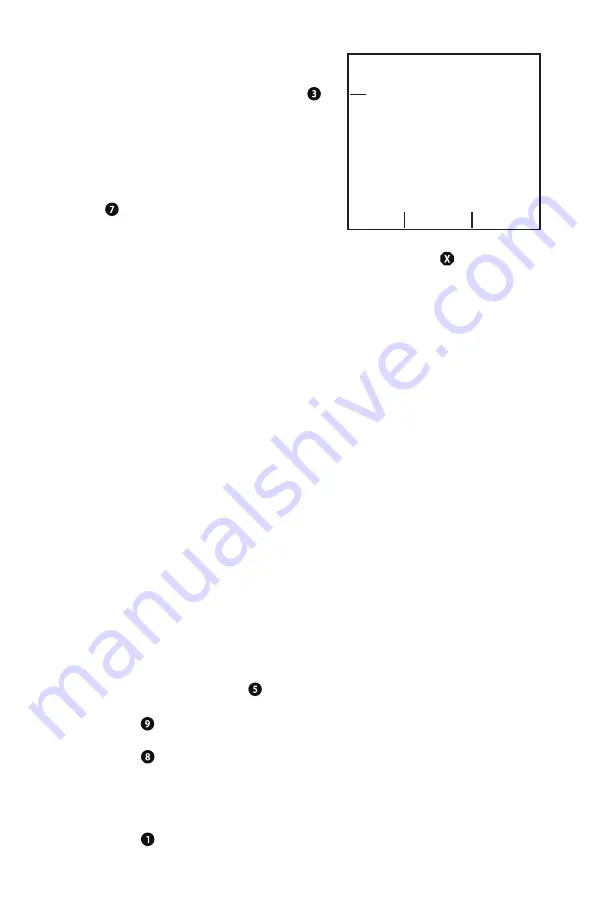
© 2020 Digitrax, Inc.
www.digitrax.com
18
18
7.1.2 UT6 Options Editor
In the Utility Task menu screen press the key
to enter the throttle Options Editor screen. This
is where you can personalize many settings for
this UT6.
1.
In Options Editor the knob scrolls through
the available option line ID numbers and
the key changes the current setting. The
“UP/DOWN” soft keys will also change
the ID number of the option.
2. When you have the desired throttle options setup press the key to save
the settings and exit. These settings will be remembered even after the
throttle is powered off.
3.
Line ID# 40 is the return to Factory Default setting choices, which are fine
for most users.
The available Option ID’s are described by the LCD text, and more details are
on the Digitrax web site.
The LCD normal brightness level is set by Option ID15 “Max LCD brite
level”and will begin to dim to level ID16 “Min LCD brite level” after ID18
“LCD Brite hold delay “. For ID18=0 the LCD is always ON, with no power
saving.
ID19 “LCD pwr save delay“ sets the time at the lower ID16 level before the
display turns OFF for maximum power save and battery life. Higher numbers
increase LCD brightness and delays.
Option ID8 “Enc=> LCD wake” and ID9 “FnKey=>LCD wake” allow you
customize which input actions will restore LCD display, whilst these actions
still control your locomotives with the LCD is dark.
Option ID22 “Basic Mode” set ON disables switch control, and the ability to
change track power for this UT6.
7.1.3 Duplex RF Scan (UT6D)
While NOT plugged into LocoNet with Duplex mode enabled, in the
Utility Task screen press the key to enter the Duplex Scan screen.
1.
Press the
key to scan All Duplex channels (each channel takes about 1
sec to scan),
2. Press the key to scan just the Current duplex channel,
3. The Duplex networks seen will display, with highest ten showing: Bars of
signal strength, channel number, and Net name. A following letter K indi-
cates you will need the 4 digit key to join that network,
4. Use the encoder knob to highlight the line with wanted network name,
5. Press the “Join Net numeric soft key to Join the selected network.
1 Ballistic Enc :on
2 Key klik :on
3 Duplex allow :on
4 IR allow :off
Knob to underline opt
5 Fast Clock :off
ID Name State
Up
Down Chng





















