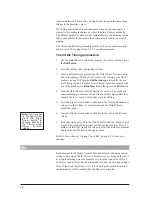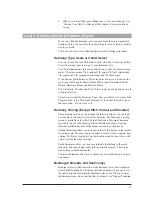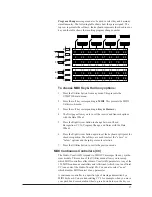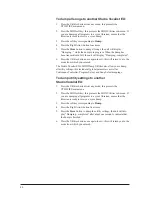3.
Press
Store
again to accept the default name and destination. If you
want to, you can change the destination with the Data Wheel.
To store styles to the user bank: (Style Store)
1.
After editing the parameters of a style, press the
Store
button. A
Style Store is initiated only from Style Modify layer.
2.
The LCD will show that the new style name is the same as the cur-
rent with a “
■
” character tagged onto the end. It will also show that
the Studio Vocalist EX has automatically chosen the next blank user
slot to store the new style to.
3.
Press
Store
again to accept the default name and destination. If you
want, you can change the destination with the Data Wheel.
4.
Press
Exit
.
5.
Follow the Program Store procedure to attach the new style to your
program permanently.
Note:
Once you have
built up your own library
of new styles, keep in
mind that when you
modify a style that is
shared by more than
one program, you are
making changes to all of
these programs. When
you choose to edit and
store a user style, the
store screen will tell you
whether other programs
are sharing this style.
32
Содержание STUDIO VOCALIST EX
Страница 1: ...EX Version 1 10 ...
Страница 6: ...4 ...