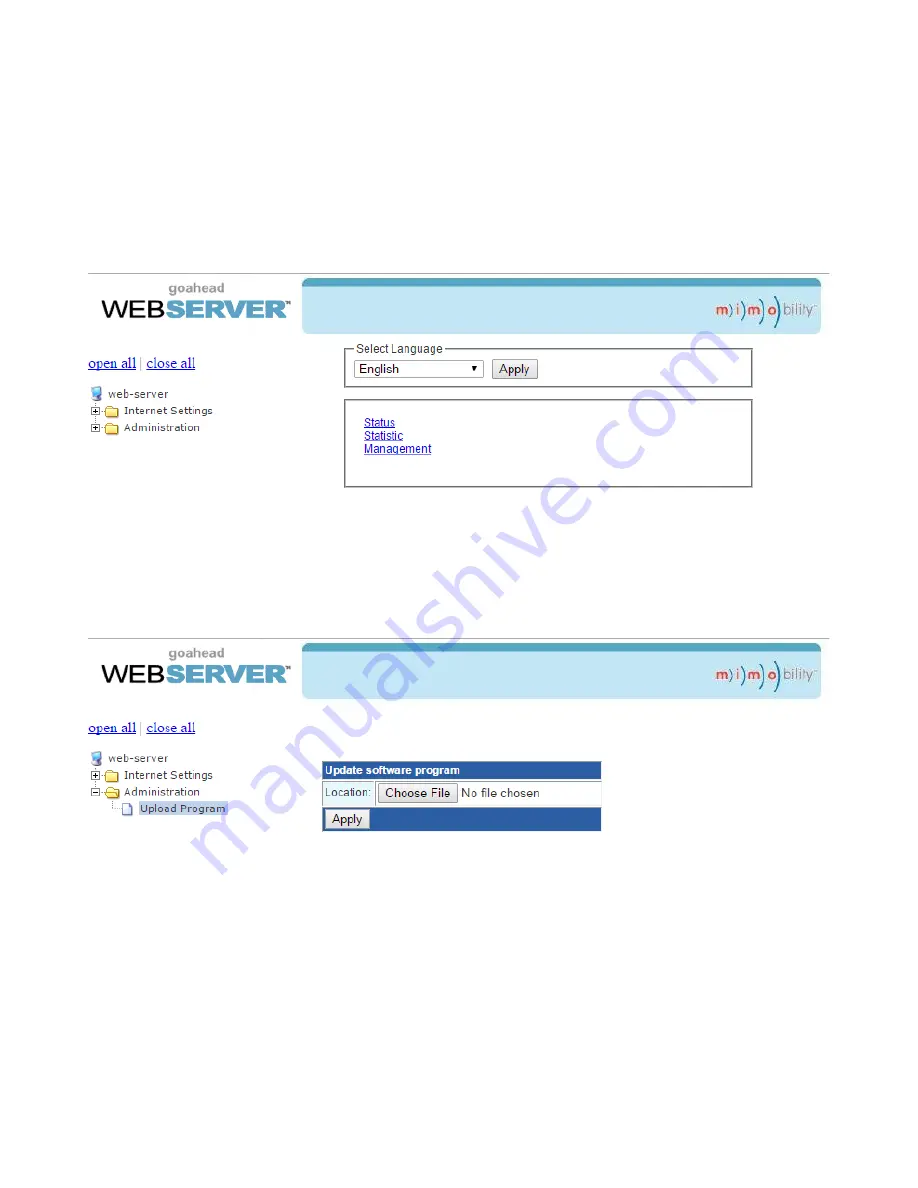
Firmware Update
Web GUI
Open a web browser and enter the IP address of the Receiver directed at port 100. If
the IP address is at 192.168.0.178, enter
192.168.0.178:100
into the web browser.
When prompted, enter the admin username and password (
admin
and
admin
by
default). Once logged in, the following screen will be available.
Click the plus symbol next to
Administration
, then click on
Upload Program
to upload
the new firmware.
Click the
Choose File
button and navigate to the web GUI update file. The web GUI
update file will have
Ralink
in the file name. After the file is selected, click on
Apply
.
A confirmation dialog window will open to verify the new software will be uploaded to
the device. The web page will appear to load for about 30 seconds while the web GUI
software is being uploaded into the receiver. Once complete, the receiver will reboot.
Содержание EDU-KIT-001
Страница 2: ......
Страница 7: ...Speaker Wiring Configurations 4 Load with 4 Speakers 4 4 4 Load with 8 Speakers 8 8 8 8...




















