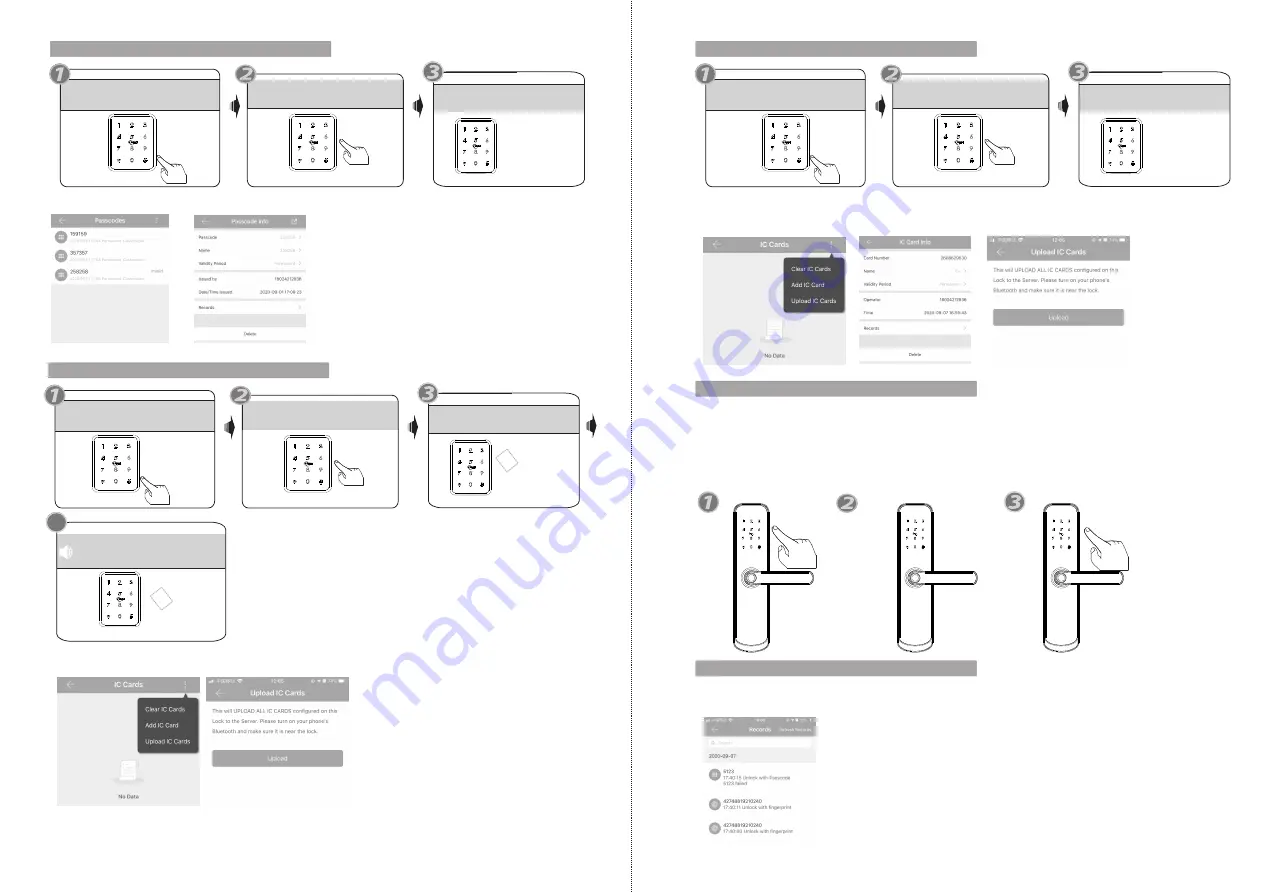
9
10
7.Delete User Passcode
Press *71 # button by sequence
Please Input Administrator passcode
Operation successful!
all passcodes are deleted.
Under the mobile APP, you can find the added passcodes, you can edit any passcode and click Delete button to delete the passcode.
Touch one IC card to
the induction area
4
Input successful!
please input fingerprint or passcode
You can continue to add user card
IC
C
a
rd
8.Enroll User Card
Press * 80 # button by sequence
Please Input Administrator passcode
Please enter fingerprint or passcode
IC
C
a
rd
Under the mobile APP, you can upload the added cards to the lock and server.
9.Delete User Card
Press *69 # button by sequence
Please Input Administrator passcode
Operation successful!
all user cards are deleted.
Under the mobile APP, you can find the added IC Cards, you can edit any username and click Delete button
to delete the card, also you can choose upload IC Cards to ensure the card is deleted in the server.
10.Passage Mode
Unlock the door with any valid passcode or fingerprint.
Press 123# button during the time of unlocking.
Sound tip: the lock set to passage mode
Then the lock is under always open state, you can enter any valid
passcode or fingerprint to cancel this function.
Press 123#
any valid passcode
or fingerprint
11.Unlock Records
You can find the unlock records for the passcode/IC Card/Fingerprint etc.
More details, you can refer the manual of our TTLOCK App operation steps.
Содержание A260 TTLOCK
Страница 7: ......

























