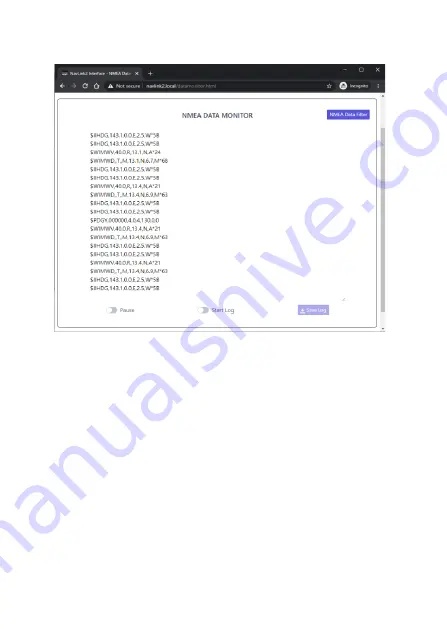
•
To see what data the NavLink2 is converting and sending to your app, from
the Home page, go to the
“View Data” page
as shown in Figure 3.
•
If your app does not support particular sentences or it is receiving the same
data from another device, you can filter certain sentences by clicking the
“NMEA Data Filter” button and clicking the check box next to the sentences
you do not want to receive.
•
F
rom the “View Data” page you can
also log the data to a text file by clicking
the “Start Log” button, waiting a suitable logging period and then clicking the
“Stop Log” button. At this point the “Save Log” button becomes active and
you can download the log file to your device.
3.7
–
Wireless Network Configuration
NavLink2 can operate in two wireless network modes.
1.
Access Point mode (default) where it creates its own wireless network
that other devices can connect to.
2.
Station mode, where NavLink2 will join
the boat’s
existing wireless
network.
Figure 3











