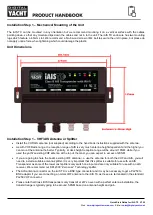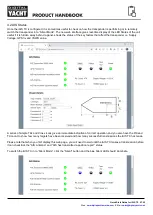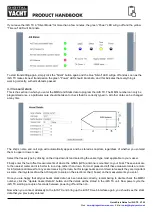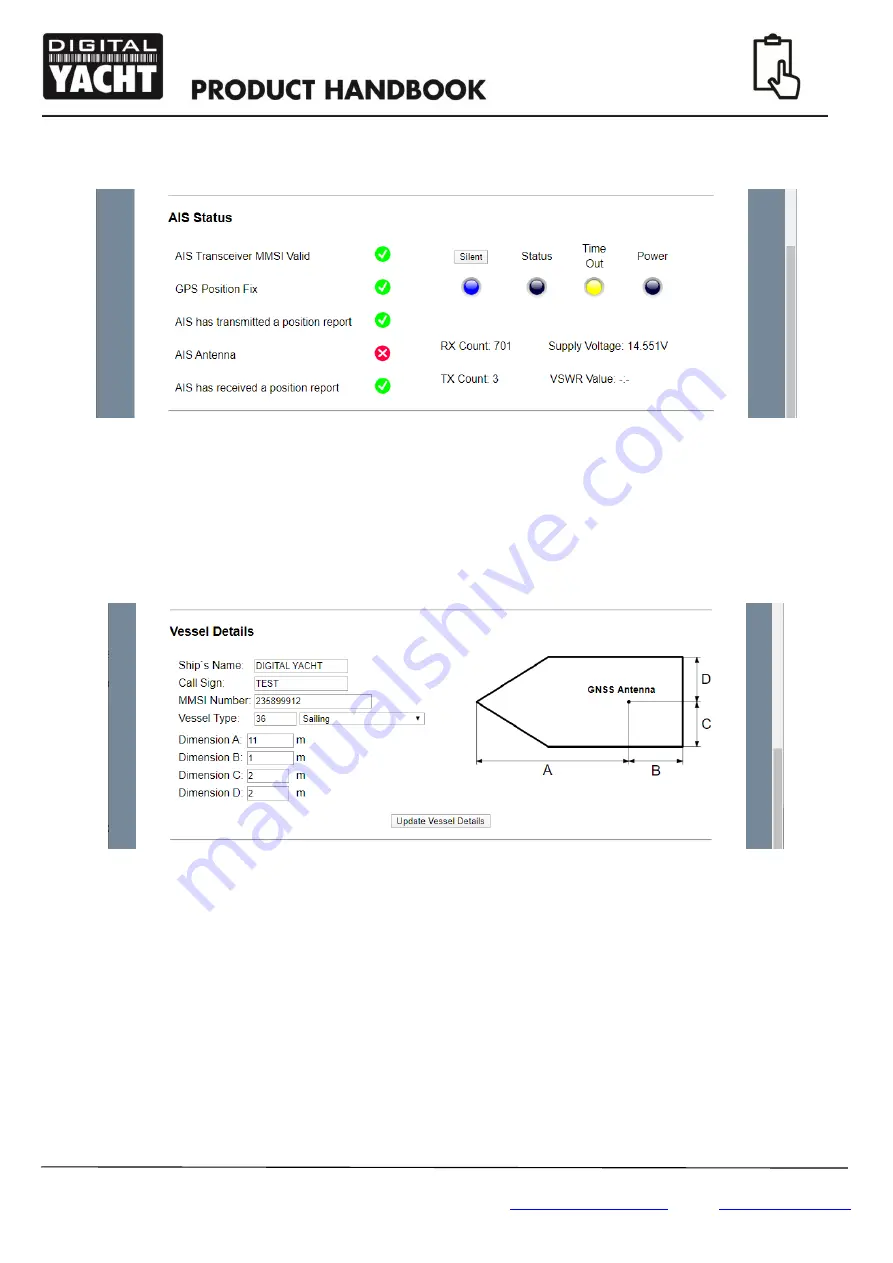
Quick Start Guide for iAIS TX V1.00
E-Mail:
If you leave the iAIS
TX in “Silent Mode” for more than a few minutes, the green “Power” LED will go off and the yellow
“Timeout” LED will illuminate.
To start transmitting again, simply click the “Silent” button again and the blue “Silent” LED will go off and as soon as the
iAIS TX makes its next transmission the green “Power” LED should illuminate, and this indicates that everything is
working correctly, with all self-tests passed.
4.3 Vessel Details
This is the section in which you enter the MMSI and Static data to program the iAIS TX. The MMSI number can only be
programmed once, so particular care should be taken to check that it is correctly typed in. All other data can be changed
at any time.
The ship’s name and call sign will automatically appear and be stored as capitals, regardless of whether you entered
them in upper or lower case.
Select the Vessel type by clicking on the drop-down list and selecting the vessel type most applicable to your vessel.
Finally enter the four offset measurements of where the GNSS (GPS) antenna is mounted on your boat. These values are
to the nearest meter and it is better to round up, rather than down. For most pleasure craft these measurements are more
for informational interest for any vessel receiving the data, but for larger boats and commercial vessels they are important
as some chart systems draw the AIS targets to scale on the electronic chart, based on the measurements you enter.
Once you are happy that all
your boat’s static data has been entered correctly, remembering to double check the MMSI
number, click the “Update Vessel Details” button and the details will be stored in the iAIS TX unit. Now power cycle the
iAIS TX, waiting a couple of seconds between powering off and then on.
Now when you connect wirelessly to the iAIS TX and bring up the iAIS TX web interface again, you should see the static
data that you previously entered.