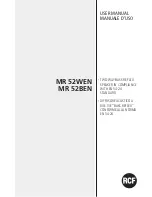Quick Start Guide for AIT5000 V2.00
TEL + 44 1179 554474 www.digitalyacht.co.uk
Installation Step 3 - Power
•
Provide power connections to the unit. Power is connected to the eight core PWR/DATA cable on the Red and
Black wires. The Red wire is the positive (+) connection. The Black wire is the negative (-) connection.
•
Connect the stripped wires to the nearest source of primary 12V or 24V DC power. Ensure that the supply is
connected via a 3A fuse (not supplied) or suitable circuit breaker. Add the fuse in the positive power connection to
the unit if necessary.
•
The AIT5000 Class B+ Transponder is designed for 12V or 24v DC systems.
Installation Step 4
– NMEA 0183
•
The AIT5000 can be connected to other AIS compatible equipment via the NMEA0183 connections on the
PWR/DATA cable, via the NMEA 2000 interface cable and/or to a PC via the USB interface.
•
A table showing what each of the 12 wires of the PWR/DATA cable does is printed on the AIT5000 Transponder
and repeated below for your convenience;
Wire colour
Description
Function
RED
Power in +
Power supply connections
BLACK
Power in -
B
LUE
Switch input-
External switch connection for silent mode
WHITE
Switch input+
ORANGE
NMEA0183
port 1 TX+
High speed NMEA0183 output (38,400 baud) intended for
connection to chart plotters
BROWN
NMEA0183
port 1 TX-
TURQUOISE
NMEA0183
port 1 RX+
High speed NMEA0183 input (38,400 baud)
Not normally used
GREY
NMEA0183
port 1 RX-
PINK
NMEA0183
port 2 TX+
Low speed NMEA0183 Output (4,800baud) intended for
connection to other NMEA0183 devices requiring a GPS
feed. Note AIS data is not available on this output.
VIOLET
NMEA0183
port 2 TX-
YELLOW
NMEA0183
port 2 RX+
Low speed NMEA0183 input (4,800baud) intended for
connection to other NMEA0183 compatible sensors for
multiplexing of data to the chart plotter
GREEN
NMEA0183
port 2 RX-
•
The most common connection to a dedicated chart plotter is to take the NMEA Output 1 ( and Brown
–)
from the AIT5000 Transponder and to connect it to a free NMEA Input on the plotter. You must then tell the chart
plotter that AIS data is connected to this port and set the baud rate to 38,400 Baud
– the standard speed for AIS
data. Consult the instruction manual supplied with your Chart Plotter to understand how this is configured.
•
The AIT5000 has a second NMEA 0183 output that can be used to pass GPS data to a VHF radio or instrument
system. NMEA Output 2 transmits GPS data at 4800 baud
– RMC, GGA and GGL sentences.
•
NMEA 0183 data from other equipment can be connected to either of the NMEA Inputs of the AIT5000, although
this is most commonly connected to NMEA Input 2 ( and Green-) at the normal 4800 baud rate for NMEA
0183. This data is then multiplexed with the AIS data and output on the NMEA Output 1 at 38,400 baud and also
on the USB
– useful when connecting to equipment that only has one NMEA input.