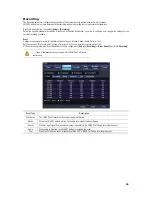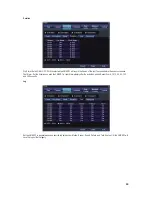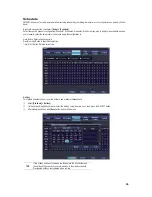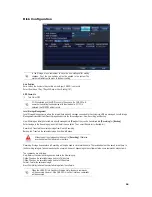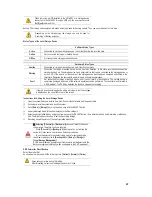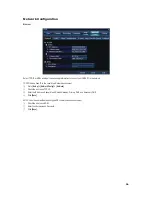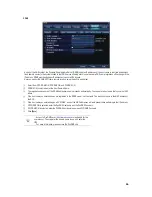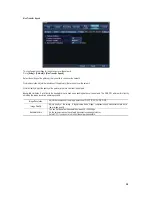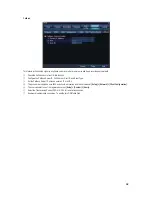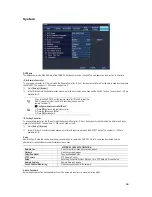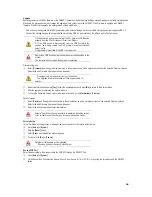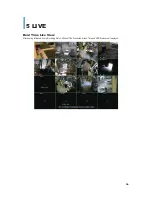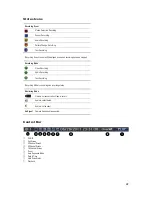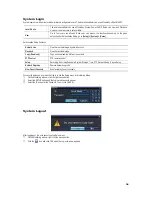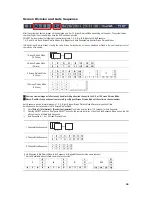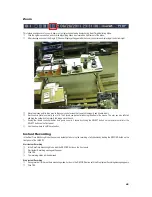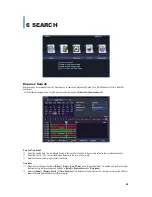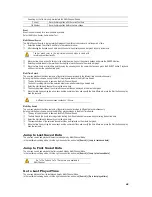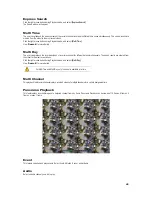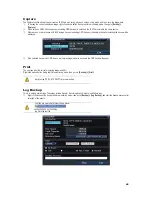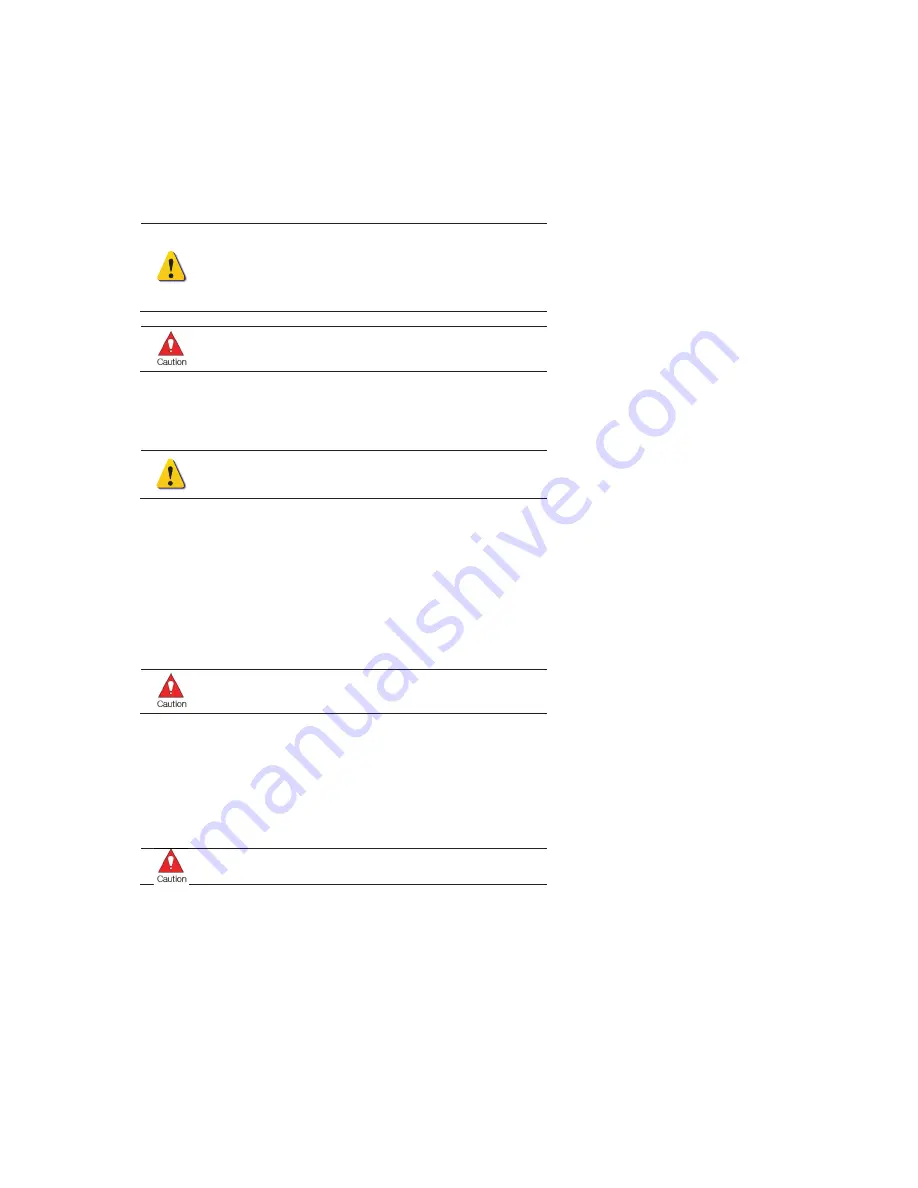
GGGGGGGGGGGGGGGGGGGGGGGGGGGGGGG
G
34
Upgrade
Easily upgrade your VMAXD1 firmware or the VMAXD1 firmware or the Setup Menu Settings using an external or portable storage device.
Make sure the storage device that contains the upgraded file is connected to the VMAXD1. Click Firmware to upgrade the VMAXD1
firmware. Click Setup to upgrade the setting values of the Setup Menu.
ଖ
Find and copy the upgrade file to the highest folder in the external storage device or portable storage device that supports USB 2.0.
ଖ
Connect the storage device with an upgrade file stored to the USB 2.0 port located on the left and right of the front panel.
1) When copying an upgrade file from the PC, delete the USB device
properly from the PC or disconnect it from the USB port.
2) If the USB device is disconnected from the USB port while the
upgrade file is being copied, the DVR system may not automatically
detect the file.
3) Upgrading is impossible if the HDD is not mounted.
Removing a USB device during the upgrade may cause damage to the
system.
The system starts over when the upgrade is completed.
Firmware Upgrade
£
Select
[Firmware]
and the upgrade file list stored in the selected device with a simple description of the selected file are displayed.
Select a file and Firmware Upgrade window will appear.
ଖ
Downgrading to a previous version is not supported.
ଖ
The Upgrade Information window will then appear within 15
seconds.
¤
Read the information and select
[Yes]
to start the upgrade gradually. Select
[No]
to return to the System Mode.
¥
After the upgrade is completed, the system reboots.
¦
To check the Firmware Version, right-click mouse button, and go to
[Information] > [Version]
.
Setup Upgrade
£
Select
[Setup]
and the upgrade file list stored in the selected device with a simple description of the selected file are displayed.
Select a file and Firmware Upgrade window will appear.
¤
Select a file and the upgrade will start immediately.
Select a file and then the upgrade starts immediately. All setting values
of the current menu will be changed to the upgrade setting values.
Factory Setup
This will initialize all setting values, meaning all values will go back to the factory default value.
£
Go to
[Setup] > [System]
.
¤
Click the
[Reset]
button.
¥
Select
[Yes]
when Initialization window appears.
¦
To cancel, click
[No]
or
[Cancel]
.
Note that all setting data will be initialized.
ଖ
All values go back to Factory Default Value.
Sensor/POS Port
Select the device that will be connected to the VMAXD1 through the RS232C Port.
£
Go to
[Setup] > [System]
.
¤
On the Sensor/Pos Port selection window, Choose from Sensor (9~16) or POS (1~8) by using the arrow keys and the SELECT
button.
Содержание VMAXD1 16
Страница 1: ...G ...
Страница 62: ...GGGGGGGGGGGGGGGGGGGGGGGGGGGGGGGG 62 ཟ Installation will begin Press Close when it is completed ...
Страница 73: ...G ...