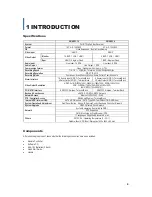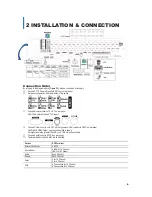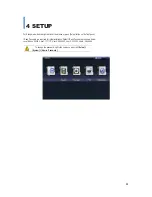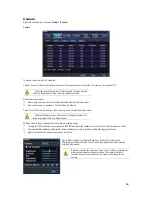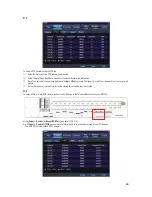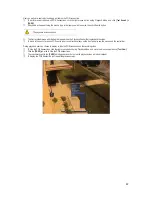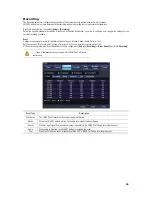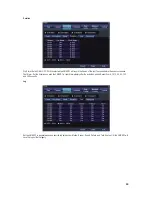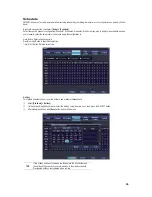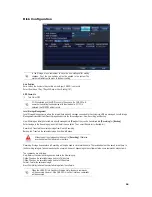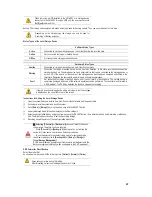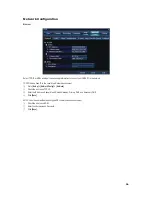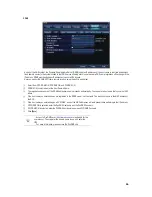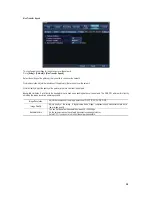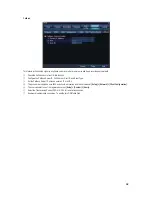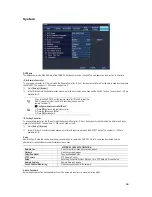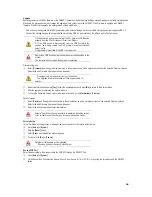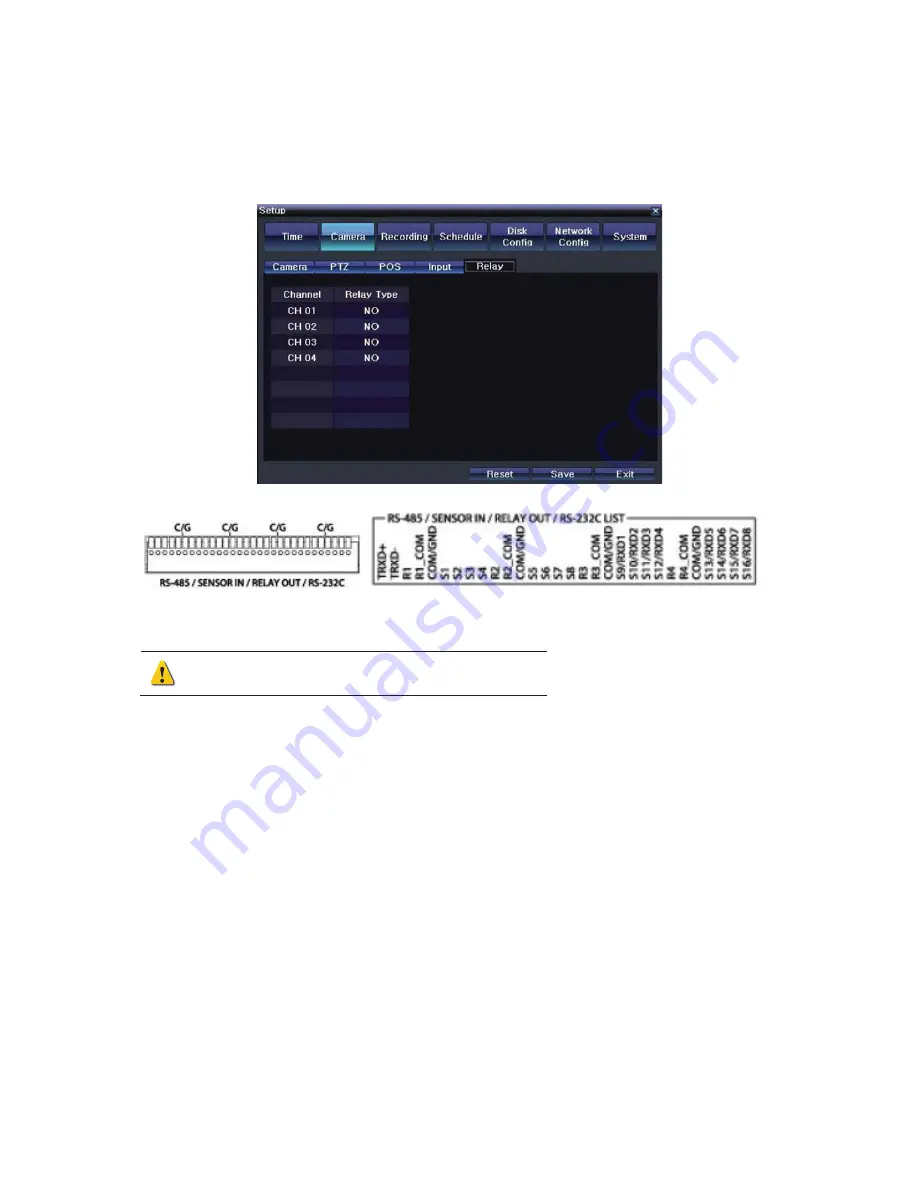
GGGGGGGGGGGGGGGGGGGGGGGGGGGGGGG
G
19
Relay
Select from NO (Normally Open) or NC (Normally Closed).
If the wrong type is selected, relay will not work.
NO, which is normally open, closes when a signal is received.
NC, which is normally closed, opens when a signal is received.
Relay Output Connection
Relay output signal to external device such as Alarm or Siren.
Connect relay to R1, R2, R3, and/or R4 of the terminal block, located on the rear side with R#_Com Port.
Number of relay varies depending on the model of the DVR.
Содержание VMAXD1 16
Страница 1: ...G ...
Страница 62: ...GGGGGGGGGGGGGGGGGGGGGGGGGGGGGGGG 62 ཟ Installation will begin Press Close when it is completed ...
Страница 73: ...G ...