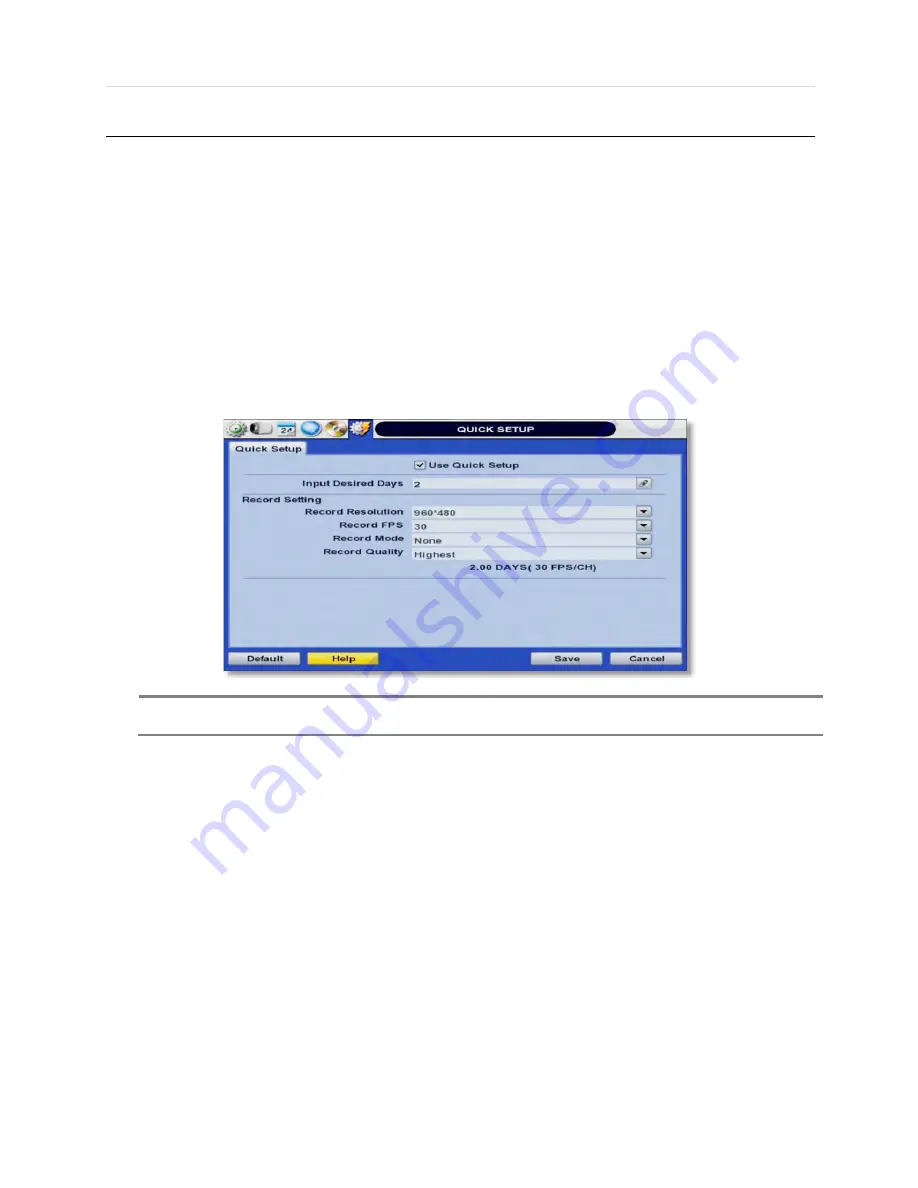
51 | VMAX960H CORE™ Digital Video Recorder
4.6
Quick Setup
Quick Setup simplifies recording configuration by allowing the user to set all cameras to record according to how many days
of data you want, or by resolution.
If the ‘Use Quick Setup’ box is checked, all recording options under the Record menu will be disabled.
Quick Recording Setup according to days of storage- You can select how many days of recorded storage you want to
have. Based on the DVR’s internal storage, the system will automatically setup the recommended recording resolution,
frame rate and video quality to match those settings.
Quick Recording Setup- You can select to set all channels of the DVR to record at a specific resolution, frame rate and
quality, regardless of events. Manually enter the options for each of the Recording Settings. Total recorded days based
on those selections will appear below the settings.
Live Stream Setting- Configure the Network Stream settings independently from the recording settings under the “Live
Stream”. The Live Stream menu enables users to optimize data transmitted over the network by configuring the
resolution, FPS, and quality without affecting the recording settings. You can also select to include audio or not from the
camera when streaming video over the network.
N
OTE
After the user marks “Use Quick Setup” to define settings, the system will ignore all other configurations
set by full menus.
Содержание VMAX960H CORE
Страница 1: ......
Страница 5: ...5 VMAX960H CORE Digital Video Recorder Chapter 1 DVR USER MANUAL ...
Страница 58: ...User s Manual 58 Chapter 6 PIVOT CLIENT SOFTWARE USER MANUAL ...
Страница 62: ...User s Manual 62 6 4 2 Screen Layout ...
Страница 82: ...User s Manual 82 Chapter 7 MAC ACS CLIENT SOFTWARE USER MANUAL ...
Страница 90: ...User s Manual 90 Chapter 8 MOBILE PHONE SOFTWARE USER MANUAL ...
Страница 91: ...91 Appendix Specification 8 MOBILE PHONE SOFTWARE USER GUIDE 8 1 iPhone application software ...
Страница 92: ...User s Manual 92 ...
Страница 93: ...93 Appendix Specification ...
Страница 94: ...User s Manual 94 ...
Страница 95: ...95 Appendix Specification ...
Страница 96: ...User s Manual 96 ...
Страница 97: ...97 Appendix Specification ...
Страница 98: ...User s Manual 98 ...
Страница 99: ...99 Appendix Specification ...
Страница 100: ...User s Manual 100 ...
Страница 101: ...101 Appendix Specification 8 2 Android application software ...
Страница 102: ...User s Manual 102 ...
Страница 103: ...103 Appendix Specification ...
Страница 104: ...User s Manual 104 ...
Страница 105: ...105 Appendix Specification ...
Страница 106: ...User s Manual 106 ...
Страница 107: ...107 Appendix Specification ...
Страница 108: ...User s Manual 108 ...
Страница 109: ...109 Appendix Specification ...
Страница 110: ...User s Manual 110 ...






























