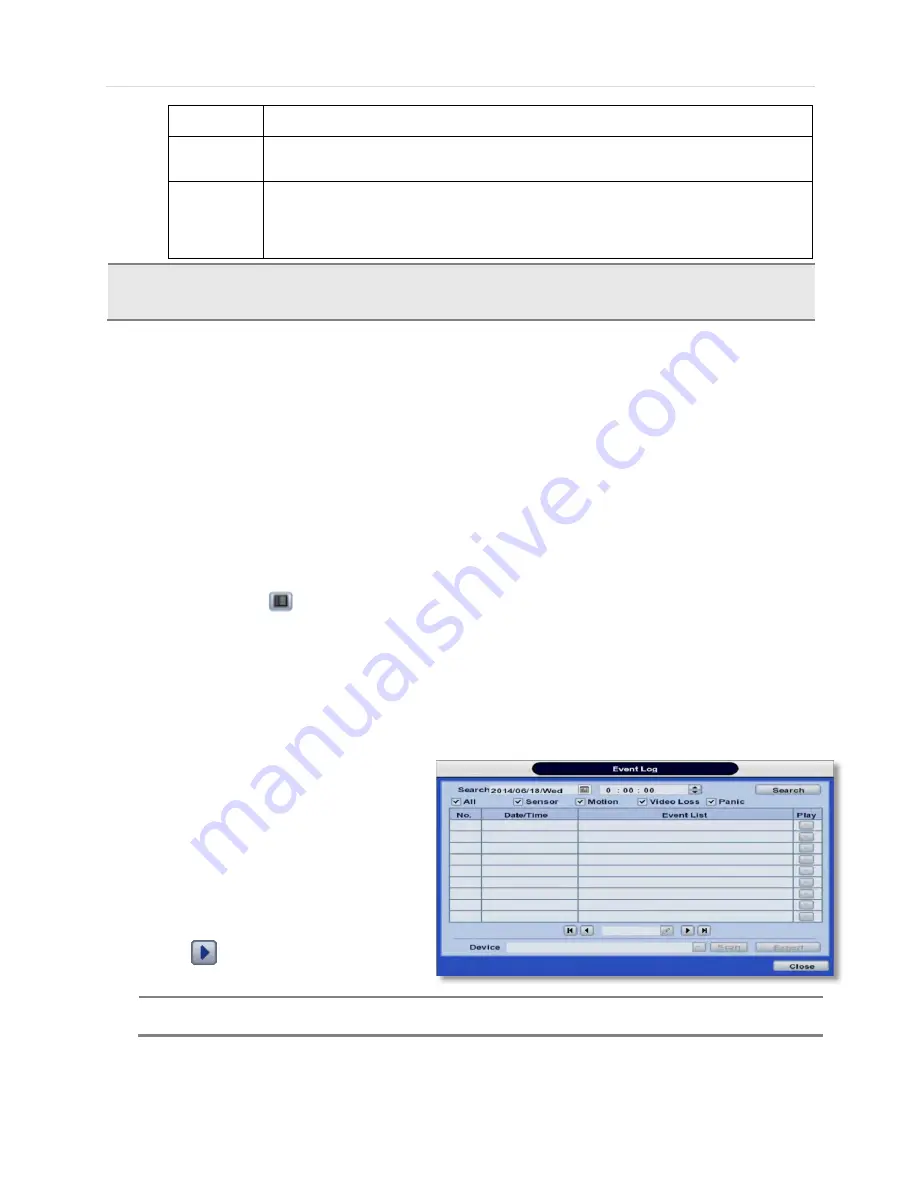
User’s Manual | 26
the system will not record nor notify the Pivot Client Software when motion occurs or a sensor is
activated.
Purple
“Continuous” + “Motion” + “Sensor”- The system records continuously and will switch to
‘MOTION’ or ‘SENSOR’ recording mode if motion is detected in the motion area, or if a sensor is
triggered during dwell time
Brown
“Continuous” + “Sensor”- The system records continuously and will switch sensor recording if a
sensor is triggered during dwell time. The system will also send a “sensor event” message to the
Pivot Client Software over the network. If “SENSOR” is disabled in the “DEVICE” menu, and
recording mode is set to “CONT + SENS”, the system will record with continuous recording even
when a sensor is triggered.
4. To view video from the selected time, follow one of the options below:
a. Use the manual hour option to view specific hours of the day.
b. Using the table, click on the hour you would like to view in playback.
5. Press the ‘Play’ button at the bottom of the window. The system will display all channels in playback mode,
corresponding to the selected date and time.
3.8.2 Event Log
The Event log search allows you to search for a particular event, displaying the search results in a detailed table.
1. To open Event Log Search, select one of the following options:
a. Click the
button in the quick menu and select Search
Event Log.
b. Right-click anywhere on the screen and select Search
Event Log.
2. Select the date you would like to search.
3. Select which events to include in the report. Select from Sensor, Motion, Video Loss, Panic Recording, HDD Full, or All
4. Press ‘Search’. The system will display all search results in the table, starting with the latest events.
5. Use the buttons on the bottom of the window to switch between the report’s pages.
6. Export the log report to a USB memory device
in text file format.
a. Attach a USB memory stick to the
USB port.
b. Press “SCAN” to detect the USB
stick.
c. Press “EXPORT” to copy the log
information to the media.
7. Click
play icon to play back the selected
event data.
N
OTE
If an alarm or event does not appear in the event log, check the alarm settings, and connection port at the
DVR’s back panel..
C
AUTION
Dark Blue Color
The data recorded during DST (Daylight Saving Time) will be indicated in Dark Blue color in the Intelli-
Search Bar on playback mode.
Содержание VMAX960H CORE
Страница 1: ......
Страница 5: ...5 VMAX960H CORE Digital Video Recorder Chapter 1 DVR USER MANUAL ...
Страница 58: ...User s Manual 58 Chapter 6 PIVOT CLIENT SOFTWARE USER MANUAL ...
Страница 62: ...User s Manual 62 6 4 2 Screen Layout ...
Страница 82: ...User s Manual 82 Chapter 7 MAC ACS CLIENT SOFTWARE USER MANUAL ...
Страница 90: ...User s Manual 90 Chapter 8 MOBILE PHONE SOFTWARE USER MANUAL ...
Страница 91: ...91 Appendix Specification 8 MOBILE PHONE SOFTWARE USER GUIDE 8 1 iPhone application software ...
Страница 92: ...User s Manual 92 ...
Страница 93: ...93 Appendix Specification ...
Страница 94: ...User s Manual 94 ...
Страница 95: ...95 Appendix Specification ...
Страница 96: ...User s Manual 96 ...
Страница 97: ...97 Appendix Specification ...
Страница 98: ...User s Manual 98 ...
Страница 99: ...99 Appendix Specification ...
Страница 100: ...User s Manual 100 ...
Страница 101: ...101 Appendix Specification 8 2 Android application software ...
Страница 102: ...User s Manual 102 ...
Страница 103: ...103 Appendix Specification ...
Страница 104: ...User s Manual 104 ...
Страница 105: ...105 Appendix Specification ...
Страница 106: ...User s Manual 106 ...
Страница 107: ...107 Appendix Specification ...
Страница 108: ...User s Manual 108 ...
Страница 109: ...109 Appendix Specification ...
Страница 110: ...User s Manual 110 ...






























