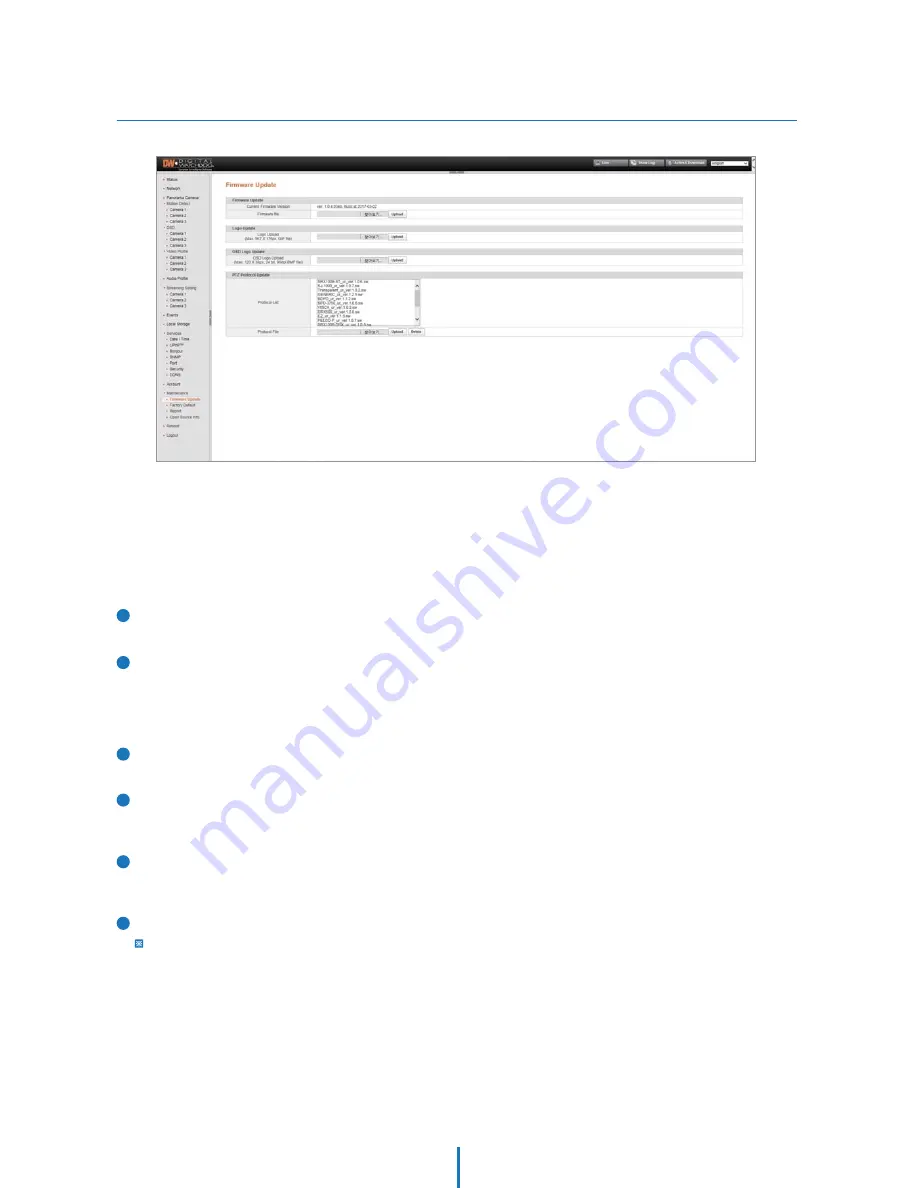
Firmware Update
Webviewer - Settings
Use this menu to update the camera’s firmware when needed.
1
Current Firmware Version
Displays the current firmware version.
Firmware File
1) Click “Browse...” and select the file to upload.
2) Click “Upload” to start updating.
3) The camera’s power supply must not be interrupted.
Updates can take up to 10 minutes.
1) Click “Browse...” and select the file to upload.
2) Click “Upload” to start updating.
2
Network setting will remain the same, however, video
settings may be reset during the update.
3
Logo Upload
4
1) Click “Browse...” and select the file to upload.
2) Click “Upload” to start updating.
OSD Logo Upload
5
PTZ Protocol Update (not supported)
6
If anew protocol is uploaded, select the new protocol in the
Video Source settings page and apply it by clicking "Set".




























