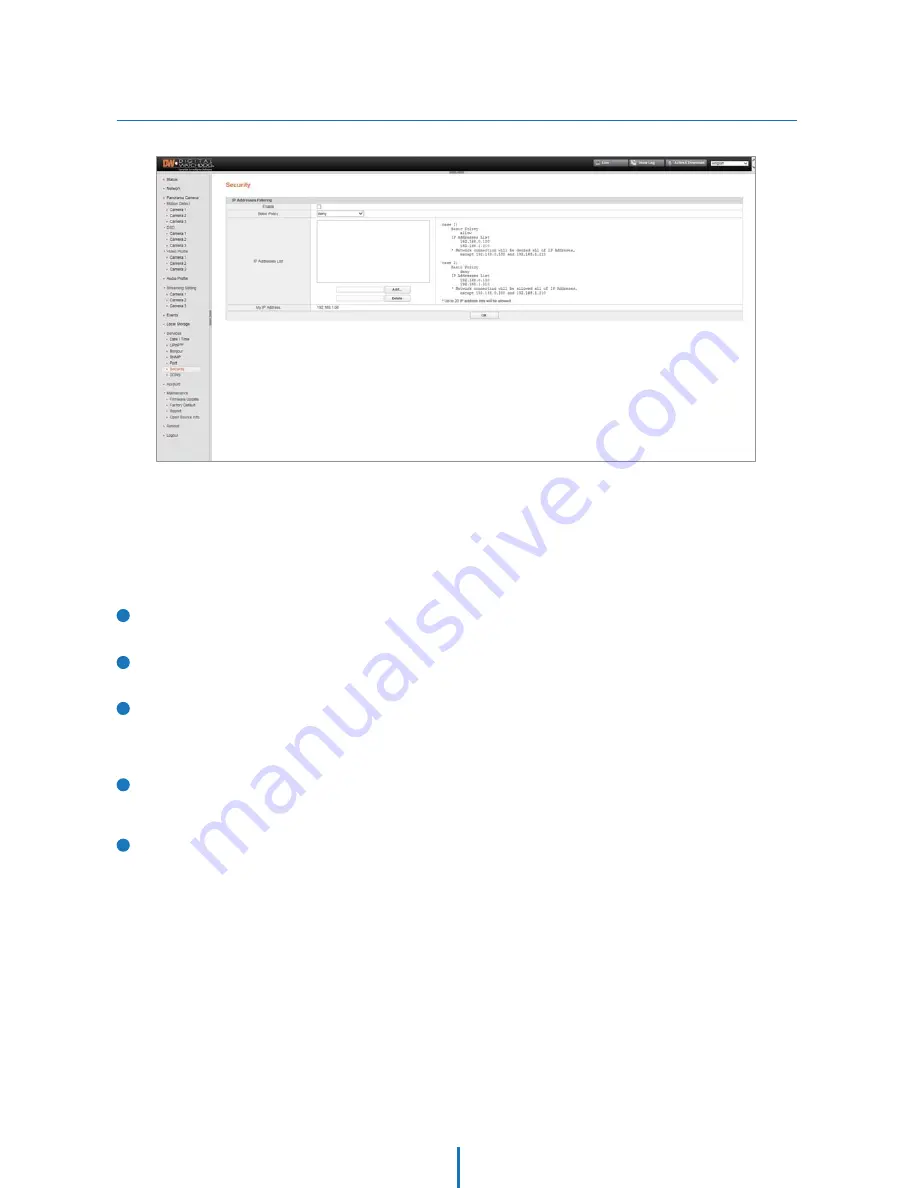
Security
Webviewer - Settings
This menu allows you to restrict access to the camera according to IP addresses.
1
Enable
Check to enable.
Basic Policy
Select “allow” / “deny”
IP Addresses Lisk
Create the IP address list for filtering. Press the ‘Add’ button
to add new IP addresses to the list, or ‘delete’ to remove
them from the list.
2
3
My IP Address
Displays the IP address of the PC currently connected to
the camera.
4
5
Click OK to apply any changes to the settings.
















































