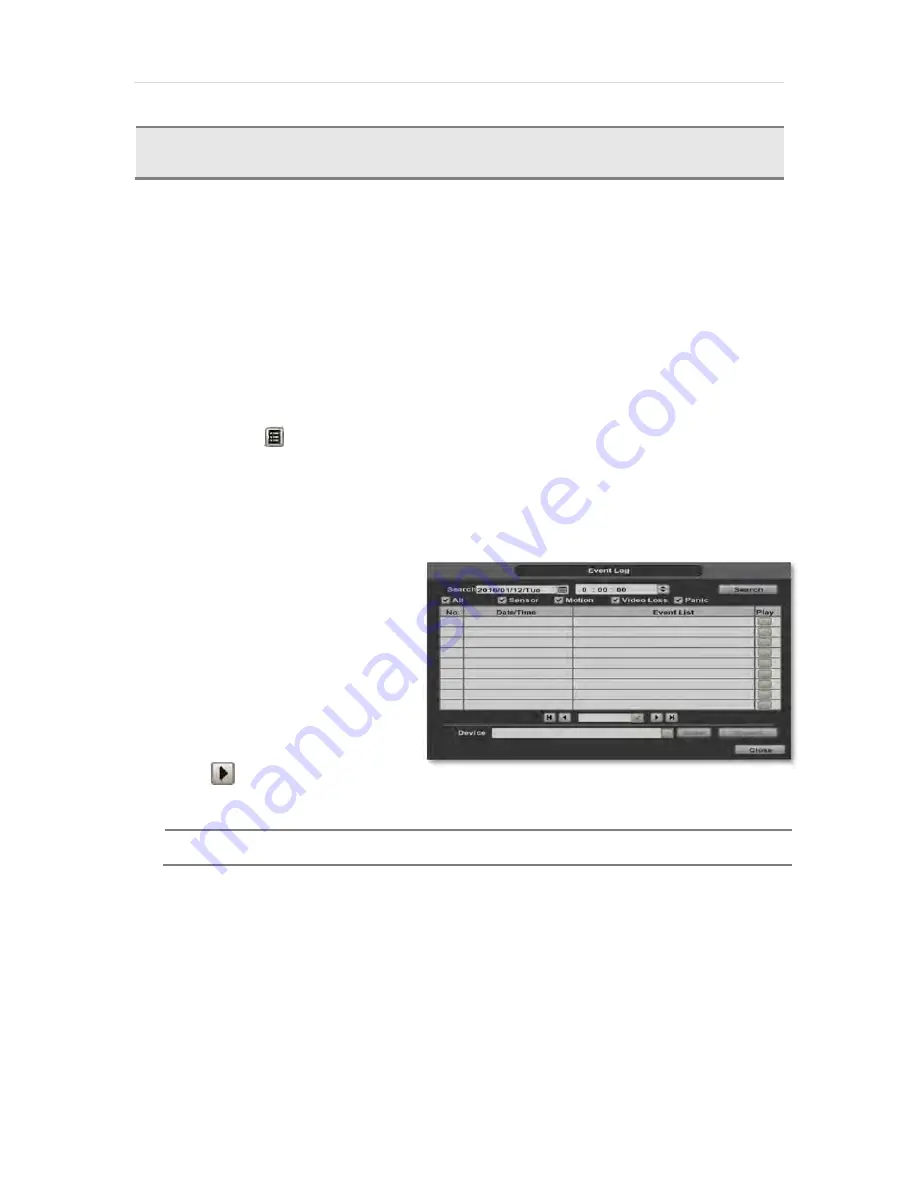
User’s Manual | 28
4.
To view video from the selected time, follow one of the options below:
a.
Use the manual hour option to view specific hours of the day.
b.
Using the table, click on the hour you would like to view in playback.
5.
Press the ‘Play’ button at the bottom fo the window. The system will display all channels in playback mode,
corresponding to the selected date and time.
3.8.2 Event Log
The Event log search allows you to search for a particular event, displaying the search results in a detailed table.
1.
To open Event Log Search, perform one of the following options:
a. Click
quick
menu
button, select Search
Event Log
b.
Right-click anywhere on the screen ans select Search
Event Log.
2.
Select the date you would like to search.
3.
Select which events to include in the report. Select from Sensor, Motion, Video Loss, Panic Recording, HDD Full, or All
4.
Press ‘Search’. The system will display all search results in the table, starting with the latest events.
5.
Use the buttons on the bottom of the window
to switch between the report’s pages.
6.
Export the log report to a USB memory
device in text file format.
a.
Attach a USB memory stick to the
USB port
b.
Press “SCAN” to detect the USB
stick
c.
Press “EXPORT” to copy the log
information to the media.
7.
Click
play icon to play back the
selected event data.
N
OTE
If an alarm or event do not appear in the envent log, check the alarm settings, and connection port at the
DVR’s rear panel.
C
AUTION
Dark Blue Color
The data recorded during DST (Daylight Saving Time) will be indicated in Dark Blue color in the Intelli-
Search Bar on playback mode.
Содержание DW-VAONE 1612TL
Страница 1: ...Rev 0117 ...
Страница 4: ...User s Manual 4 APPENDIX NETWORK SETUP FOR EXTERNAL USAGE 65 APPENDIX SPECIFICATION 67 ...
Страница 5: ...5 Full HD Digital Video Recorder Chapter 1 DVR USER MANUAL ...
Страница 12: ...User s Manual 12 2 2 Rear Panel 4ch 1HDD type 8ch 1HDD type 16ch 1HDD type ...






























