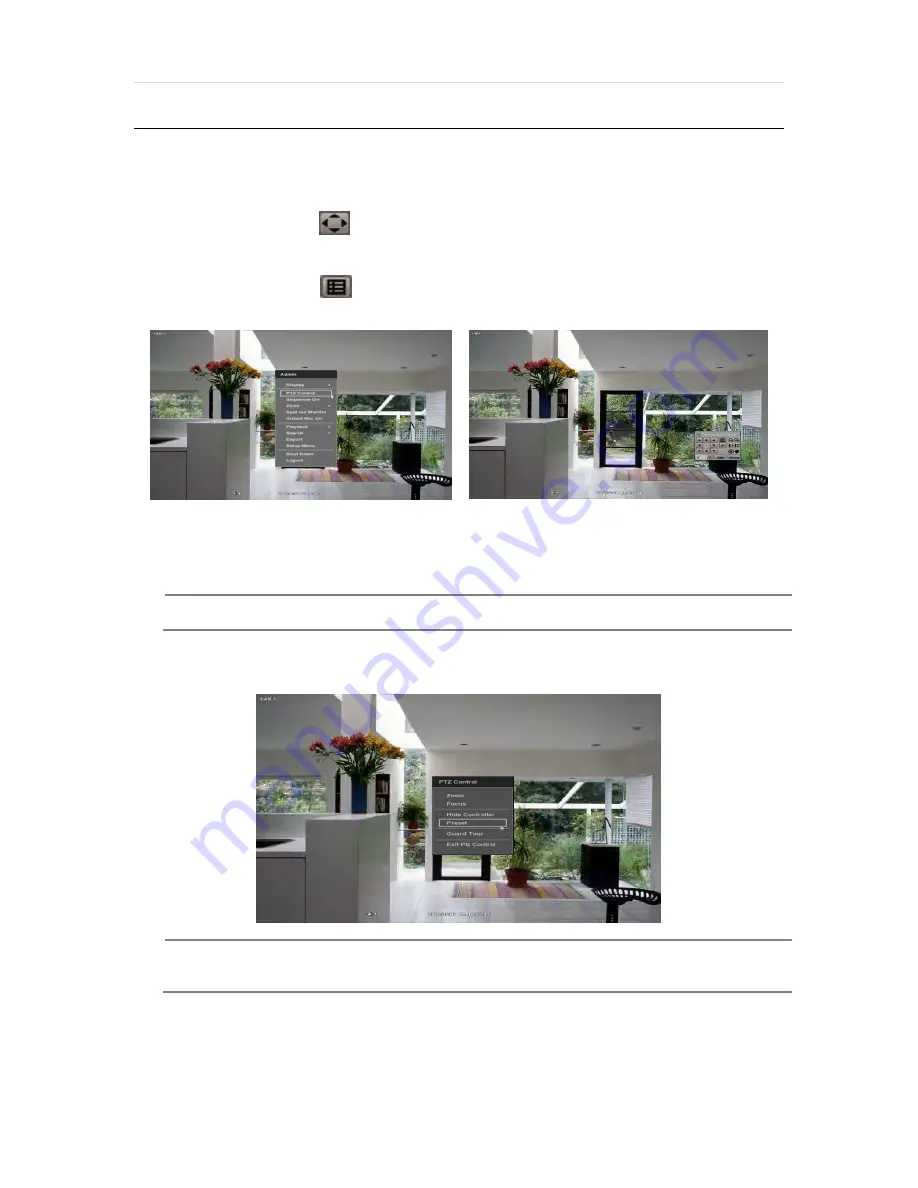
User’s Manual | 22
3.4
PTZ Operation
Before starting PTZ control, please make sure the camera you wish to control is a supported PTZ camera and is installed and
configured properly. See section 4.2.6 PTZ for setup information. To enter PTZ mode, follow one of the options below:
1.
Right-click on the screen and select PTZ Control.
2.
Click on the joystick button
in the menu bar located on the bottom of the main screen.
3.
Press the PTZ button on the IR remote control.
4.
Also to use UTC click the
button, the camera menu display on the full screen. And user move button menu
by up/down, left/right button change the setting. Enter is select menu.
In PTZ mode, user can control PTZ operation with the USB mouse.
While pressing the left button of the mouse, drag the mouse pointer up/down, left/right to move pan/tilt position of the camera
accordingly. The further away from the center of the screen you move the mouse, faster will the camera move.
N
OTE
Full PTZ functions are available by using USB mouse, IR remote control, or keyboard controller and are
available only on supported PTZ cameras.
For focus control in PTZ mode, right-click to get the pop-up menu as shown below. Default mode is to “ZOOM”.
The user can also select the preset button to start/ stop a preset, or exit PTZ screen model.
N
OTE
User will see numeric pad to select “Preset” number. The preset is defined by setting a PTZ protocol in
the setting menu. The maximum number of preset is 255, but the number of available presets may vary
by camera make and model.
Содержание DW-VAONE 1612TL
Страница 1: ...Rev 0117 ...
Страница 4: ...User s Manual 4 APPENDIX NETWORK SETUP FOR EXTERNAL USAGE 65 APPENDIX SPECIFICATION 67 ...
Страница 5: ...5 Full HD Digital Video Recorder Chapter 1 DVR USER MANUAL ...
Страница 12: ...User s Manual 12 2 2 Rear Panel 4ch 1HDD type 8ch 1HDD type 16ch 1HDD type ...






























