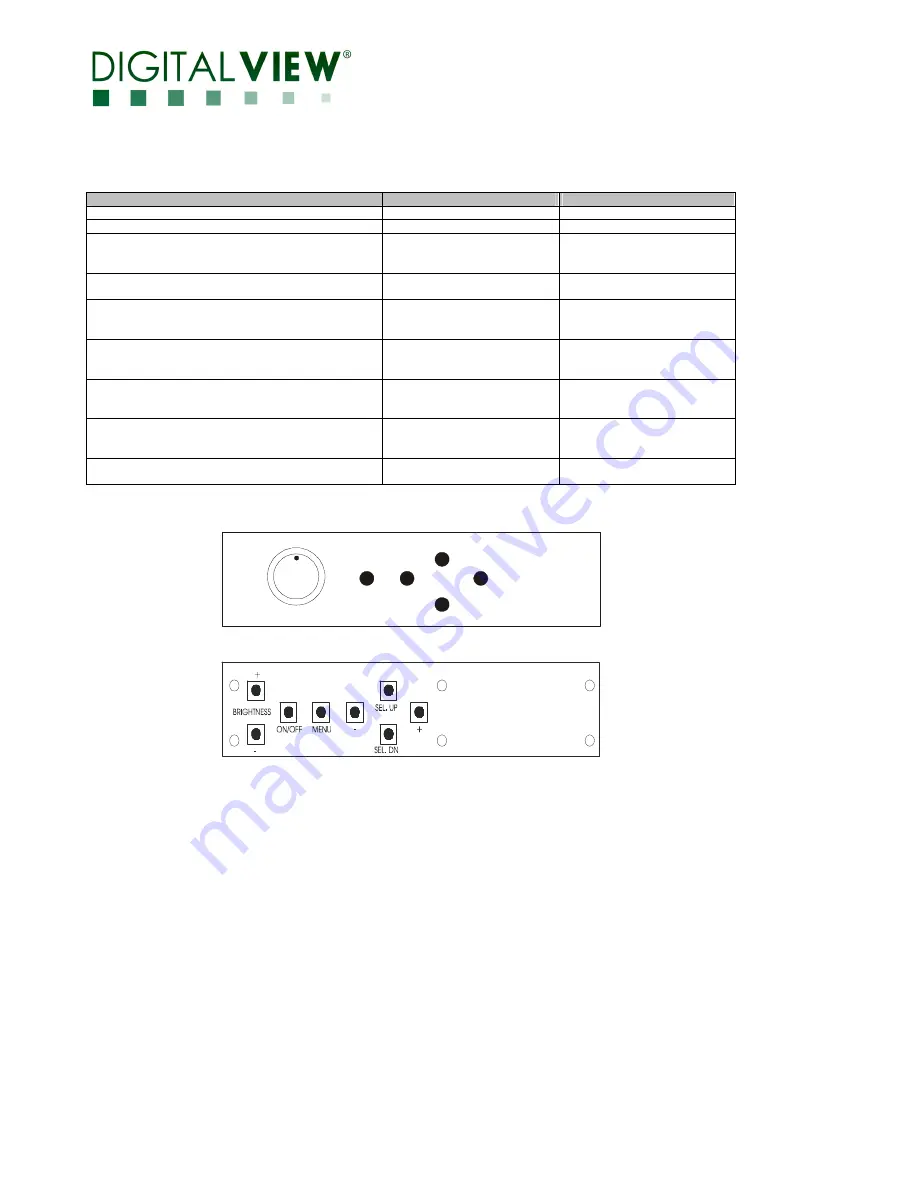
Page 7 of 31
LCD DISPLAY SYSTEM SETTINGS
NOTE: By way of explanation the following refers to a set of sample buttons that may be obtained as an option. In addition to power on/off and
connection for backlight brightness the controller provides an On Screen Display of certain functions which are controlled by 5 momentary type
buttons (analog VR type) or 8 momentary type buttons (digital type):
Controls
Analog VR type
Digital type
On/Off – turns controller board power on
VR toggle switch
On/Off button
Brightness – controls backlight brightness
Rotary VR
Brig/- buttons
Menu – turns OSD menu On or Off (it will auto time
off) (Function with signal input
only)
Menu button
Menu button
Select – Select function / Confirm
(under OSD menu on state)
SEL DN
SEL DN
Move up to select individual RGB color level OSD
page
(under OSD menu on state)
SEL UP
SEL UP
+ – increase the setting / moves the selector to the
next function
(under OSD menu on state)
+
+
- - decrease the setting / moves the selector to the
previous function
(under OSD menu on state)
-
-
Reset to Factory Defaults
Press and hold SEL DN
button, then power on the
controller
Press and hold SEL DN button,
then power on the controller
Switch to next input source
(under OSD menu off state)
+
+
ON/Off/Brightness
SEL UP
SEL DN
+
-
Menu
Analog VR type
Digital type







































