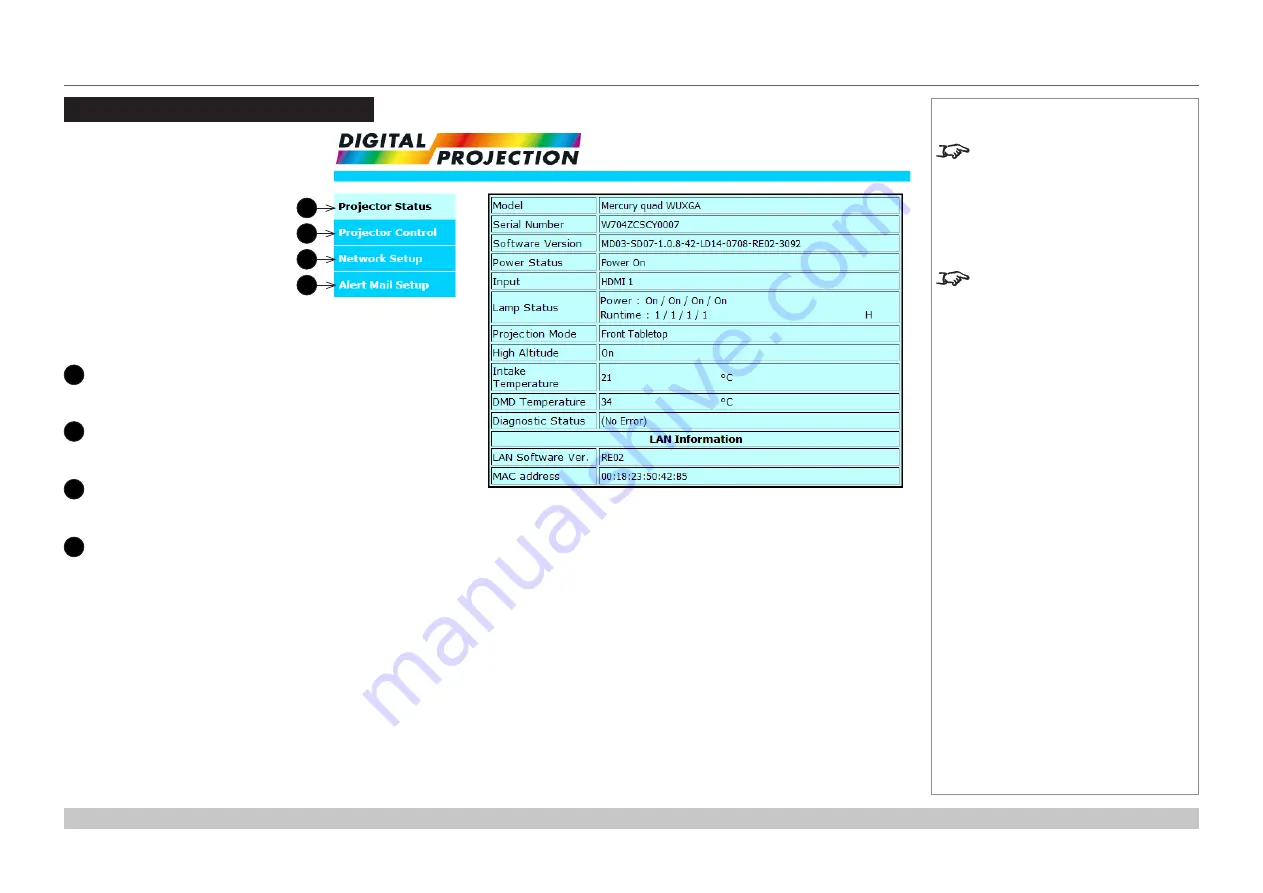
page 81
Digital Projection Mercury Quad Series
Operating Guide
WEB CONFIGURATION UTILITY
Rev A March 2017
Web Configuration Utility
Use the embedded Web
Configuration Utility to control the
projector via a LAN network:
1. Make sure the projector
is connected to a remote
computer via LAN.
2. From the remote computer,
access the LAN IP address
of the projector. The Web
Configuration Utility opens.
The utility’s features are arranged
in the following tabs:
1
Projector Status
View projector and
network information.
2
Projector Control
Access various projector
settings.
3
Network Setup
View and configure
network settings.
4
Alert Mail Setup
Set up error warnings and
regular status reports by
email.
Notes
The default LAN IP address is
192.168.0.100.
If you suspect this has been
changed, view the current
Network
settings in the
Setup
menu.
For more information about
connecting the projector via LAN,
see the
Connection Guide
.
1
2
3
4
Содержание Mercury Quad Series
Страница 30: ...Digital Projection Mercury Quad Series Installation and Quick Start Guide This page is intentionally left blank...
Страница 31: ...Rev A March 2017 Mercury Quad Series High Brightness Digital Video Projector CONNECTION GUIDE 4...
Страница 40: ...Digital Projection Mercury Quad Series Connection Guide This page is intentionally left blank...
Страница 41: ...Rev A March 2017 Mercury Quad Series High Brightness Digital Video Projector OPERATING GUIDE 4...
Страница 93: ...Rev A March 2017 Mercury Quad Series High Brightness Digital Video Projector REFERENCE GUIDE 4...
Страница 129: ...Digital Projection Mercury Quad Series Reference Guide This page is intentionally left blank...






























