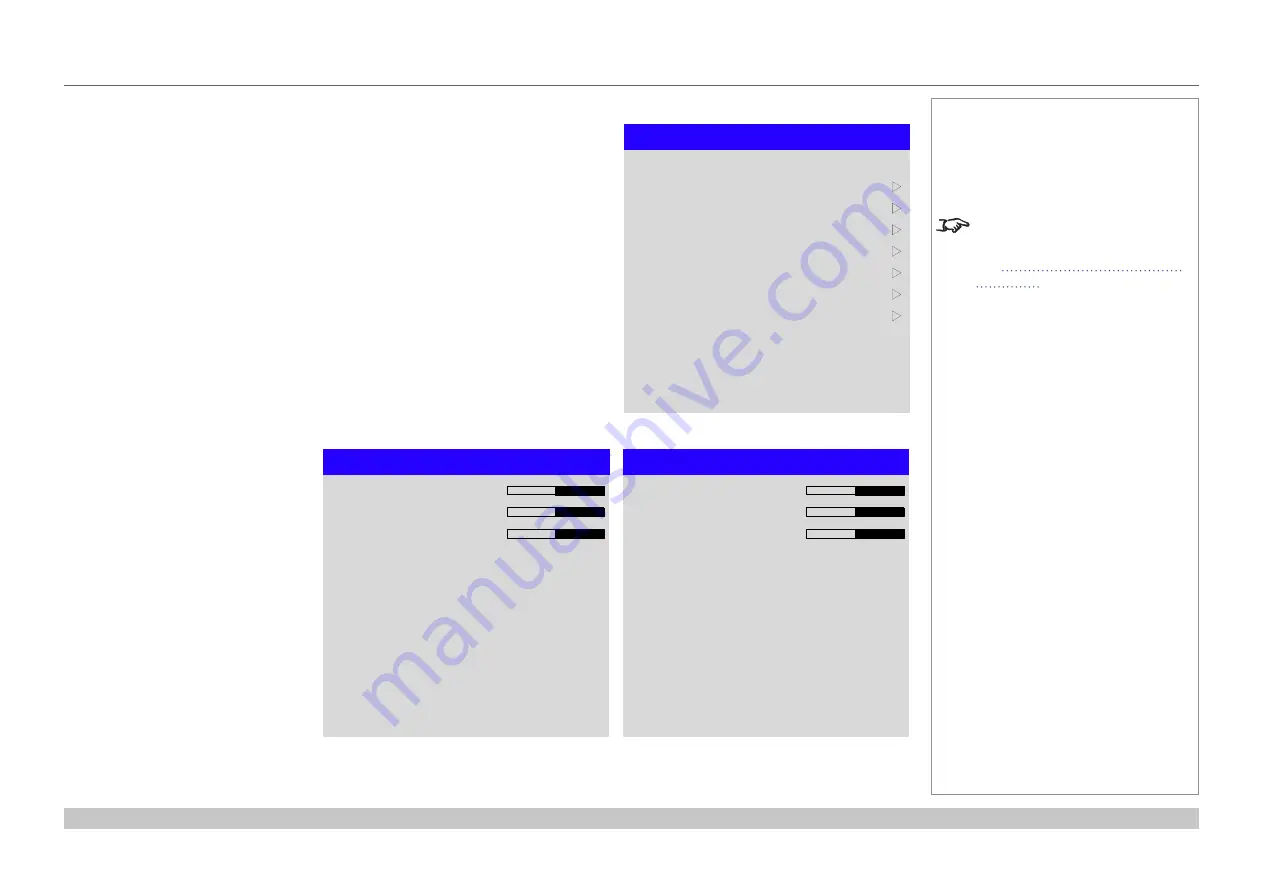
page 45
Digital Projection Mercury Quad Series
Operating Guide
USING THE PROJECTOR
Rev A March 2017
Color menu continued from previous page
Manual Color Matching
1. Set
Color Mode
to
Manual Color Matching
.
2. Open the
Manual Color Matching
submenu.
Here you can do the following:
•
Switch
Auto Test Pattern
On
and
Off
.
•
Adjust
Hue
,
Saturation
and
Gain
settings for each
individual color to improve the
color balance of the projected
image.
•
Adjust white balance RGB
values.
•
Reset all values.
Notes
For more details about the
Hue
,
Saturation
and
Gain
settings,
Manual Color Matching
Green
Auto Test Pattern
Blue
Cyan
Magenta
Yellow
White Balance
Red
Reset
u
Off
u
u
u
u
u
u
Manual Color Matching
—
Red
Hue
Gain
Saturation
100
100
100
Manual Color Matching
—
White
Red
Blue
Green
100
100
100
Содержание Mercury Quad Series
Страница 30: ...Digital Projection Mercury Quad Series Installation and Quick Start Guide This page is intentionally left blank...
Страница 31: ...Rev A March 2017 Mercury Quad Series High Brightness Digital Video Projector CONNECTION GUIDE 4...
Страница 40: ...Digital Projection Mercury Quad Series Connection Guide This page is intentionally left blank...
Страница 41: ...Rev A March 2017 Mercury Quad Series High Brightness Digital Video Projector OPERATING GUIDE 4...
Страница 93: ...Rev A March 2017 Mercury Quad Series High Brightness Digital Video Projector REFERENCE GUIDE 4...
Страница 129: ...Digital Projection Mercury Quad Series Reference Guide This page is intentionally left blank...






























