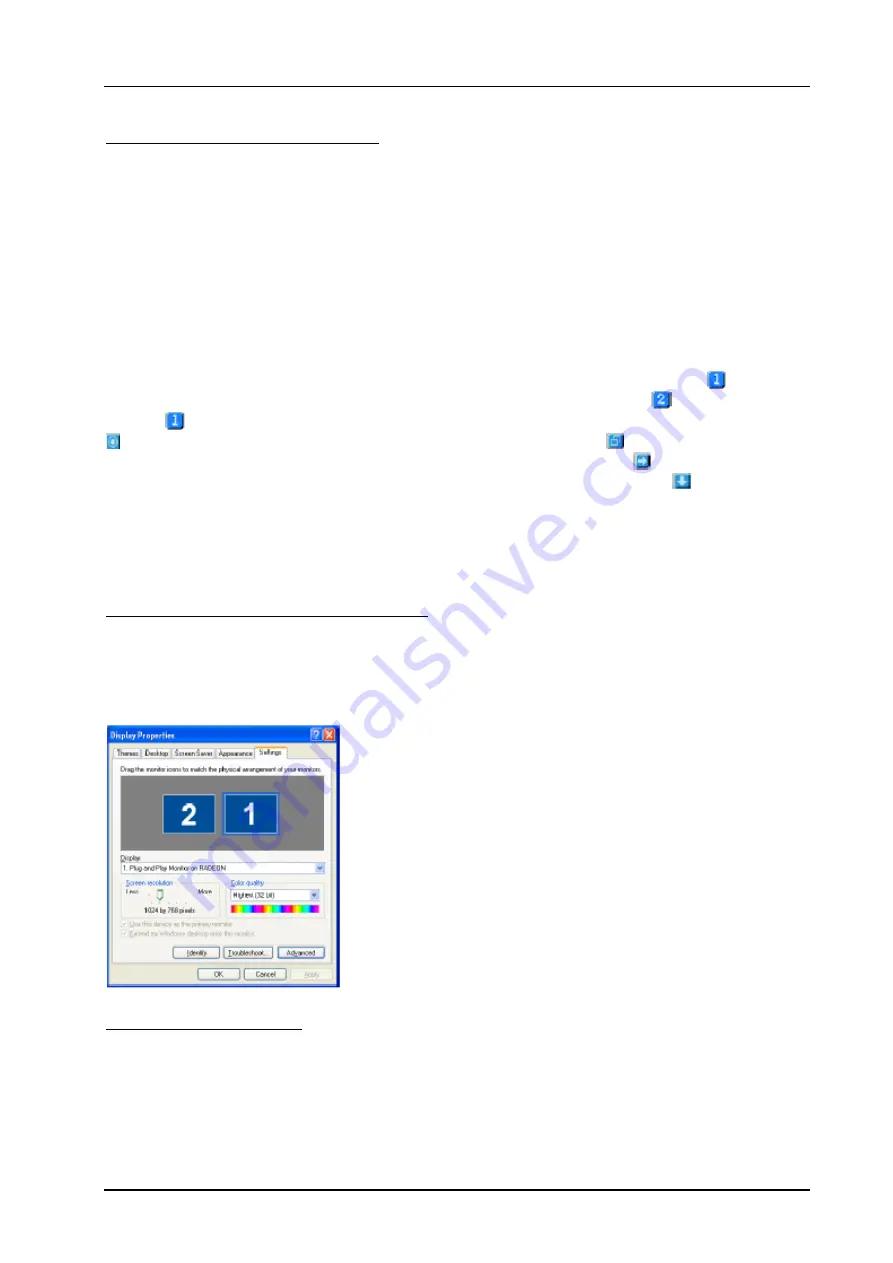
DIGITAL-LOGIC AG
M Manual V1.0C
20
Dynamic Display Reassignment
You can change the assignment of your
Primary
and
Secondary
display on the fly, without rebooting.
However, before you can change the assignment of the
Primary
display, at least one
Secondary
display
must be enabled, and Extended Desktop mode must be enabled.
To enable a Secondary display, refer to the section
Enabling/Disabling Secondary Displays
.
To enable Extended Desktop Mode, refer to the section
Enabling Extended Desktop Mode
.
1
Access the Windows®
Control Panel
. Doubleclick
Display
.
2
Click on the
Settings
tab and then the
Advanced...
button.
3
Click on the
ATI Displays
tab.
The ATI Displays tab shows you the display(s) that are active. The Primary display has the
button
depressed. To change the display assignment, you can click the Primary display’s
button or you can
click the
button of the other display device. In Windows® 2000 and Windows® NT4.0, clicking on the
button will reassign the Primary and Secondary monitors. Clicking on the
button creates a clone or
mirror image of the Primary display onto the Secondary display. Clicking on the
button extends your
desktop to a Secondary display located to the right of the Primary display. Clicking on
the button
extends your desktop to a Secondary display located below the Primary display.
4
Click
OK
or
Apply
to save the changes.
Virtually Repositioning Your Displays
1
On the
Settings
tab, click and drag the appropriate monitor icon to the desired position. For example,
the secondary display can be dragged to the left of the primary display, allowing it to be virtually on the left,
as shown below.
2
Click
OK
or
Apply
to save the changes.
Ratiometric Expansion
Your RADEON card offers ratiometric expansion (or digital panel scaling as it is commonly known). This
expands a low resolution image to fill a higher resolution panel. However, ratiometric expansion is only
available on the
Primary
display. Therefore, if a flat panel display (FPD) is set as Secondary, the
Extended Desktop mode is disabled and the resolution is less than the FPD’s native resolution. This
causes the FPD to default to center mode.
Содержание MICROSPACE MSMVA104+
Страница 25: ...DIGITAL LOGIC AG MSMVA104 Manual V1 0C 25...
Страница 26: ...DIGITAL LOGIC AG MSMVA104 Manual V1 0C 26...
Страница 27: ...DIGITAL LOGIC AG MSMVA104 Manual V1 0C 27 6 1 4 2 Direct 3D Compatibility Settings...
Страница 28: ...DIGITAL LOGIC AG MSMVA104 Manual V1 0C 28...
Страница 30: ...DIGITAL LOGIC AG MSMVA104 Manual V1 0C 30...
Страница 31: ...DIGITAL LOGIC AG MSMVA104 Manual V1 0C 31...
Страница 37: ...DIGITAL LOGIC AG MSMVA104 Manual V1 0C 37 7 GRAPHIC MODES 7 1 2D Graphic Modes...
Страница 38: ...DIGITAL LOGIC AG MSMVA104 Manual V1 0C 38...
Страница 39: ...DIGITAL LOGIC AG MSMVA104 Manual V1 0C 39...






























