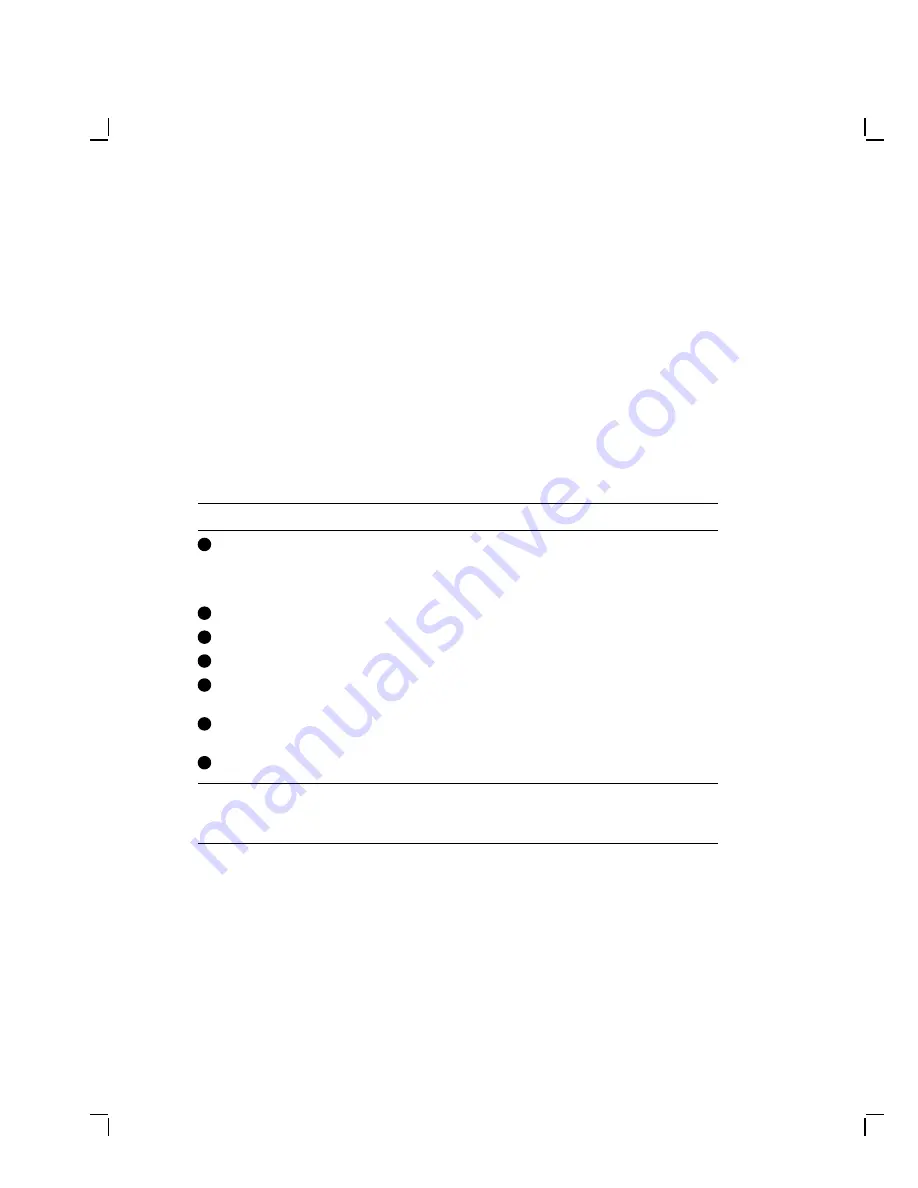
4–2
Aligning the Video Monitor
5. Reconnect the power cord.
6. Press the power switch to on. Wait for a video display to appear on
the screen.
7. Verify that the user controls on the top of the monitor are in the
center position of the thumbwheels. The user adjustments are listed
in Table 4–1 and shown in Figure 4–1.
8. Rotate the monitor so the adjustments on the deflection board are on
the right and the screen to view the test pattern is on the left. When
performing the geometry adjustments, the monitor should be facing
east, if possible.
Table 4–1
Monitor Controls and Indicators
Item
Control/Indicator
Function
1
Power switch/
indicator
Turns the power on and off. When the power
is on, the switch is lit up. For extended
monitor life, switch the power off when not
in use.
2
Contrast
Adjusts the video display intensity.
3
Brightness
Adjusts the video background intensity.
4
Rotation
Rotates the video display area.
5
Horizontal centering
Adjusts the horizontal position of the active
area with respect to the bezel.
6
Vertical centering
Adjusts the vertical position of the active
area with respect to the bezel.
7
Degauss switch
Not installed
1
.
1
The VR315 has a degauss icon on the bezel because this bezel was planned for use with
a companion color product. The VR315 and VR325 monochrome monitors do not have or
need a degauss switch.



























