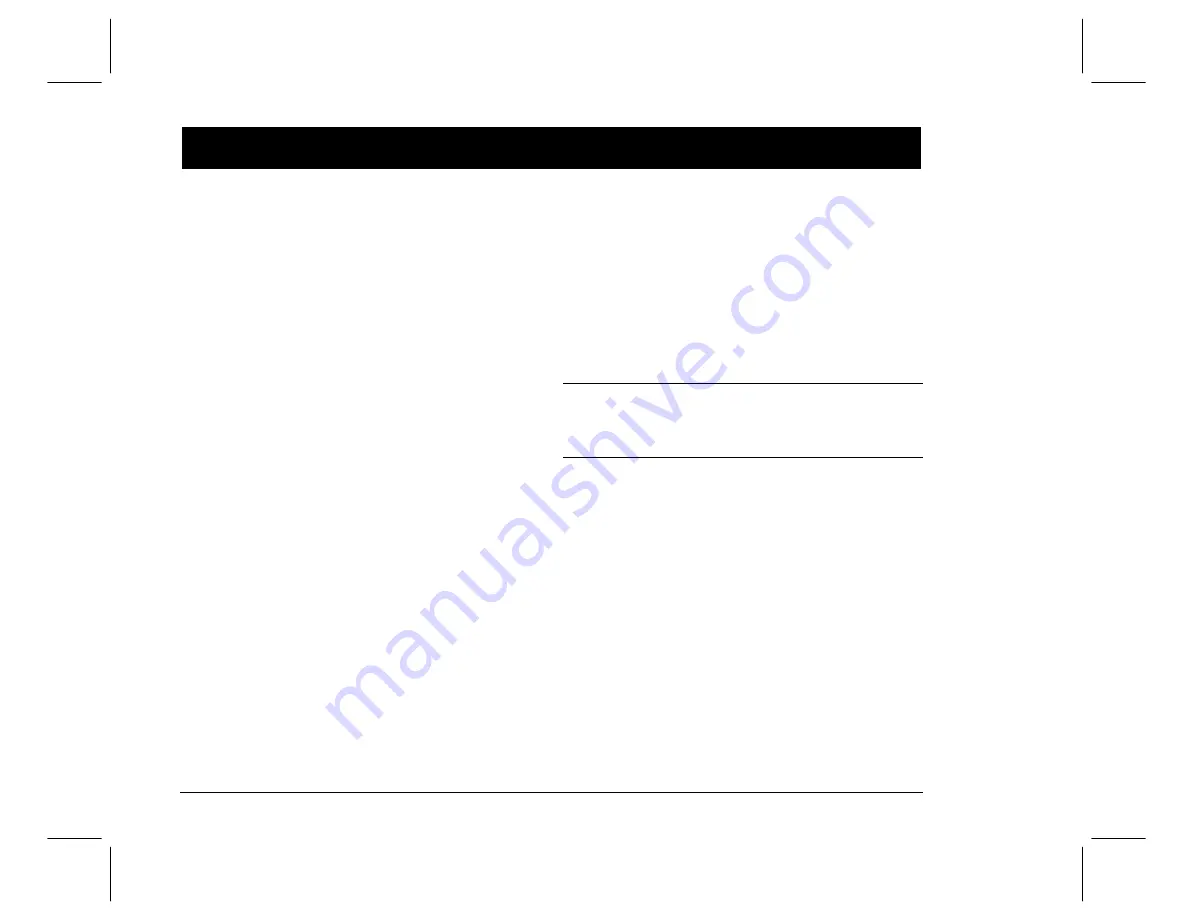
Prioris Servers
10
If you installed optional expansion cards
Make sure you are familiar with using:
■
The System Configuration Utility (SCU)
■
The SCSISelect Utility
Refer to your User’s Guide and SCSI manuals for any
additional information.
Use the Quick Launch CD-ROM disk to complete the
server installation. Follow these steps to configure your
server and install an operating system.
1. Locate the Quick Launch CD-ROM disk in your
ServerWORKS software kit. Power on your server
and insert the CD-ROM disk. Press Ctrl + Alt + Del to
reboot your server.
2. Use the SCU, when displayed, to configure the EISA
option cards you installed or to enable the PCI cards.
If you installed ISA cards, check the current card
configuration to avoid IRQ or address conflicts before
manually setting jumpers and switches.
Your server automatically reboots after you save and
exit the SCU.
3. When prompted, enter the MS-DOS partition size.
Quick Launch then
creates an MS-DOS partition on
the hard disk drive using the FDISK utility. After-
wards, your server automatically reboots.
The Quick Launch main menu appears and all utili-
ties and related files (SCU, diagnostics, RAID, etc.)
are installed onto the MS-DOS partition.
4. Select Install Software from the Quick Launch main
menu. Choose Express for unattended operating
system installation of Microsoft Windows NT or No-
vell NetWare or choose Conventional for a traditional
operating system installation (SCO UNIX, OS/2, Mi-
crosoft Windows NT, or Novell NetWare).
Refer to the Quick Launch Reference Guide included
with the ServerWORKS software kit for detailed installa-
tion procedures.
NOTE
If you installed additional SCSI cards, make sure the
MS-DOS partition resides on the drive you want it to be
on. If not, shut down your server, change the order of
your cards and reconfigure your server.
8















