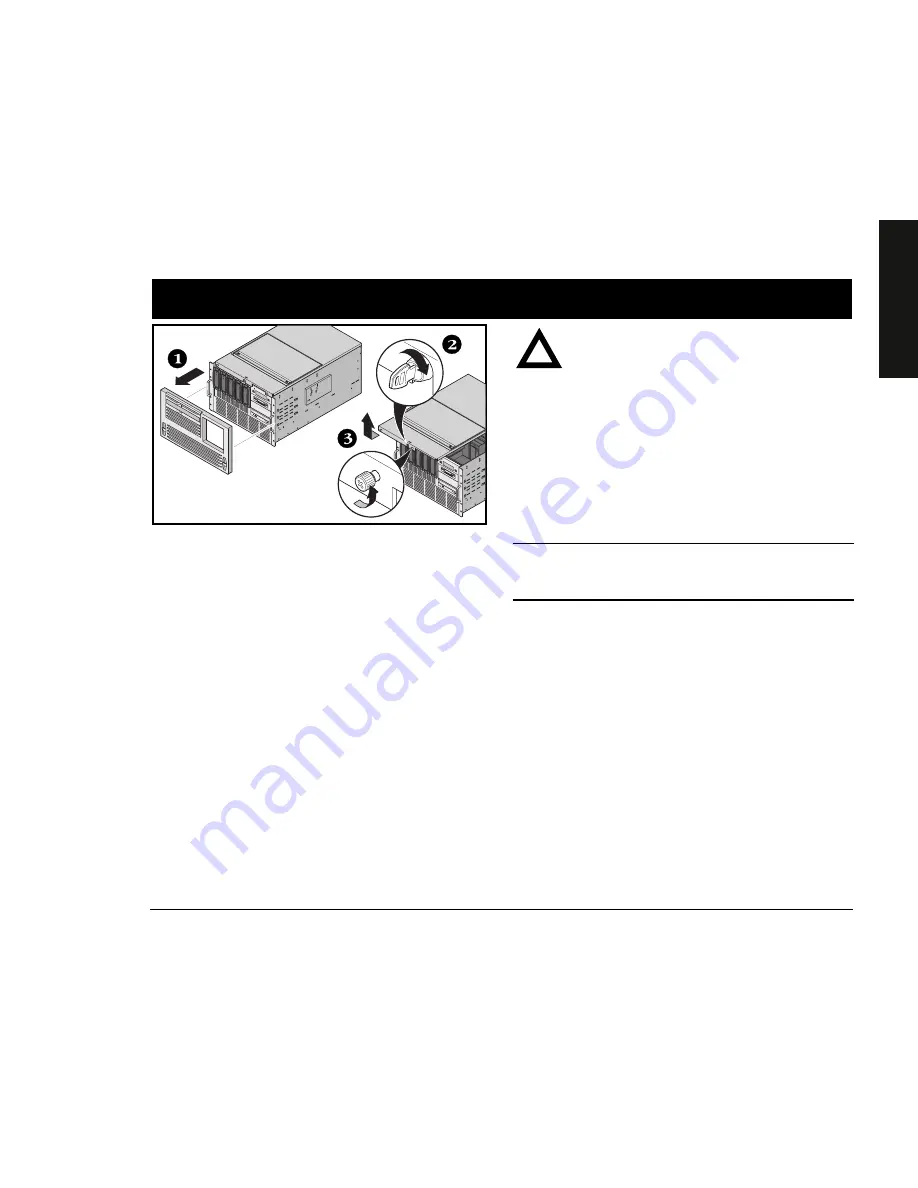
Installation Guide
5
ENGLISH
Install any internal options
If you have options to install, install them now.
1.
Remove the front bezel.
2.
Insert the key and turn it clockwise to unlock the top
cover.
3.
Loosen the two thumbscrews and then remove the
top cover.
4.
Install the options.
Refer to the following chapters in the
System Reference
manual for detailed information:
■
Server Software and Utilities
■
Processor Module Upgrades
■
Installing Additional Memory
■
Installing Disk and Tape Drives
■
Connecting SCSI and RAID Adapters
Also, refer to the documentation that came with the option
kit for specific installation instructions.
CAUTION
Removing the top cover activates a power
interlock switch. This switch turns off power to
your server. You might injure yourself or damage
the server if you attempt to override or bypass
this switch. Always replace the top cover before
you turn on power to the server.
Before touching any circuit board or component,
wear an anti-static wrist strap, properly grounded
to the server chassis, or touch the metal frame to
discharge any static electricity.
NOTE
ISA cards should be installed
after
you run the System
Configuration Utility (SCU) in Step 7 or 8 since the SCU
will list IRQs already used.
If you plan to use Quick Launch to install your Network
Operating System, your server must meet the following
minimum requirements to proceed with the server
installation:
■
16 MB of RAM
■
SVGA monitor
■
540 MB minimum hard disk drive
■
Network card
■
Two or three button mouse
■
CD-ROM drive with boot capability attached to the
bootable SCSI controller
■
Keyboard
3
Содержание 7100R Series
Страница 15: ...DIGITAL Server der Baureihe 7100R Installationshandbuch...
Страница 29: ...Servidor DIGITAL 7100R Gu a de instalaci n...
Страница 43: ...Serveur DIGITAL 7100R Series Guide d installation...
Страница 57: ...Server DIGITAL Serie 7100R Guida di installazione...




















