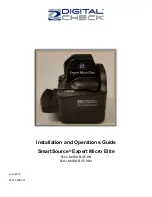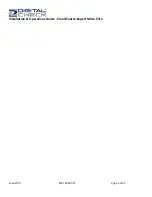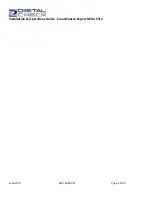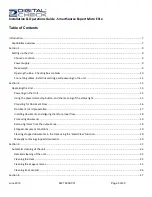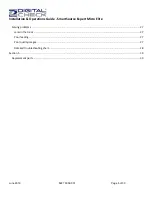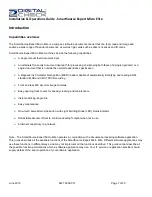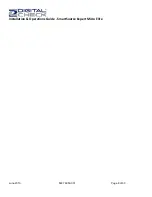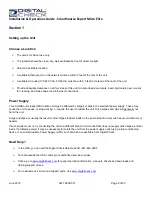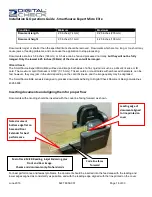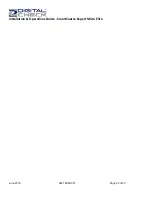Installation & Operations Guide - SmartSource Expert Micro Elite
June 2019
8227 6059-001
Page 9 of 30
Section 1
Setting up the Unit
Choose a Location
➢
The unit is for indoor use only
➢
The location should be clean, dry, well-ventilated and out of direct sunlight
➢
Select a flat, stable location
➢
A suitable Ethernet port on the network must be within 7 feet of the rear of the unit
➢
A suitable AC outlet (100-240 VAC, 50/60 Hz) must be with 6.5 feet (2 meters) of the rear of the unit
➢
Provide adequate clearance on all four sides of the unit to load/unload documents, insert rigid cards, open covers
for cleaning, and make power and Ethernet connections
Power Supply
Your SmartSource Expert Micro Elite unit may be affected by surges or dips in the electrical power supply. These may
cause the unit to pause, or stop working, or require the user to restart the unit. Such surges and dips will generally not
harm the unit.
Surge and dips are usually the result of other large electrical loads on the same branch circuit, such as air-conditioners or
heaters.
If such problems occur, try connecting the unit to a different branch circuit outlet that does not supply other large electrical
loads. If problems persist, it may be necessary to isolate the unit from the power supply outlet using a line conditioning
device or an Uninterruptible Power Supply (UPS), both of which are available from Digital Check.
Need Help?
➢
In the USA, you can call the Digital Check Help Desk at 1-847-446-2285
➢
For help outside the USA contact your authorized service provider.
➢
Online, go to
for general product information, manuals, drivers and downloads and
training/support videos.
➢
For replacement, service and support parts, visit
Содержание SmartSource Expert Micro Elite
Страница 2: ...Installation Operations Guide SmartSource Expert Micro Elite June 2019 8227 6059 001 Page 2 of 30...
Страница 4: ...Installation Operations Guide SmartSource Expert Micro Elite June 2019 8227 6059 001 Page 4 of 30...
Страница 8: ...Installation Operations Guide SmartSource Expert Micro Elite June 2019 8227 6059 001 Page 8 of 30...
Страница 22: ...Installation Operations Guide SmartSource Expert Micro Elite June 2019 8227 6059 001 Page 22 of 30...