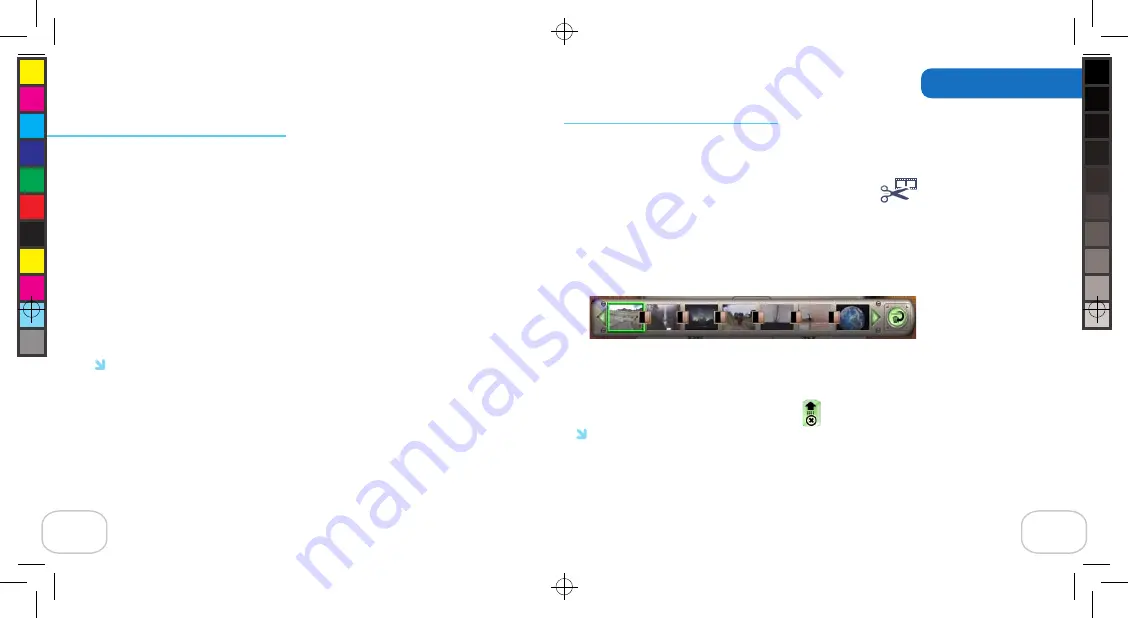
Capturing video with the camera
When you turn on the camera, you’re in Live Preview Mode.
To record video:
1. Open the Display Screen and press the Snapshot or Record button to turn on the camera.
2. Locate the subject of your video using the Eyepiece or Display Screen.
3. Press the Record button to start recording.
4. When you have captured all the video you want, press the Record button again to stop
recording.
5. You can play your video on the camera’s Display Screen (see Viewing images and
movies on the Display Screen) or on your computer (by connecting the camera to your com-
puter using the camera base and USB cable) with the Digital Movie Creator software.
Note: To zoom in on your subject, press the Up Arrow button. To zoom out, press the Down
Arrow button.
8
Organize your scenes into a movie
Once you have recorded your scenes, you can use the Storyboard to make your scenes
into a movie.
1. Click the Create screen button to open the Create screen.
When the scene opens, it shows the Collections screen and the Storyboard.
2. Click on one of the scenes you created. If you don’t see it, click on the green arrows to
see more scenes.
3. Click and drag your scene to the Storyboard.
Repeat this step to add other scenes and images to your video.
4. Once you have added all the scenes you want to your movie, click the Collection
screen button to close the Collection screen.
Note: If you decide you want to add more scenes later, you can open the collection
screen again at any time.
25
Using the Software
D M C 3 _ 1 0 0 6 0 6 R S 0 4 . i n d d ,
S p r e a d
1 0
o f
1 8
-
P a g e s
( 1 0 ,
2 7 )
1 0 / 1 4 / 0 6
4 : 3 6

























