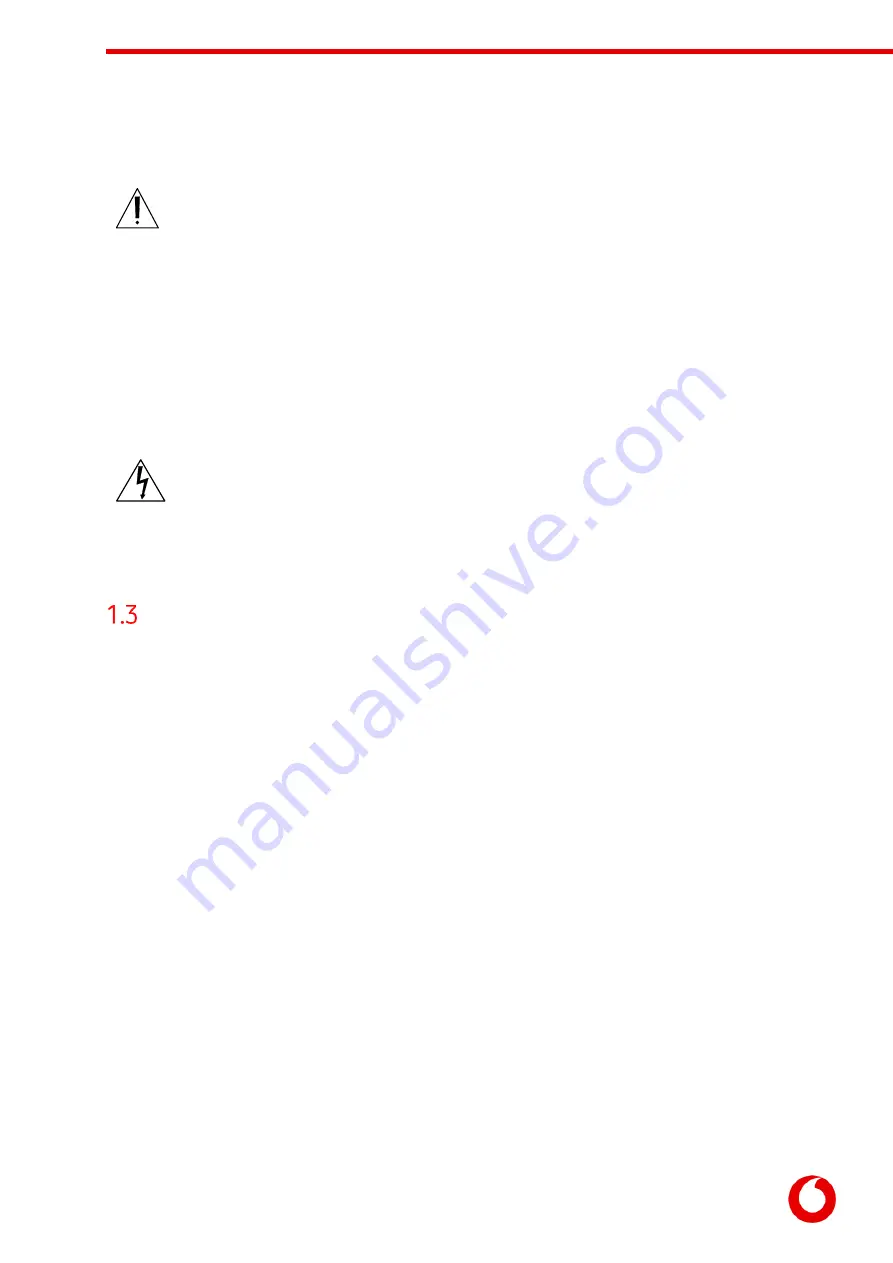
Vodafone Business Surveillance – IP200 Installation User Guide
C1 – Public
Page 5
All deployments of an HD-IP200 encoder unit should ensure that the device is not
mounted:
Within explosive zones
Within 0.5m of a powered transmitter and/or receiver antenna
Within the engine bay/compartment of a vehicle
Within 1m of a vehicle fuel fill point (direct line of sight)
WARNING: The HD-IP200 Encoder has been designed to operate from a 12V DC supply. Do not
connect it directly to mains power outlet. Use the AC/DC adapter supplied with the unit.
The following precautions must be taken to avoid damage to the unit:
DO NOT CONNECT DIRECTLY TO THE MAINS SUPPLY
Always ensure the supply is within the specified voltage range and employ
suitable filtering if voltage spikes are likely
Do not reverse the polarity of the DC power supply. It will cause irreparable
damage to the HD-IP200
Always provide a common ground between the HD-IP200 unit and all
connected equipment
Setting up the encoder
After unpacking the encoder and wiring up your encoder, the next step is to
perform the initial setup, where comms settings, server details and IP Cameras
are configured.
With the encoder unpacked and all of the physical setup complete it is time to set up the encoder so that it
is available on the Vodafone Business Surveillance Server for viewing.




















