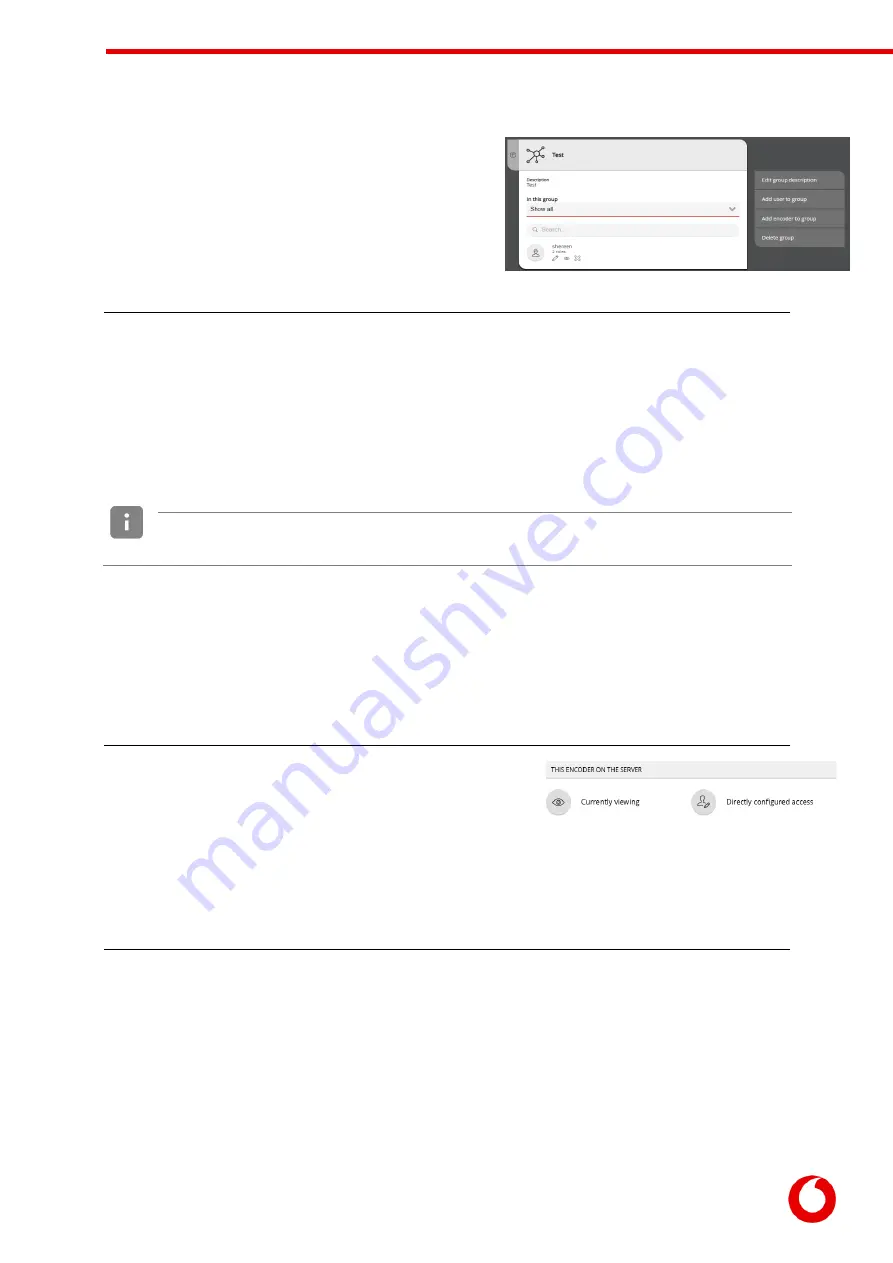
Vodafone Business Surveillance – IP200 Installation User Guide
C1 – Public
Page 22
The group’s detail page will display any existing encoders
and users in the group.
Use the In this group list box to toggle between showing
encoders and users in the group.
Step 3 – Use the Add encoder to group menu option to
select the desired encoder accounts to add to the group.
Step 4 – Use the Add user to group menu option and select the user.
It is possible to assign multiple roles to a user, which creates an additive effect granting the user all the
permissions (applicable to encoders) contained within each role.
Repeat Step 4 to add each user to the group.
6.1.6
Assigning a user role to a specific encoder
When to use: There is a requirement to provide a user a level of encoder access to an individual encoder
within a specific domain.
While it is possible to provide access to individual encoders it is the least flexible method of
managing roles. Using groups to manage roles allows for easier ongoing management of users
and encoders.
Step 1 - From the domain’s homepage select the Encoders icon to display a list of encoders within the
domain. Either select an existing encoder, or use the Create encoder menu option and enter a name and
password – this will then display the new encoder’s details.
The encoder’s detail page will display a number of configuration
icons within the Encoder configuration section, varying on
encoder model and online/offline status.
Step 2 – Use the Directly configured access icon to display the
list of groups and users who have access to the encoder.
Step 3 – Use the Add user to encoder menu option to select the existing user to grant access.
The user must already exist – if not return to the domain home page and create a new user first.



























