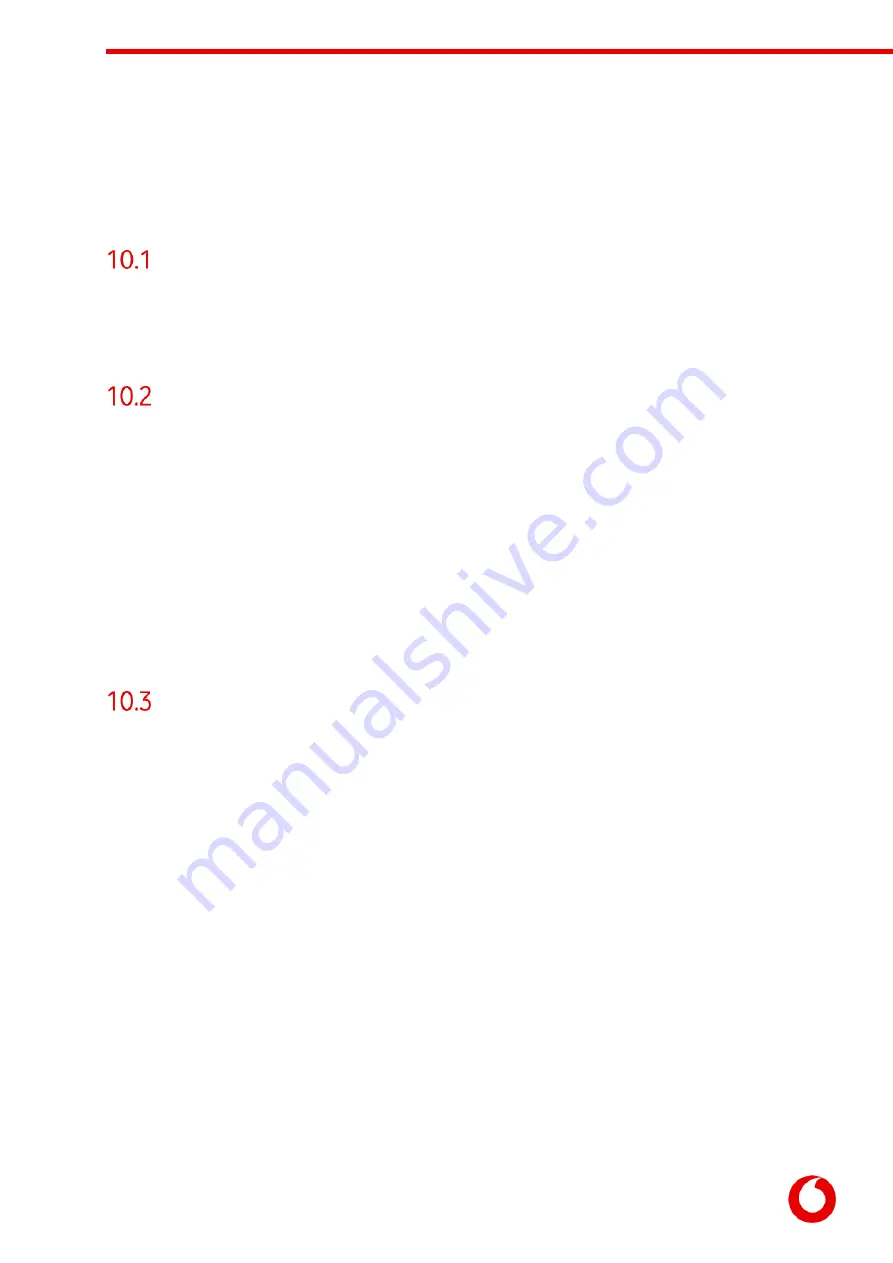
Vodafone Business Surveillance – IP200 Installation User Guide
C1 – Public
Page 29
10.
Appendix B - Troubleshooting camera
discovery issues
What makes and models of IP camera does the encoder
support?
IP200 only has two camera drivers; ONVIF or RTSP, and only H.264 is supported.
The ONVIF driver has been tested with a wide range of cameras (including those from Axis, Bosch, Canon
and Panasonic).
What if I cannot see my camera listed when I search for
cameras?
Unfortunately, auto-discovery can sometimes fail to find a camera. This can be for a number of reasons:
•
The IP camera and the encoder do not have compatible IP addresses
Check that they are on the same subnet, but do not have the same IP address
IP cameras are also mini-computers that can take time to boot up (often several minutes)
Allow the camera time to boot up before the auto-discovery process – or reboot if it has crashed
The IP camera may not be a supported device
Review the camera model against the IP200 Camera Compatibility List
The firmware on the IP camera may be out of date and causing an issue
Check the version of firmware that is installed on your IP camera and update if required
If the encoder is still unable to find the IP camera automatically, try adding the camera manually. Use the
Add camera manually menu option and enter its IP address/login details manually.
What if I cannot successfully add the IP camera?
If the camera will not add (and provide a ‘green tick’), or is not available to preview, the following check list
provides some guidance on how to fix this issue:
If the camera uses PoE for power, check that the camera is receiving power from the encoder. If
possible, try to power the camera independently during testing to eliminate PoE issues. On the
IP250, ensure that POE is also enabled on the encoder.
Ensure the camera is booted up and available by allowing at least 30-120 seconds for it to ‘warm
up’
Try restarting the camera in case it has crashed
Delete and add the camera again, confirming the username and password is correct
If multiple services are offered while adding the camera try selecting an alternative video service
Plug the camera into a different network and log into it directly to confirm it is operating correctly
and can be connected on the IP Address.
ONVIF Device Manager is a free open source tool that
can be used to view the video feed from the camera
.




















