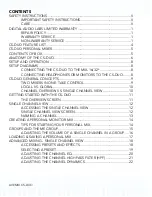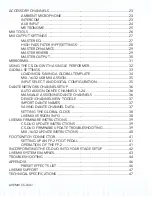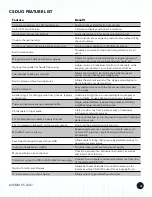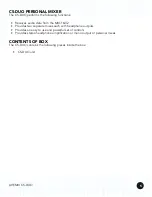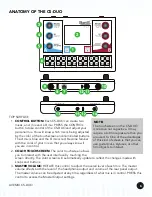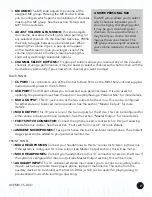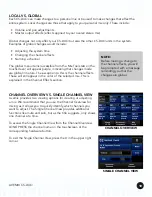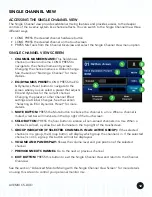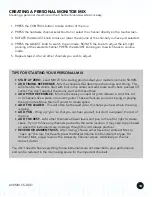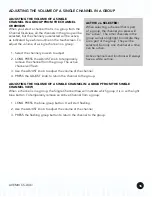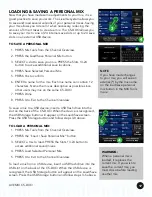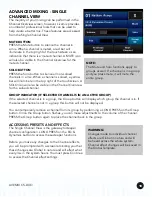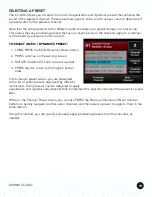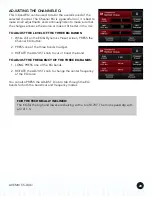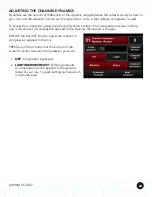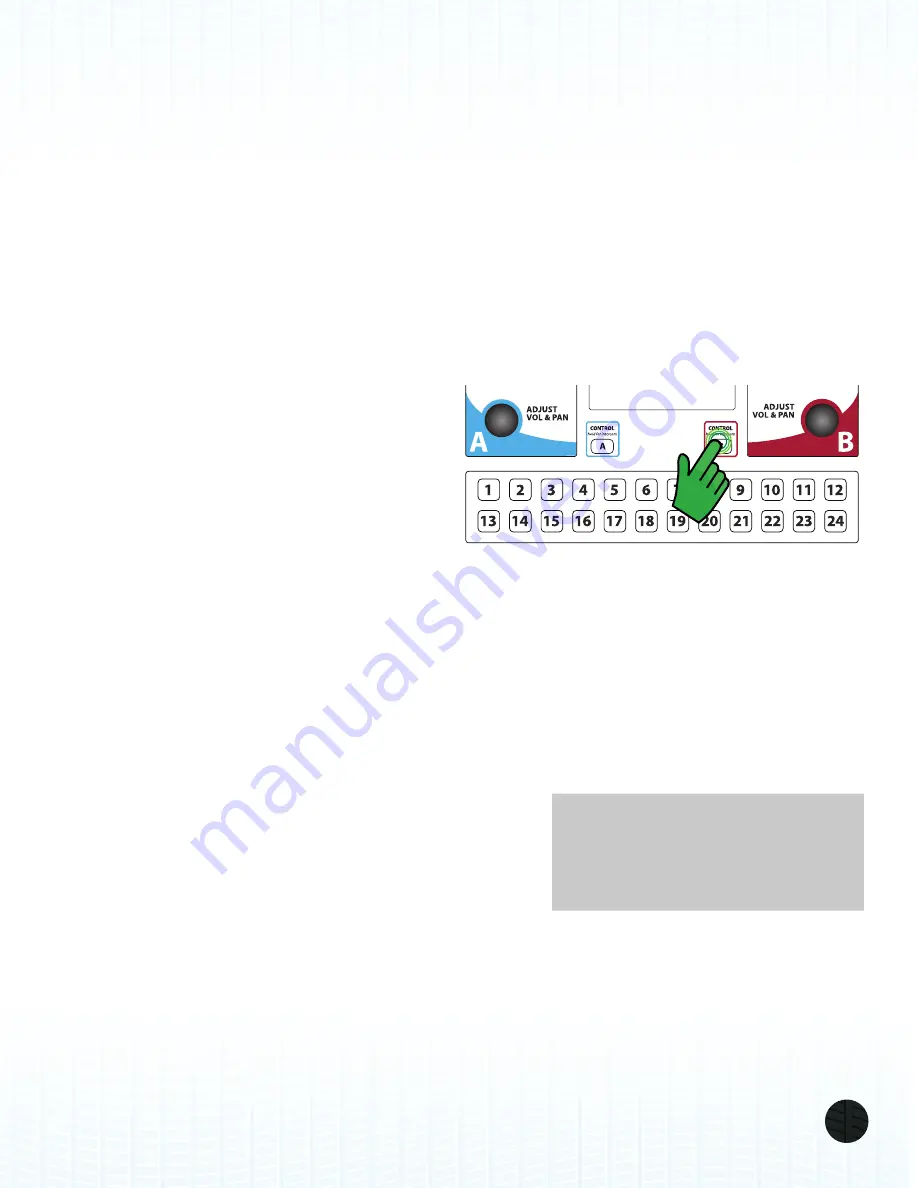
LIVEMIX CS-DUO
9
CS-DUO GENERAL CONCEPTS
To best understand how to use the CS-DUO, it is helpful to become familiar with some important
concepts.
1. The CS-DUO is two mixers in one.
2. Some adjustments are local and apply only to your mix, and others are global and apply to the
entire system.
3. Your can mix in the Channel Overview or the Single Channel View depending on what you are
most comfortable with.
TWO MIXERS IN ONE: TAKE CONTROL
The CS-DUO provides two complete personal
mixers and headphone amplifiers in a
single unit so that two users can create and
control their own monitor mix. The
A mix
is
represented by the color
BLUE
, and the
B mix
is represented by the color
RED
.
It is a good habit to always press the
CONTROL button for your mix before making
any adjustments. This ensures that you are in
control of the personal mixer when you make a change.
When you take control, the colors of the touchscreen will switch to the appropriate color. This
way, you always know which of the two mixes is being adjusted. All channel select buttons and
touchscreen controls are assigned to the selected mix.
For the most commonly used functions, each mix has a dedicated set of controls. These controls
include:
1. The MASTER VOLUME knob controls the volume level
for each mix output. The MASTER VOLUME can be
adjusted regardless of which mix is in control.
2. The ME knob controls the volume of the ME group. The
ME knob can be adjusted regardless of which mix is in
control.
3. The ADJUST VOL & PAN knob is used to adjust the volume and pan of the selected channel
or to adjust a selected function. PRESSING the ADJUST knob will toggle between volume and
pan, or tab between selected functions.
NOTE:
You can also take control by
ROTATING the ADJUST knob for
your mix.
USB
CS PORT
FOOTSWITCH
MIX A OUT
MIX B OUT
PUSH TO SETUP
MASTER OUT
PUSH TO SETUP
ME & GROUP
PUSH TO SETUP
MASTER OUT
PUSH TO SETUP
ME & GROUP
MIX A HEADPHONES
AUX IN
MIX B HEADPHONES